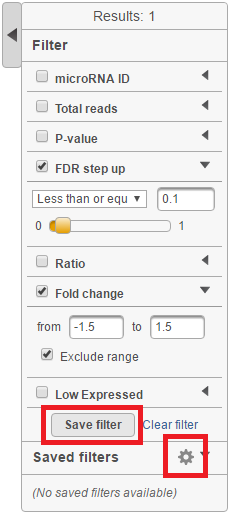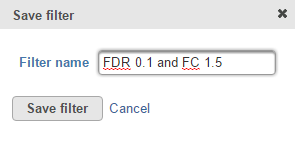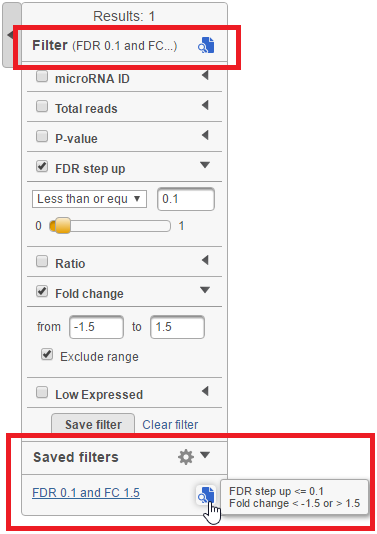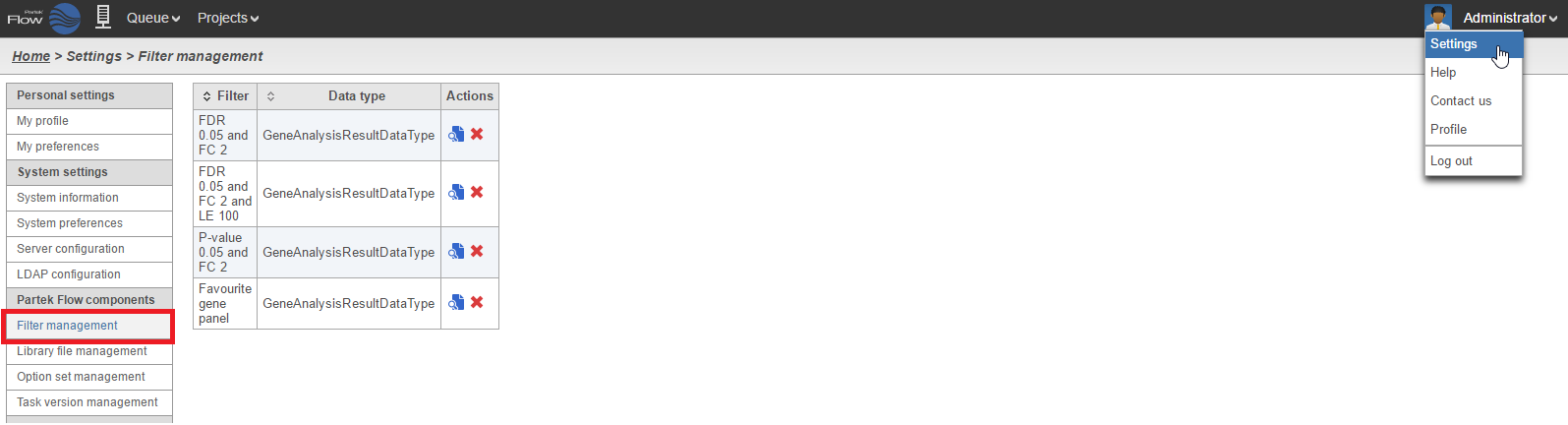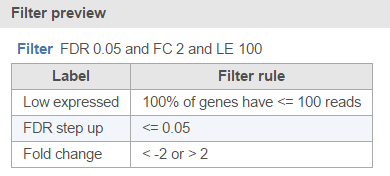...
| Numbered figure captions |
|---|
| SubtitleText | Filter dialog showing filtering criteria (false discovery rate (FDR) step up ≤ 0.1 & Fold change <-1.5 or >1.5) and indicating no filters have been saved yet. The Save filter button is at the bottom of the dialog. The gear icon ( Flow® Documentation > Filter Management > worddav9e770f89b336e4ee92476c9a905dd11d.png ) opens the Filter management page |
|---|
| AnchorName | Filter dialog |
|---|
|
 Image Removed Image Removed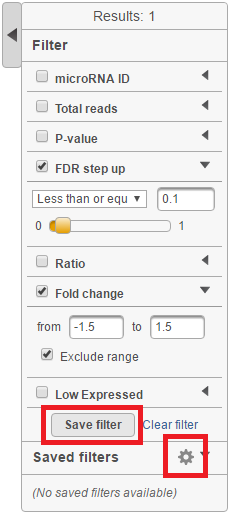 Image Added Image Added
|
Name the filter by typing into the Filter name box in the Save filter dialog and click the Save filter button (Figure 2).
...
| Numbered figure captions |
|---|
| SubtitleText | Give the filter a name and save |
|---|
| AnchorName | Filter name |
|---|
|
 Image Removed Image Removed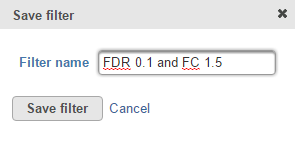 Image Added Image Added
|
Saved filters will appear in the Saved filters section in the Filter dialog (Figure 3). Saved filters are only available to the Partek Flow user that created them. They will not be available to other administrative or nonadministrative users on the same Partek Flow instance.
...
| Numbered figure captions |
|---|
| SubtitleText | Saved filters are available at the bottom of the Filter dialog to all the users of the same Partek Flow. |
|---|
| AnchorName | Saved filters |
|---|
|
 Image Removed Image Removed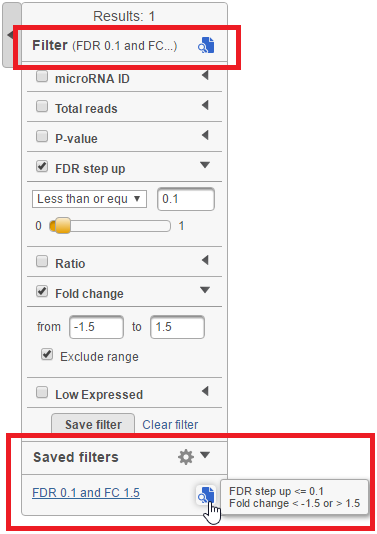 Image Added Image Added
|
Hovering over the Preview filter (  ) icon in the Filter dialog will show a full description of the filter in a pop-out balloon. Applied filters are displayed at the top of the Filter dialog
) icon in the Filter dialog will show a full description of the filter in a pop-out balloon. Applied filters are displayed at the top of the Filter dialog
...
| Numbered figure captions |
|---|
| SubtitleText | The Filter management page |
|---|
| AnchorName | Filter management |
|---|
|
 Image Removed Image Removed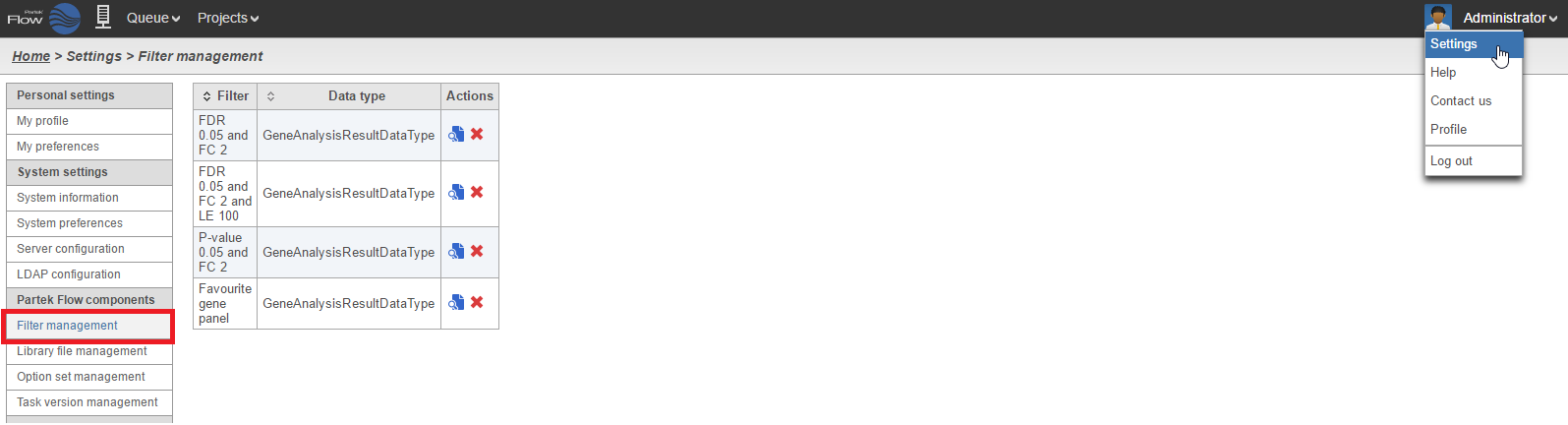 Image Added Image Added
|
Hover over the Preview filter (  Image Modified ) icon in the Actions column to show a full description of the filter in a pop-out balloon (Figure 4). Click the Preview filter (
Image Modified ) icon in the Actions column to show a full description of the filter in a pop-out balloon (Figure 4). Click the Preview filter (  Image Modified ) icon to show the filter details in a table (Figure 5). To delete a filter, click the red cross (
Image Modified ) icon to show the filter details in a table (Figure 5). To delete a filter, click the red cross (  ) icon in the Actions column on the filter management page (Figure 4).
) icon in the Actions column on the filter management page (Figure 4).
...
| Numbered figure captions |
|---|
| SubtitleText | Preview filter in a table |
|---|
| AnchorName | Filter preview |
|---|
|
 Image Removed Image Removed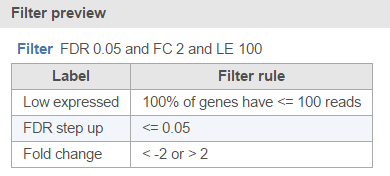 Image Added Image Added
|
...