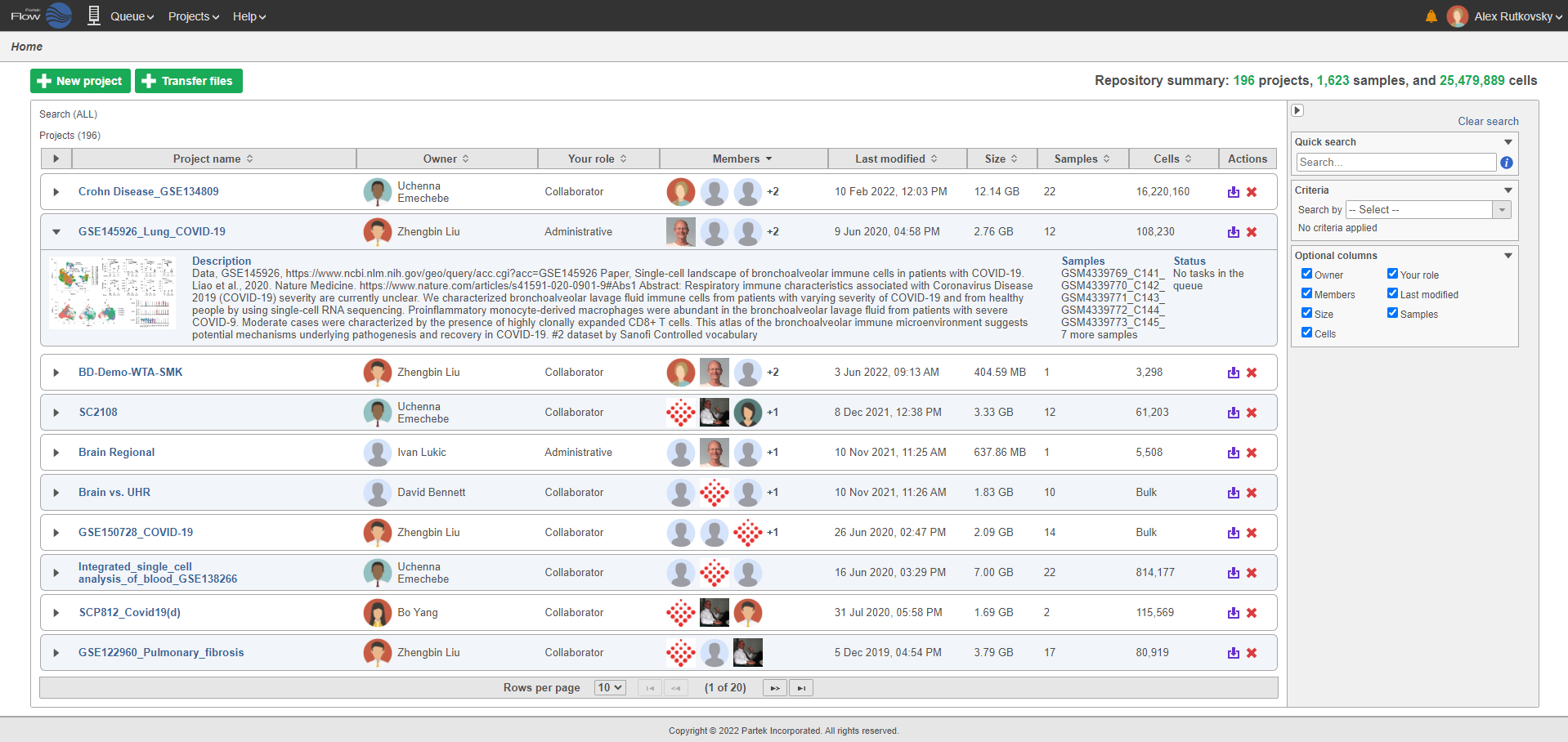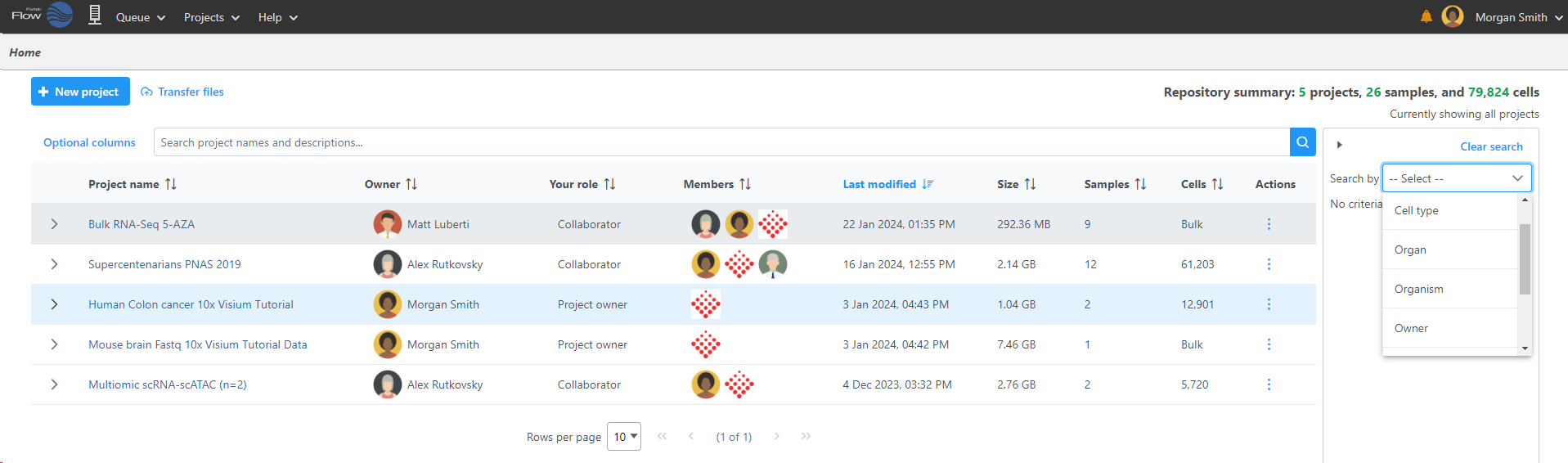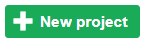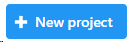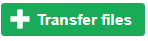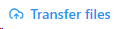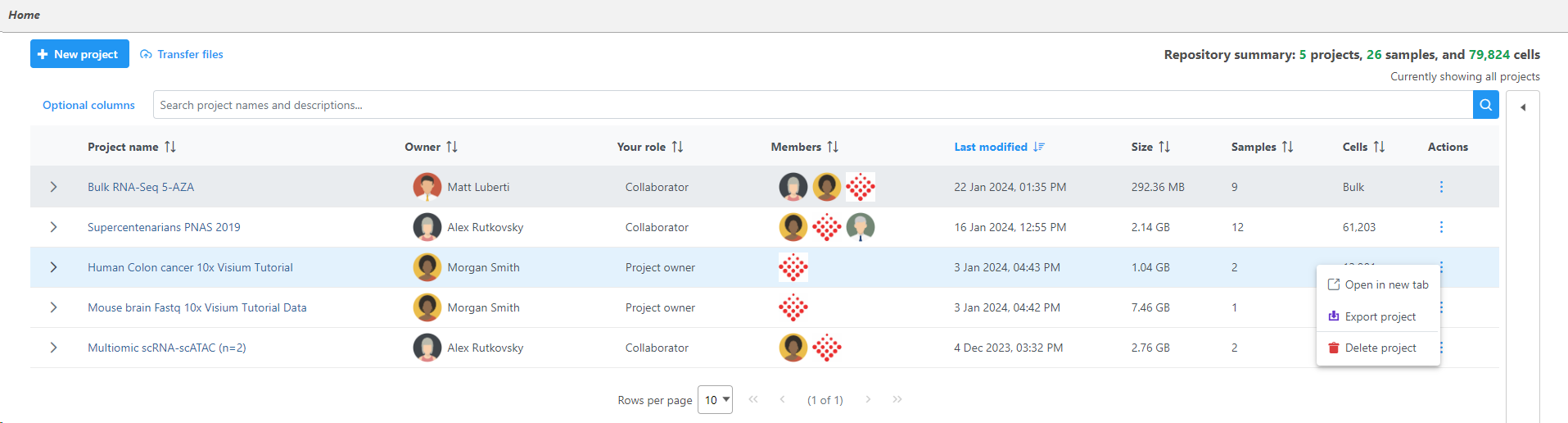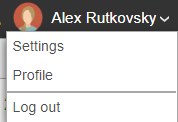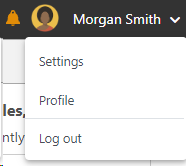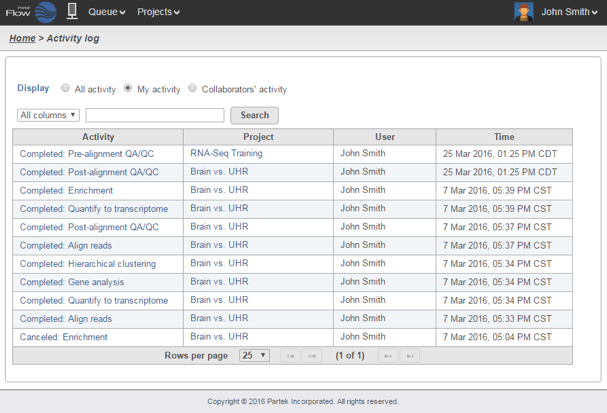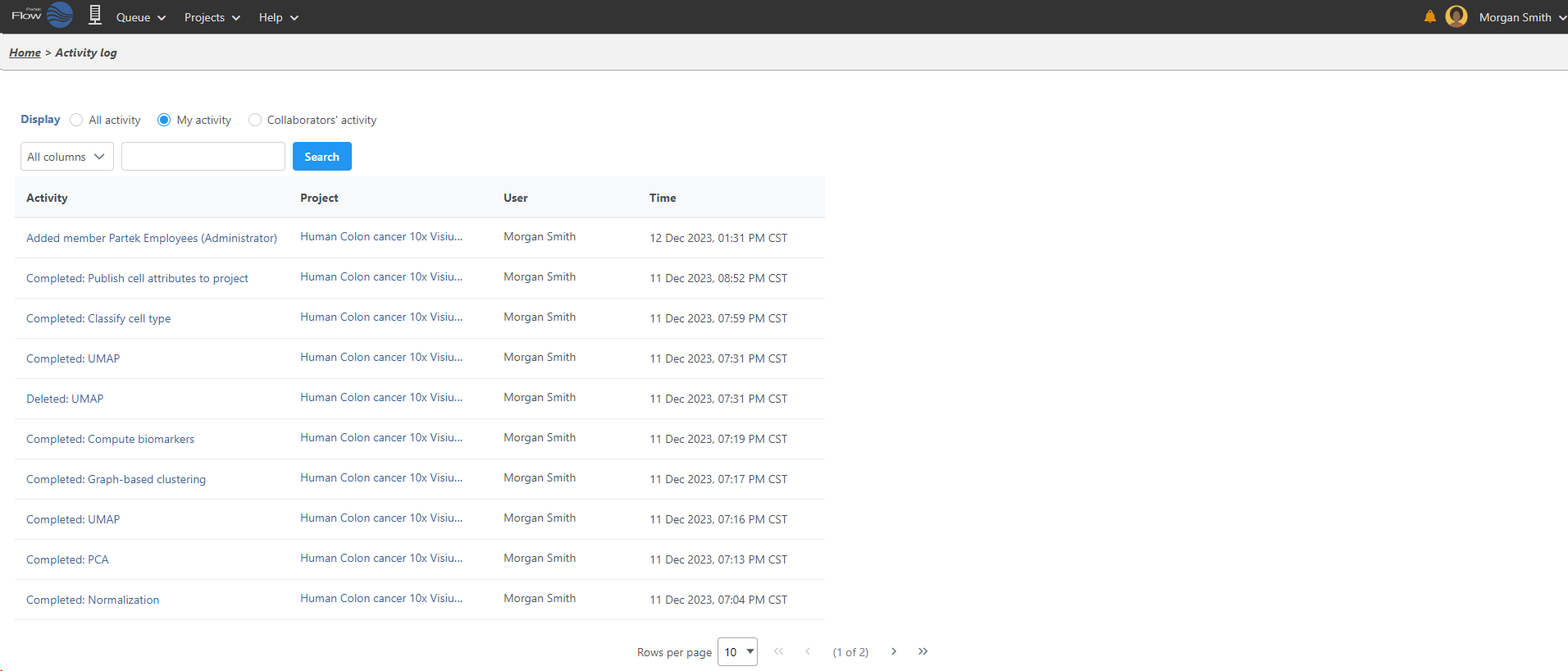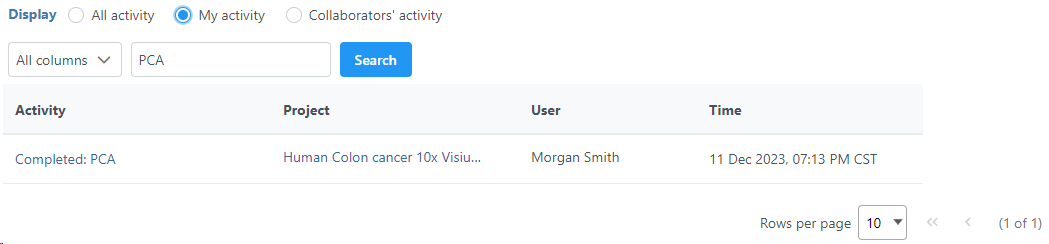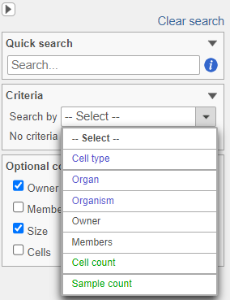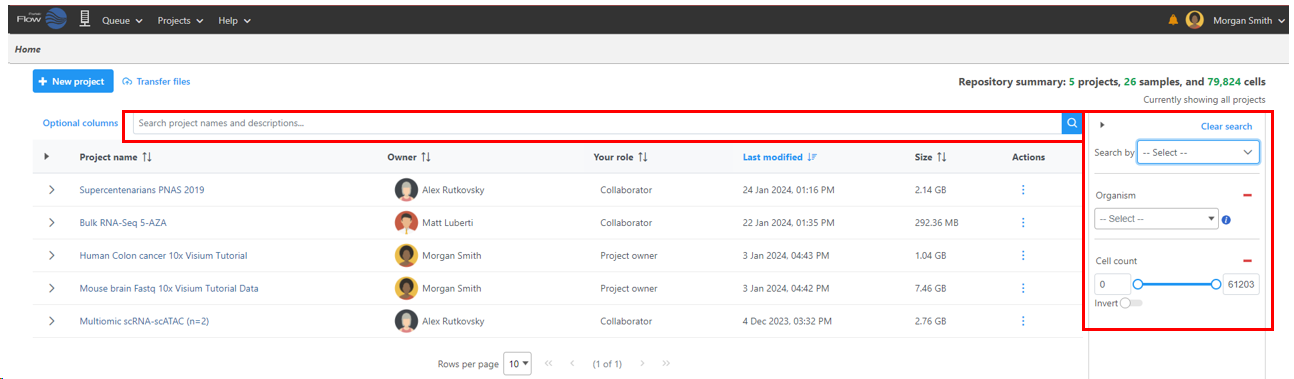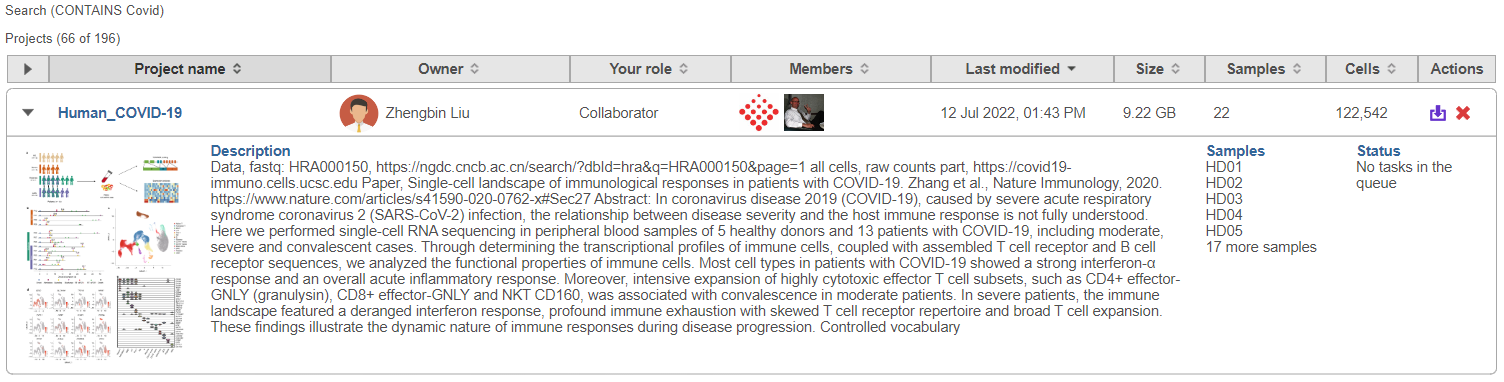Page History
...
To access a project, click the blue project name. The projects can be sorted by the column title and searched by criteria using the search options on the right and the search bar above the project table. The Repository summary shows the total number of projects, samples, and cells in your Partek Flow server (Figure 1).
| Numbered figure captions | ||||
|---|---|---|---|---|
| ||||
Home Page Icons
Shown at the top of the Home page, the New project button provides provides a quick link to create a new project in your Partek Flow server.
The Transfer files button is used to transfer data to the server.
The icon located to the left of the column titles will open or close additional details available for all of the projects at one time. Each project The Optional columns button can be used to add additional column information to the project table.
The Search button will search for project names and descriptions that have been typed into the search bar.
Additional project details can also be opened and closed individually using the arrow to the left of the project name. To open additional project details for all projects at once, use the arrow to the left of the Project name column header.
The table listing all the projects can be sorted by clicking the sort icon to the right of the table headers. By default, the table is sorted by the date when the project was last modified.
Under the Actions column, the icon allows you to quickly delete projects and the icon allows you to export projects three vertical dots will open the project actions options: Open in new tab , Export project, and Delete project (Figure 2).
| Numbered figure captions | ||||
|---|---|---|---|---|
| ||||
System Options
...
| Numbered figure captions | ||||
|---|---|---|---|---|
| ||||
Progress Indicator and Queue
...
| Numbered figure captions | ||||
|---|---|---|---|---|
| ||||
The Display radio buttons enable filtering of the log. All activity will show all the tasks (irrespective of the task owner, i.e. the user starting the task), while My activity lists only the tasks started by the current user. In contrast to the latter, Collaborator’s activity displays the tasks that are not owned by the current user (but to which the user has access as a collaborator).
...
| Numbered figure captions | ||||
|---|---|---|---|---|
| ||||
Searching the Home Page and Project Details
The Home page lists the most recent projects that have been performed on the server. By default, the table contains all the projects owned by the current user or ones where the user is a collaborator. The list entries are links that automatically load the selected project.
The Quick search Search box can be used to find specific projects based on project titles and descriptions. You can also Search by individual or multiple criteria based on projects Owners, Members, Cell count, Sample count, Cell type, Organ, and Organism (Figure 9). Cell type, Organ, Organism, cell count, and sample count are sourced from the metadata tab. Owner and members are sourced from the project settings tab.
| Numbered figure captions | ||||
|---|---|---|---|---|
| ||||
The criteria used for the search is are listed above the table along with the number of projects containing the criteria.
...
| Numbered figure captions | ||||
|---|---|---|---|---|
| ||||
| Additional assistance |
|---|
...