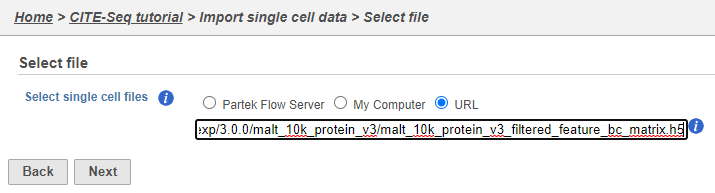- Create a new project and give the project a meaningful name (Figure ?)
| Numbered figure captions |
|---|
| SubtitleText | Create a new project and give it a meaningful name (e.g. CITE-Seq tutorial) |
|---|
| AnchorName | Creating a new project |
|---|
|

|
- Click Import data
- Click Import single cell data
- Choose the filtered HDF5 file produced by Cell Ranger
If you have already moved the .h5 file to where Partek Flow is installed, choose the Partek Flow Server radio button and browse to its location. If you have downloaded the .h5 file to your local machine, choose the My computer radio button and upload the file through your web browser. Otherwise, select the URL radio button and paste in the following link (Figure ?):
http://cf.10xgenomics.com/samples/cell-exp/3.0.0/malt_10k_protein_v3/malt_10k_protein_v3_filtered_feature_bc_matrix.h5
...
| Numbered figure captions |
|---|
| SubtitleText | Import options for CITE-Seq tutorial data |
|---|
| AnchorName | Import options for CITE-Seq tutorial data |
|---|
|
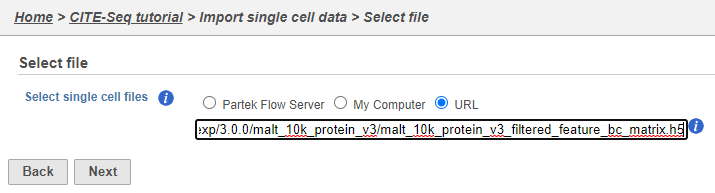
|
Note that Partek Flow also supports the feature-barcode matrix output (barcodes.tsv, features.tsv, matrix.mtx) from Cell Ranger. The import steps for a feature-barcode matrix are identical to this tutorial.
- Click Next
- Name the sample MALT (the default is the file name)
- Specify the annotation used for the gene expression data (here, we choose Homo sapiens (human) - hg38 and Ensembl Transcripts release 94). If Ensembl 94 is not available from the drop-down list, choose Add annotation and download it.
- Uncheck Report features without counts
- Click Finish (Figure ?)
| Numbered figure captions |
|---|
| SubtitleText | File format options for MALT data set |
|---|
| AnchorName | CITE-Seq file format options |
|---|
|

|
A Single cell counts data node will be created under the Analyses tab after the file has been imported.
...