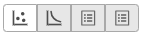Page History
...
This will generate a Scree plot and a PC component loadings table, which are useful for determining how many PCs to use for downstream analysis tasks.
...
- Double-click the PCA task node to open the PCA task report
The PCA task report includes additional-includes the PCA plot, the Scree plot, the component loadings table, and the PC projections table. To switch between these elements, use the buttons in the upper right-hand corner of the task report .
- Click to open the Scree plot
The Scree plot lists PCs on the x-axis and the amount of variance explained by each PC on the y-axis, measured in Eigenvalue. The higher the Eigenvalue, the more variance is explained by the PC. Typically, after an initial set of highly informative PCs, the amount of variance explained by analyzing additional PCs is minimal. By identifying the point where the Scree plot levels off, you can choose an optimal number of PCs to use in downstream analysis steps like graph-based clustering and t-SNE.
- Mouse over the Scree plot to identify the point where PCs begin to add little additional value
In this data set, a reasonable cut-off could be set anywhere between 8 and 25 PCs. We will use 10 in downstream steps.
Viewing the genes highly correlated with each PC can be useful when choosing how many PCs to include.
- Click the first to open the Component loadings table
This table lists genes on rows and PCs on columns.
- Click PC1 to sort the genes in descending order by their correlation with PC1
- Click PC1 again to switch to ascending order of correlation with PC1
In this case, we see a few marker genes are highly correlated with PC1.
Graph-based clustering
| additional-assistance |
|---|
|
| Rate Macro | ||
|---|---|---|
|