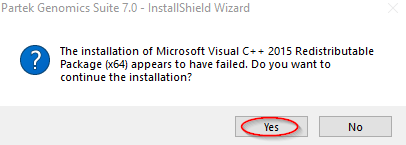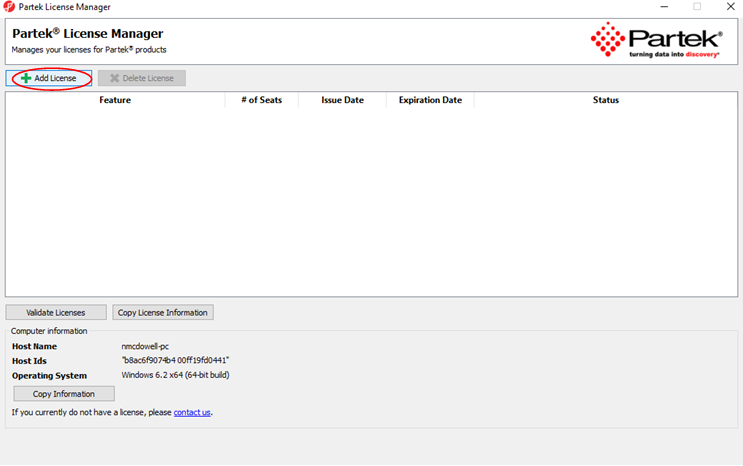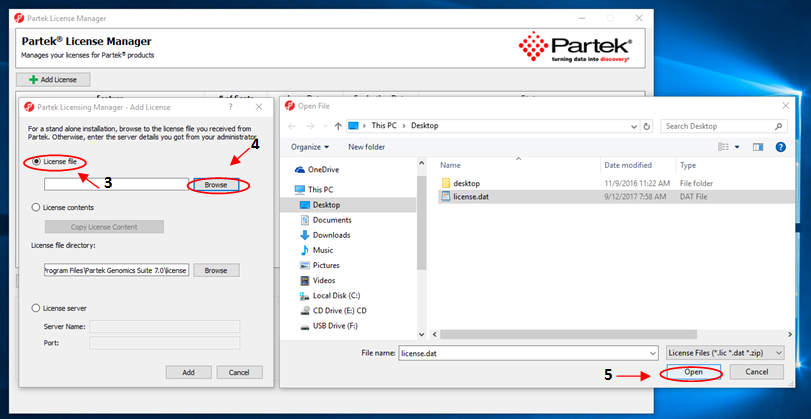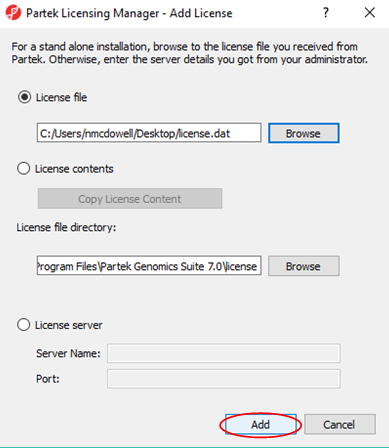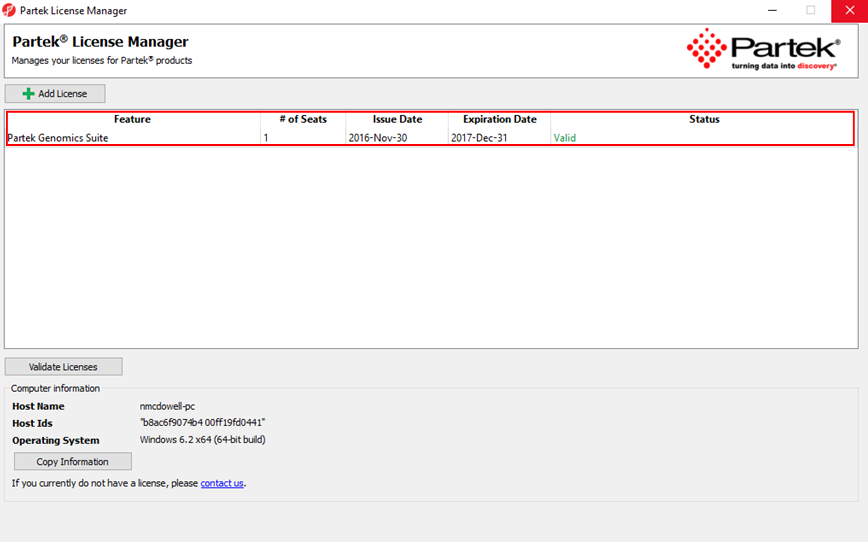Page History
...
In some cases, a Microsoft Visual C++ Package failure message may appear. Select "Yes" to continue with the installation.
Figure 1. Confirm Continue installing Partek Genomics Suite.
Run the Partek Genomics Suite Application
...
2. Select Add License (Figure 1).
Figure 12. Add License
3. Select the License file radio button.
...
5. Click on the the license.dat (or license.lic) file located on your desktop and select Open (Figure 2).
Figure 23. Open license.dat
6. The Partek License Manager - Add License screen will appear. Select Add (Figure 3).
- License file path: C:/Users/username/Desktop/license.dat
- License file directory: C:\Program Files\Partek Genomics Suite 7.0\license
Figure 34. License file path & directory
The Partek License Manager window will now show you the status of your license (Figure 4).
Figure 45. Status of license
7. Exit the Partek License Manager and Partek Genomics Suite will automatically start.
...