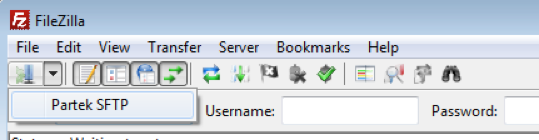Page History
| Table of Contents | ||||||
|---|---|---|---|---|---|---|
|
...
Introduction
The following instructions detail the use of SFTP (Secured File Transfer Protocol) to transfer data to and from your Partek® Flow® instance. SFTP offers significant performance and security enhancements over FTP for file transfers. It also enables the use of robust file syncing utilities, e.g. RSYNC, and is compatible with common file transfer programs such as FileZilla and WinSCP.
...
If you opt to keep using password based authentication, you can change your SFTP account password after logging in by using the passwd program. Note this does not change your Partek Flow login password. These are two separate account spaces and one does not affect the other.
SFTP
...
Importing your private authentication key
You will receive a file called id_rsa via email. Download this file, note where you downloaded it to, then use ssh-add to import the key. If you logout or reboot your computer, you will need to re-run the commands below. After key import, you will not be asked a password when transferring files to your Partek Flow server.
...
with
...
$ chmod 600 id_rsa
$ ssh-add id_rsa
Change your password
If you prefer to use a password then please change the default one emailed to you as soon as you can.
$ ssh flowloginname@myname.partek.com
$ passwd
Copying files and folders between your Partek Flow server and local computer
Uploading data to us
$ scp -r local_folder flowloginname@myname.partek.com:~/remote_folder
Downloading data from the Partek Flow server
$ scp -r flowloginname@myname.partek.com:~/remote_folder local_folder
SCP is useful for sending one file or folder at a time. If copying a folder, the “-r” option tells SCP to copy all files and folders recursively in that folder.
RSYNC usage
RSYNC is useful when resuming a failed transfer. Instead of re-uploading or downloading what has already been transferred, RSYNC will copy only what it needs.
The command below will sync the folder "local_folder" with the "remote_folder" on Partek's servers. To transfer in the other direction, reverse the last two parameters.
$ rsync -avr --progress ./local_folder/ flowloginname@myname.partek.com:~/remote_folder/
With rsync, don't forget the trailing '/' on directory names.
SFTP with FileZilla
FileZilla is a graphical file transfer tool that runs on Windows, OSX, and Linux. It is great when needing to do bulk transfers as all transfers are added to a queue and processed in the background. It is possible to browse your files on the Partek Flow server while transfers are active. This is also the best solution when you are not on a computer with command line access or you are uncomfortable with command line operations.
...
| Numbered figure captions | ||||
|---|---|---|---|---|
| ||||
SFTP command line usage
Importing your private authentication key
You will receive a file called id_rsa via email. Download this file, note where you downloaded it to, then use ssh-add to import the key. If you logout or reboot your computer, you will need to re-run the commands below. After key import, you will not be asked a password when transferring files to your Partek Flow server.
$ cd directory/with/key
$ chmod 600 id_rsa
$ ssh-add id_rsa
Change your password
If you prefer to use a password then please change the default one emailed to you as soon as you can.
$ ssh flowloginname@myname.partek.com
$ passwd
Copying files and folders between your Partek Flow server and local computer
Uploading data to us
$ scp -r local_folder flowloginname@myname.partek.com:~/remote_folder
Downloading data from the Partek Flow server
$ scp -r flowloginname@myname.partek.com:~/remote_folder local_folder
SCP is useful for sending one file or folder at a time. If copying a folder, the “-r” option tells SCP to copy all files and folders recursively in that folder.
RSYNC usage
RSYNC is useful when resuming a failed transfer. Instead of re-uploading or downloading what has already been transferred, RSYNC will copy only what it needs.
The command below will sync the folder "local_folder" with the "remote_folder" on Partek's servers. To transfer in the other direction, reverse the last two parameters.
$ rsync -avr --progress ./local_folder/ flowloginname@myname.partek.com:~/remote_folder/
With rsync, don't forget the trailing '/' on directory names.
Points of Caution
When you delete files from the Partek Flow server they are gone and can not be recovered.
Please use Partek Flow to delete projects and results. Manually removing data using SFTP could break your server.
Wait until ALL input data for a particular project has been transferred to the Partek Flow server before importing data via Partek Flow. If you try to import samples while the upload is occurring the import job will crash.
...