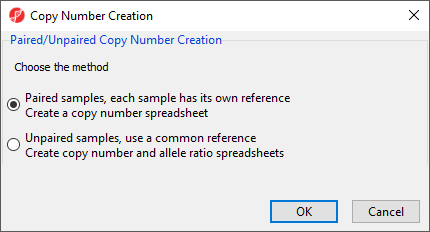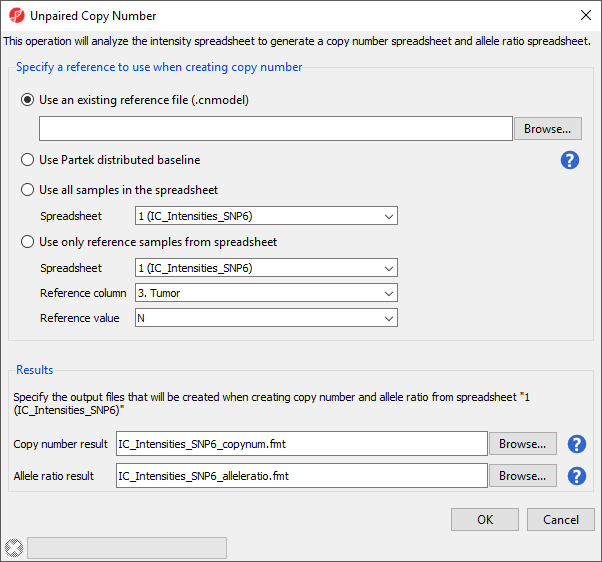Page History
...
| Numbered figure captions | ||||
|---|---|---|---|---|
| ||||
Choosing paired Paired samples assumes that each sample has its own reference sample with a common sample ID ; and generates a copy number spreadsheet will be generated. Choosing unpaired Unpaired samples uses a common reference, either a single sample or a group of samples, to create both the a copy number spreadsheet and an allele ratio spreadsheet.
...
In this tutorial, we have paired tumor-normal samples and should choose paired samplesthus can use the Paired samples option.
- Select Paired samples
- Select OK
...
- Select 3. Tumor for Column to identify the baseline samples
- Select N for Baseline category
- Select 4. SubjectID for the Column to match sample pairs
- Select OK
This will pair samples based on 4. SubjectID, and set the baseline sample as the sample in the pair with a value of N in the 3. Tumor column. The spreadsheet produced (Figure 3) has a row for each tumor sample. In this tutorial, columns 7+ include copy number estimates for each marker. Column 1-6 here are identical to the source spreadsheet.
...
Alternatively, if paired samples are not available or appropriate, the Unpaired samples option should can be selected in the Copy Number Creation dialog (Figure 1). Selecting this option opens the Unpaired the Unpaired Copy Number dialog Number dialog (Figure 4).
| Numbered figure captions | ||||
|---|---|---|---|---|
| ||||
...