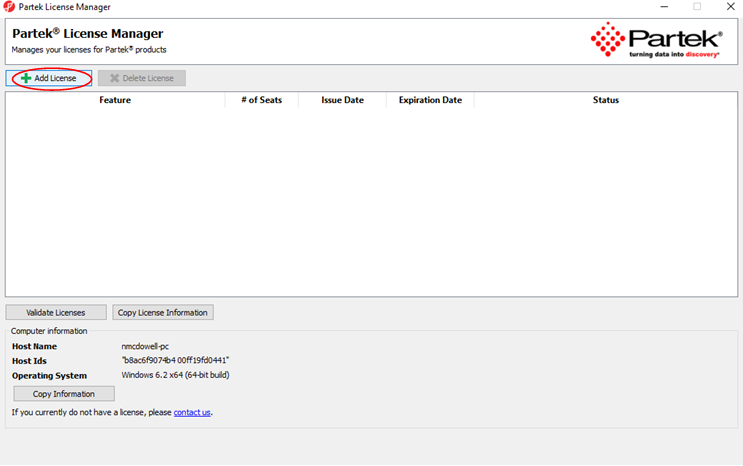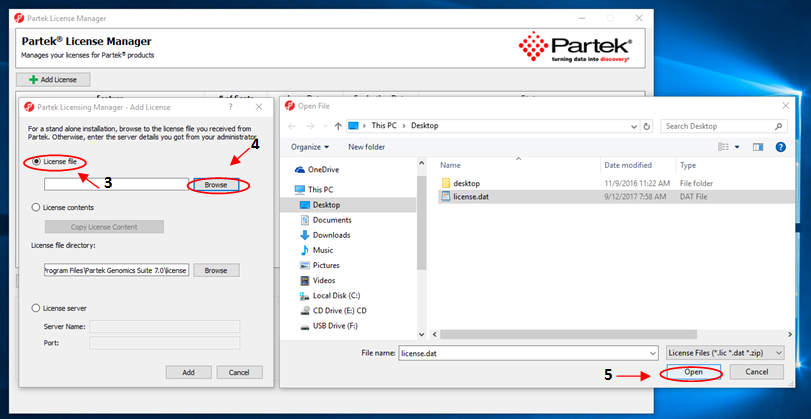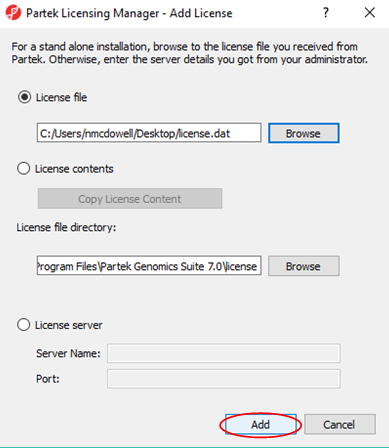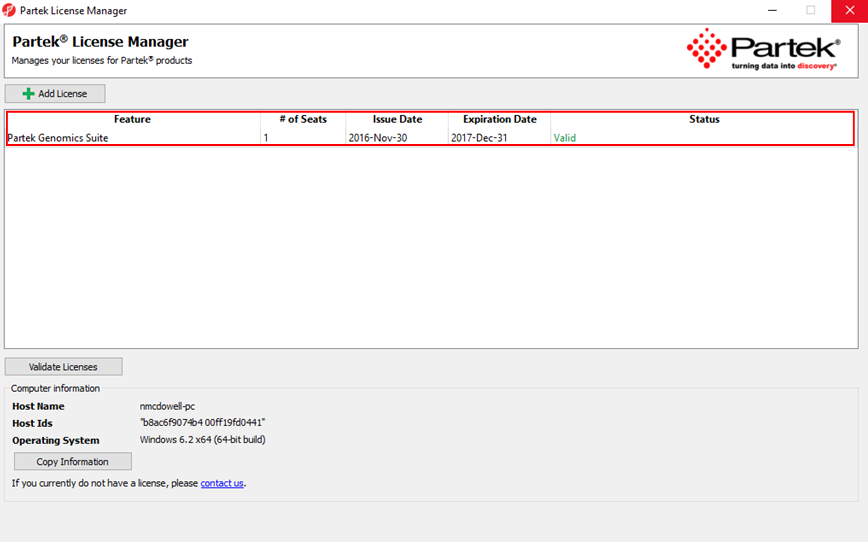Page History
...
Once the download is completed, start the application by double clicking on the Partek Genomics Suite application icon located on your desktop. The default Partek License Manager window will appear. You will be prompted to provide a license file.
1. Save the license.dat file that you received from the Patek Licensing department to your desktop.
- If you do not have license, please contact your account representative or request a trial.
2. Select "Add License" (Figure 1).
Figure 1. Add License
3. Select the "License file" radio button.
4. Select "Browse".
5. Click the license.dat file located on your desktop and select "Open" (Figure 2).
Figure 2. Open license.dat
5. The Partek License Manager - Add License screen will appear. Select "Add" (Figure 3).
- License file path: C:/Users/nmcdowellusername/Desktop/license.dat
- License file directory: C:\Program Files\Partek Genomics Suite 7.0\license
6.
Figure 3. License file path & directory
The Partek License Manager window will now show you the status of your license (Figure 4).7.
Figure 4. Status of license
6. Exit the Partek License Manager and Partek Genomics Suite will automatically start.
Additional Assistance
If you need additional assistance, please visit our support page to submit a help ticket or find phone numbers for regional support.
...