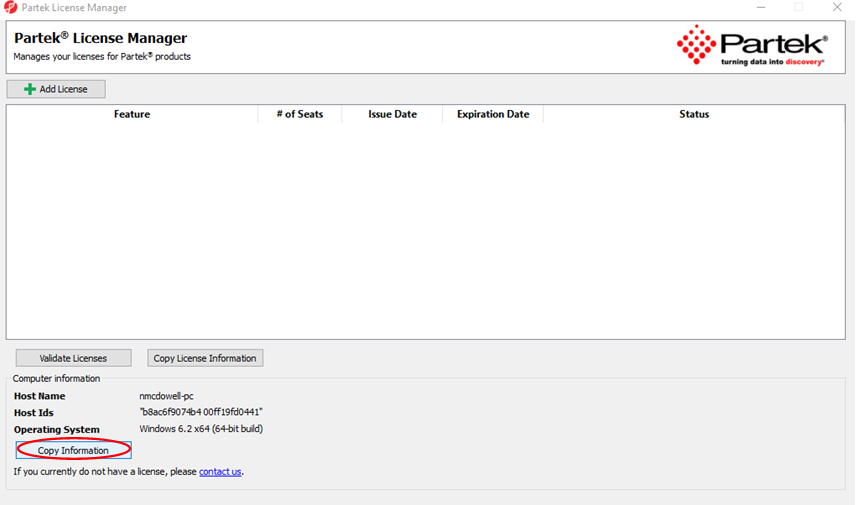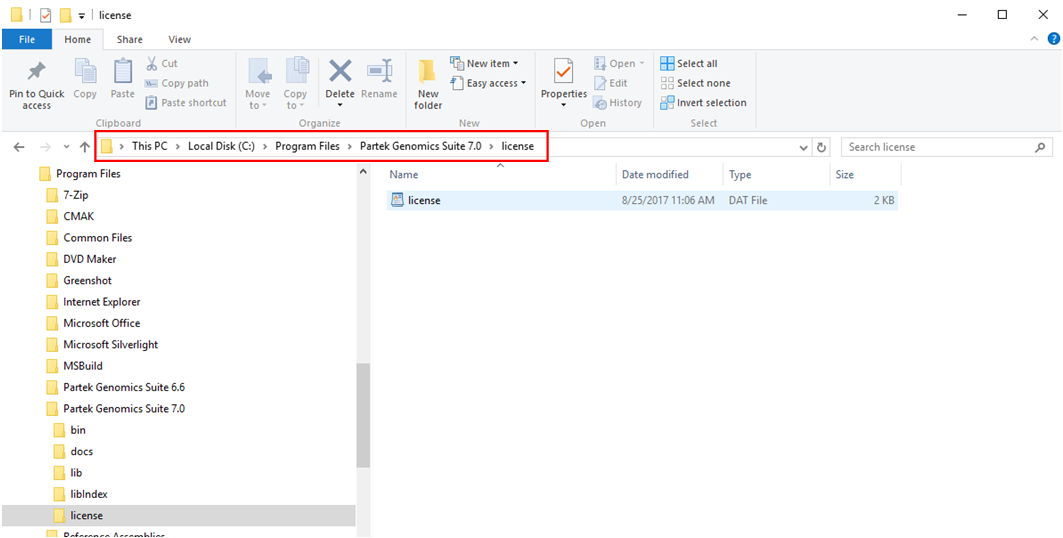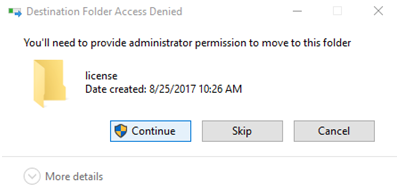Page History
...
http://customer.partek.com/partekgsWIN64Install.exe
Run the Partek Genomics Suite
...
Application
Once the download is completed, start the application by double clicking on the Partek Genomics Suite application icon located on your desktop. The The default Partek License Manager window will appear. Select "Copy Information" from the Computer Information section and paste (Ctrl P) the retrieved host name and ID in an email to your account representative (Figure 1).
Figure 1. Computer Host ID retrieval
Add License
Download the license file that was sent from Partek Licensing Support and save it to your "C: You will be prompted to provide a license file.
1. Save the license.dat file that you received from the Patek Licensing department to your desktop.
- If you do not have license, please contact your account representative or request a trial.
2. Select "Add License".
3. Select the "License file" radio button.
4. Select "Browse".
5. Click the license.dat file located on your desktop and select "Open".
5. The Partek License Manager - Add License screen will appear. Select "Add".
- License file path: C:/Users/nmcdowell/Desktop/license.dat
- License file directory: C:\Program Files\Partek Genomics Suite
...
- 7.
...
- 0\license
...
Figure 2. Adding license file
In some cases, the security preferences may say that you need administrator permission to move a file into this folder, select "Continue" (Figure 3).
Figure 3. Provide admin rights to licensing folder
6. The Partek License Manager window will now show the status of your license.
7. Exit the Partek License Manager and Partek Genomics Suite will automatically start.
Additional Assistance
If you need additional assistance, please visit our support page to submit a help ticket or find phone numbers for regional support.
...