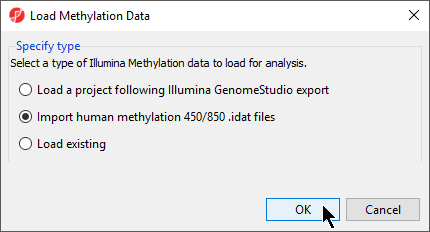- Store the 32 .idat files at C:\Partek Training Data\Methylation or to a directory of your choosing. We recommend creating a dedicated folder for the tutorial.
- Go to the Workflows drop down list, select Methylation (Figure 1)
| Numbered figure captions |
|---|
| SubtitleText | Selecting the methylation workflow |
|---|
| AnchorName | Methylation Workflow |
|---|
|
 |
- Select Illumina BeadArray Methylation from the Methylation sub-workflows panel (Figure 2)
| Numbered figure captions |
|---|
| SubtitleText | Selecting the Illumina BeadArray Methylation workflow |
|---|
| AnchorName | Methylation sub-workflow menu |
|---|
|

|
- That will open Illumina BeadArray Methylation workflow (Figure 3)
| Numbered figure captions |
|---|
| SubtitleText | Illumina BeadArray Methylation workflow |
|---|
| AnchorName | Illumina BeadArray Methylation workflow |
|---|
|

|
- Select Import Illumina Methylation Data to bring up the Load Methylation Data dialog
- Select Import human methylation 450/850 .idat files (Figure 4)
| Numbered figure captions |
|---|
| SubtitleText | Selecting human methylation 450/850 .idat file type for import |
|---|
| AnchorName | Selecting Methylation File Type |
|---|
|
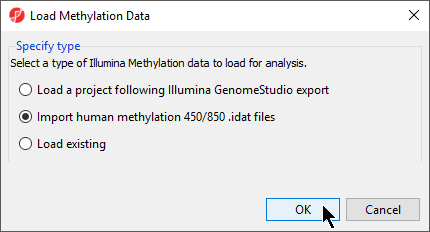
|
- Select OK
- Select Browse... to navigate to the folder where you stored the .idat files
All .idat files in the folder will be selected by default (Figure 5).
| Numbered figure captions |
|---|
| SubtitleText | Selecting .idat files to import |
|---|
| AnchorName | Import Illumina iDAT data |
|---|
|

|
- Select Add File(s) > to move the files to the idat Files to Process pane of the Import Illumina iDAT Data dialog (Figure 6)
| Numbered figure captions |
|---|
| SubtitleText | Confirming selection of .idat files for import |
|---|
| AnchorName | Selected .idat files for import |
|---|
|

|
The following dialog (Figure 7) deals with the manifest file, i.e. probe annotation file. If a manifest file is not present locally, it will be downloaded in the Microarray libraries directory automatically. The download will take place in the background, with no particular message on the screen and it may take a few minutes, depending on the internet connection. In the future, you may want to reanalyze a data set using the same version of the manifest file used during the initial analysis, rather than downloading an up-to-date version. To facilitate this, the Manual specify option in the Manifest File section allows you to specify a specific version. For this tutorial, we will use the latest available manifest file.
| Numbered figure captions |
|---|
| SubtitleText | Selecting manifest file and output file |
|---|
| AnchorName | Import Illumina iDAT Data dialog |
|---|
|

|
By default the output file destination is set to the file containing your .idat files and the name matches the file folder name. The name and location of the output file can be changed using the Output File panel.
- Select Customize to view advanced options for data normalization
In the Algorithm tab of the Advanced Import Options dialog (Figure 8), there are five options available. Select the ( ) next to each method for details. We recommend using the default options; however, advanced users can select their preferred normalization method. If you want to import probe intensity, raw probe intensity, probe signals, raw probe signals, or anti-log probe intensity values, they can be added to the data import using the Outputs tab of the Advanced Import Options dialog. Probe intensities and raw probe intensities can be used for advanced troubleshooting purposes and antilog probe intensities can be used for copy number detection. For this tutorial, we do not need to import any of these values.
) next to each method for details. We recommend using the default options; however, advanced users can select their preferred normalization method. If you want to import probe intensity, raw probe intensity, probe signals, raw probe signals, or anti-log probe intensity values, they can be added to the data import using the Outputs tab of the Advanced Import Options dialog. Probe intensities and raw probe intensities can be used for advanced troubleshooting purposes and antilog probe intensities can be used for copy number detection. For this tutorial, we do not need to import any of these values.
| Numbered figure captions |
|---|
| SubtitleText | Advanced Import Options offers choice of normalization method and additional data outputs |
|---|
| AnchorName | Advanced Import Options iDAT |
|---|
|

|
- Select OK to close the Advanced Import Options dialog
- Select Import on the Import Illumina iDAT data dialog
The imported and normalized data will appear as a spreadsheet 1 (Methylation) (Figure 9)
| Numbered figure captions |
|---|
| SubtitleText | Viewing the imported methylation data in a spreadsheet |
|---|
| AnchorName | Imported .idat File Spreadsheet |
|---|
|

|