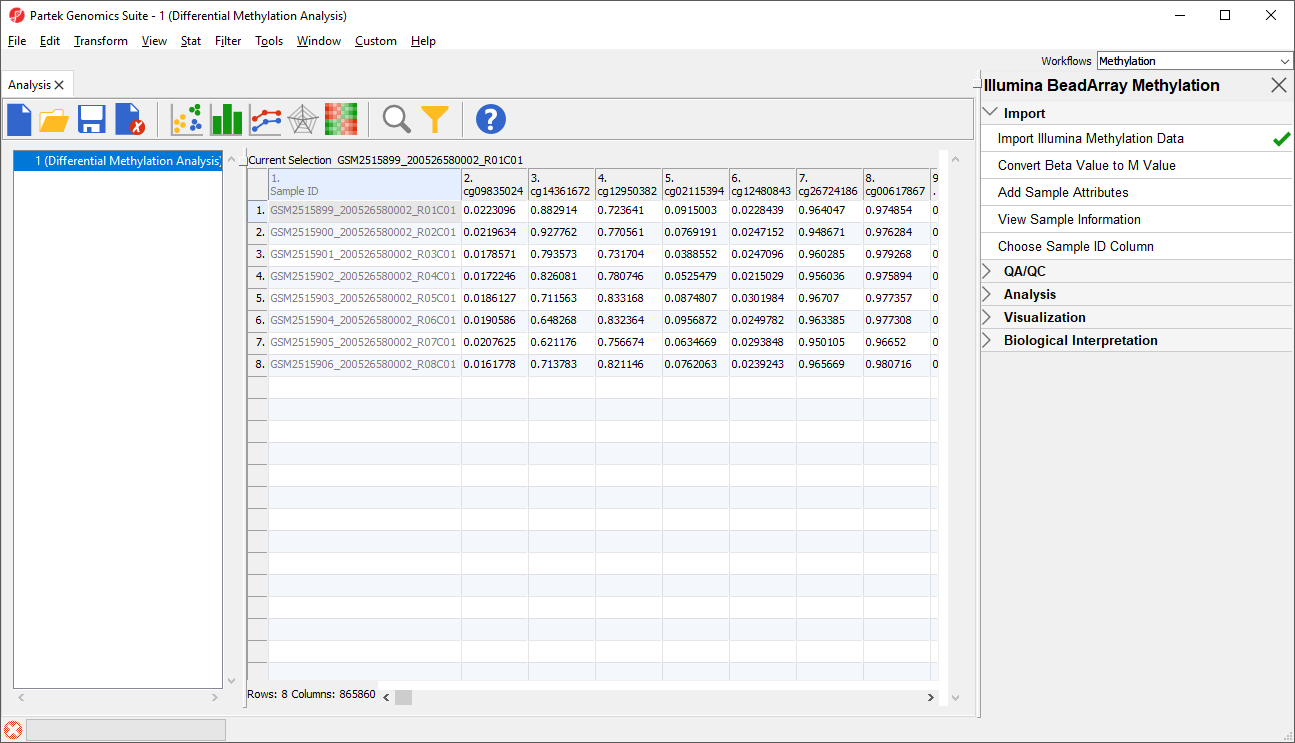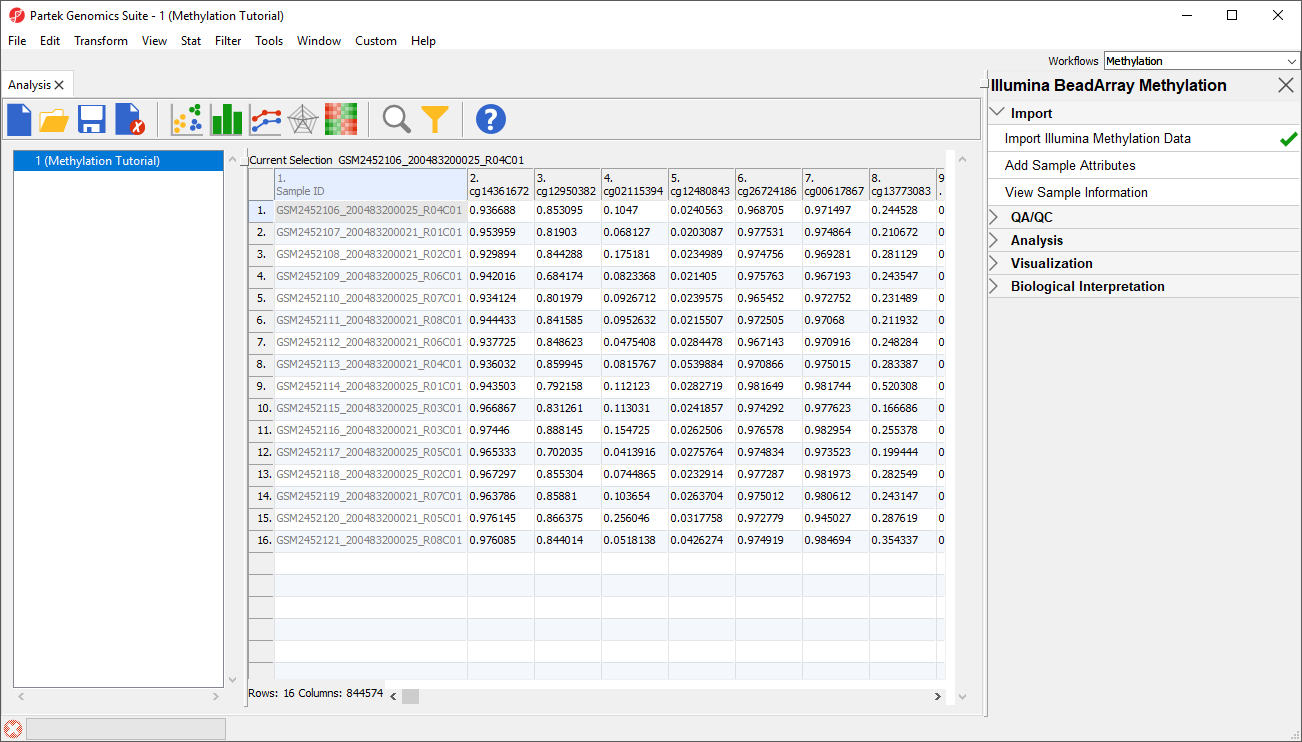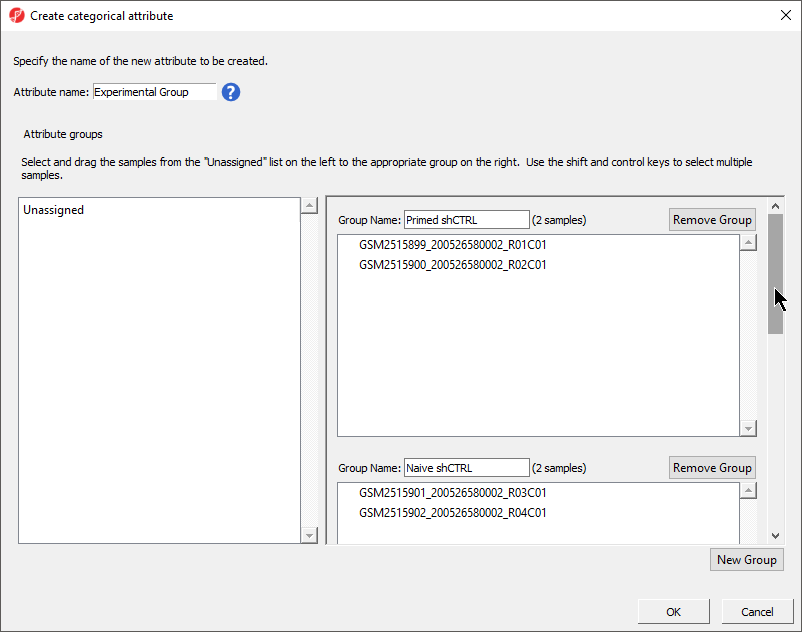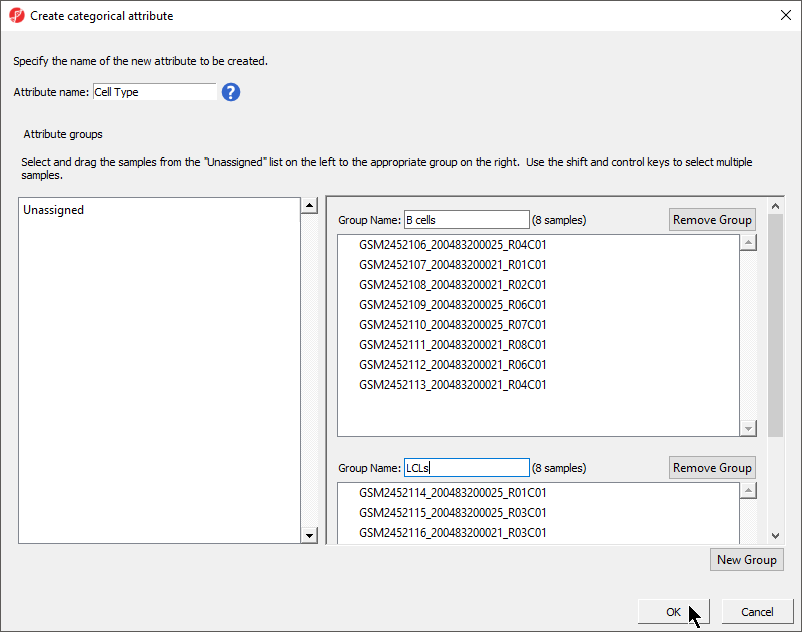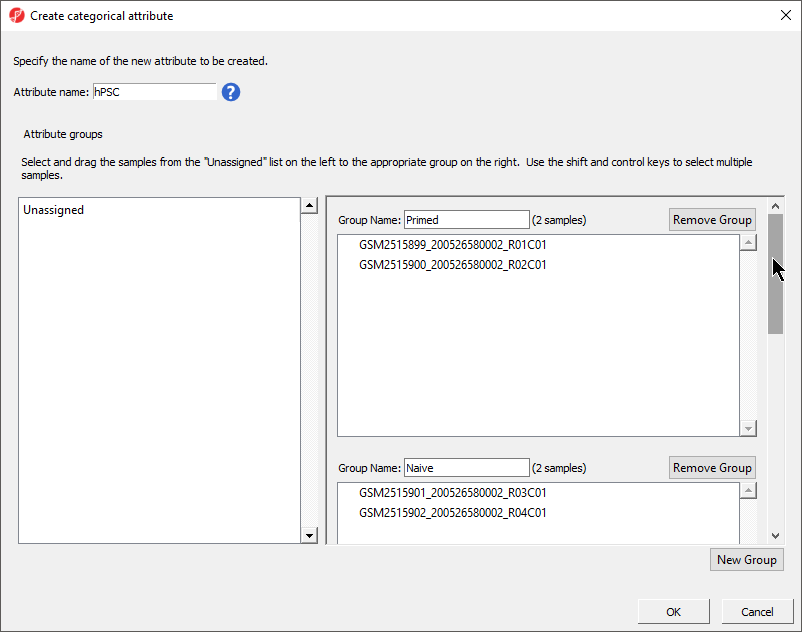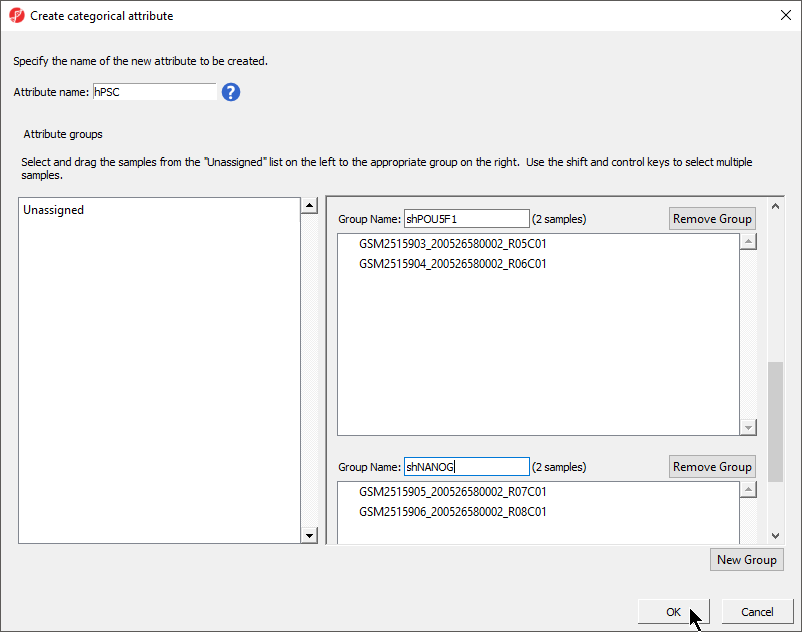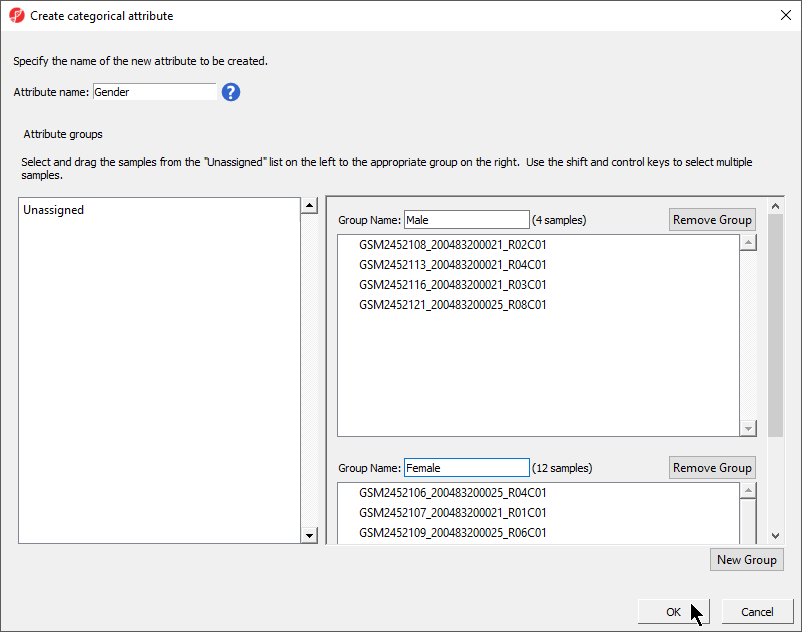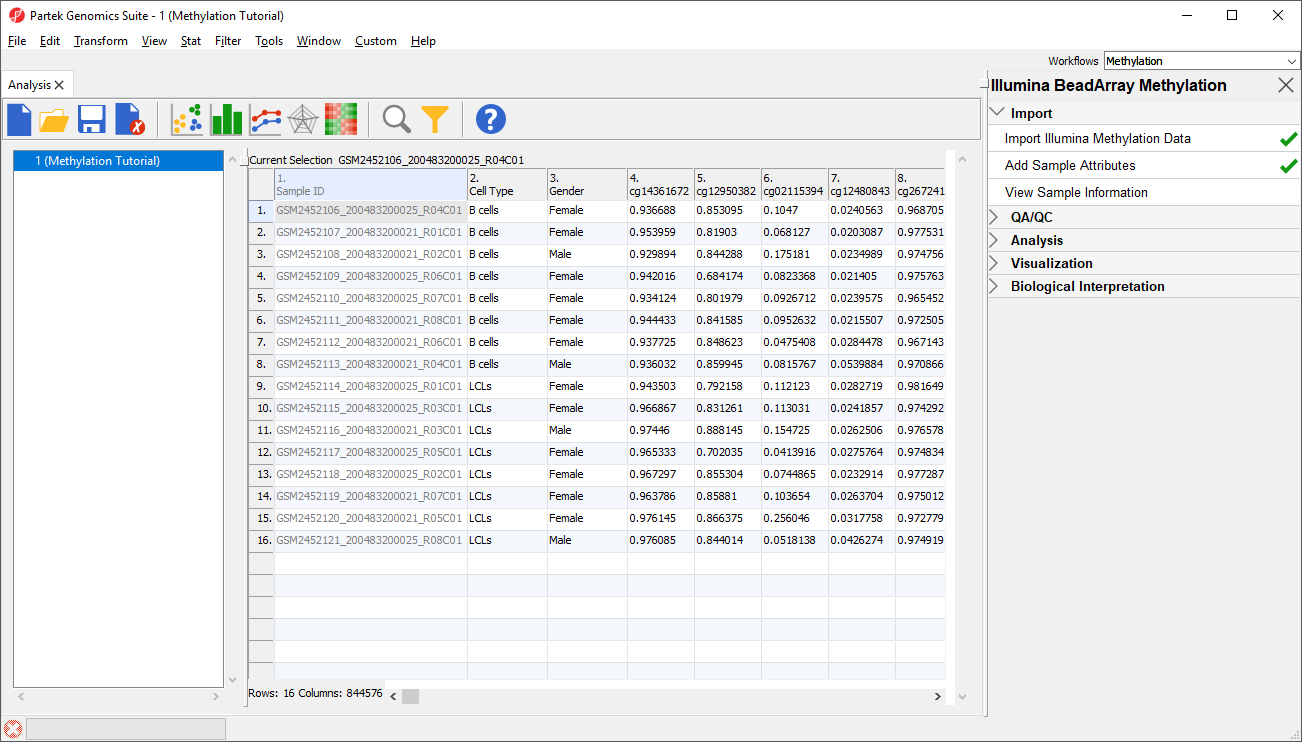Page History
Each row of the spreadsheet (Figure 1) corresponds to a single sample. The first column is the names of the .idat files and the remaining columns are the array probes. The table values are β-values, which correspond to the percentage methylation at each site. A β-value is calculated as the ratio of methylated probe intensity over the overall intensity at each site (the overall intensity is the sum of methylated and unmethylated probe intensities).
| Numbered figure captions | ||||
|---|---|---|---|---|
| ||||
An alternative metric for measurement of methlyation levels are M-values. β-values can be easily converted to M-values using the following equation:
M-value = log2( β / (1 - β))
An M-value close to 0 for a CpG site indicates a similar intensity between the methylated and unmethylated probes, which means the CpG site is about half-methylated. Positive M-values mean that more molecules are methylated than unmethylated, while negative M-values mean that more molecules are unmethylated than methylated. As discussed by Du and colleagues, the β-value has a more intuitive biological interpretation, but the M-value is more statistically valid for the differential analysis of methylation levels.
Because we are performing differential methylation analysis, we need to convert our data to from β-values to M-values.
- Select Convert Beta Value to M Value from the Import section of the Illumina BeadArray Methylation workflow
The original data (β-values) will be overwritten.
- Select () from the icon bar to save the current spreadsheet
Before we can perform any analysis, the study samples need to be organized into their experimental groups.
...
The Create categorical attribute dialog (Figure 3) allows us to create groups for a categorical attribute. By default, two groups are created, but additional groups can be added.
- Set Attribute name:
...
- to Cell Type
- Rename the groups B cells and LCLs
- Drag and drop the samples from the Unassigned list to their groups as listed in the table below
| Sample ID | Cell Type |
|---|---|
| GSM2452106_200483200025_R04C01 | B cells |
| GSM2452107_200483200021_R01C01 | B cells |
| GSM2452108_200483200021_R02C01 | B cells |
| GSM2452109_200483200025_R06C01 | B cells |
| GSM2452110_200483200025_R07C01 | B cells |
| GSM2452111_200483200021_R08C01 | B cells |
| GSM2452112_200483200021_R06C01 | B cells |
| GSM2452113_200483200021_R04C01 | B cells |
| GSM2452114_200483200025_R01C01 | LCLs |
| GSM2452115_200483200025_R03C01 | LCLs |
| GSM2452116_200483200021_R03C01 | LCLs |
| GSM2452117_200483200025_R05C01 | LCLs |
| GSM2452118_200483200025_R02C01 | LCLs |
| GSM2452119_200483200021_R07C01 | LCLs |
| GSM2452120_200483200021_R05C01 | LCLs |
| GSM2452121_200483200025_R08C01 | LCLs |
There should now be two groups with eight samples in each group (Figure 3).
| Numbered figure captions | ||||
|---|---|---|---|---|
| ||||
...
| |||
- Select OK
- Select Yes from the Add another categorical attribute dialog
- Set Attribute name: to Gender
- Rename the groups Male and Female
- Drag and drop the samples from the Unassigned list to their groups as listed in the table below
| Sample ID | Group NameGender | ||
|---|---|---|---|
| GSM2452106_ | 200526580002_200483200025_R04C01 | Female | |
| GSM2452107_200483200021_R01C01 | PrimedFemale | ||
| GSM2452108_ | 200526580002200483200021_R02C01 | PrimedMale | GSM2515901|
| GSM2452109_ | 200526580002200483200025_ | R03C01R06C01 | NaiveFemale |
| GSM2515902GSM2452110_200526580002_R04C01 | Naive | ||
GSM2515903_200526580002_R05C01 | shPOU5F1 | ||
GSM2515904_200526580002_R06C01 | shPOU5F1 | ||
GSM2515905_200526580002_R07C01 | shNANOG | ||
GSM2515906_200526580002_R08C01 | shNANOG200483200025_R07C01 | Female | |
| GSM2452111_200483200021_R08C01 | Female | ||
| GSM2452112_200483200021_R06C01 | Female | ||
| GSM2452113_200483200021_R04C01 | Male | ||
| GSM2452114_200483200025_R01C01 | Female | ||
| GSM2452115_200483200025_R03C01 | Female | ||
| GSM2452116_200483200021_R03C01 | Male | ||
| GSM2452117_200483200025_R05C01 | Female | ||
| GSM2452118_200483200025_R02C01 | Female | ||
| GSM2452119_200483200021_R07C01 | Female | ||
| GSM2452120_200483200021_R05C01 | Female | ||
| GSM2452121_200483200025_R08C01 | Male |
There should now be four two groups with two four samples in each group Male and twelve samples in Female (Figure 4).
| Numbered figure captions | ||||
|---|---|---|---|---|
| ||||
- Select OK
- Select Select No from the Add another categorical attribute dialog
- Select Yes to save the spreadsheet
A Two new column as columns have been added to spreadsheet 1 (Differential Methylation Analysis) with the experimental group cell type and gender of each sample (Figure 5).
| Numbered figure captions | ||||
|---|---|---|---|---|
| ||||
| Page Turner | ||
|---|---|---|
|
...