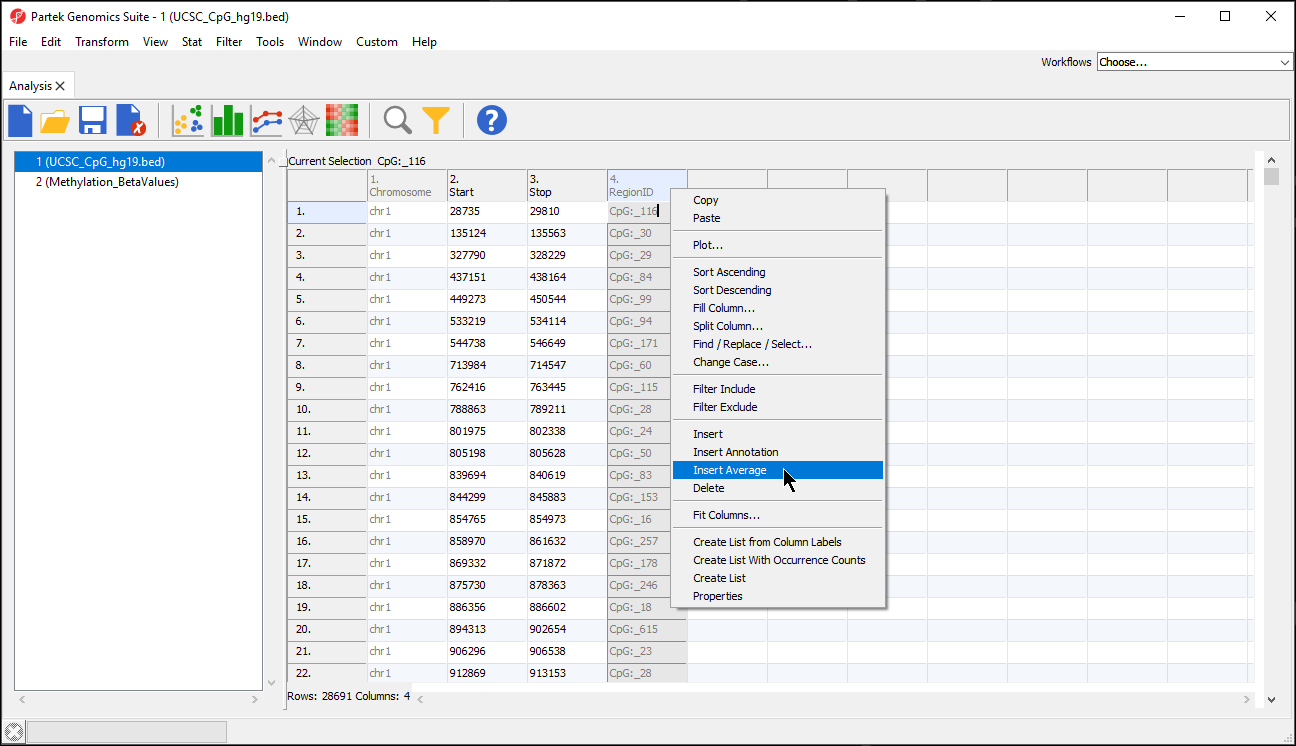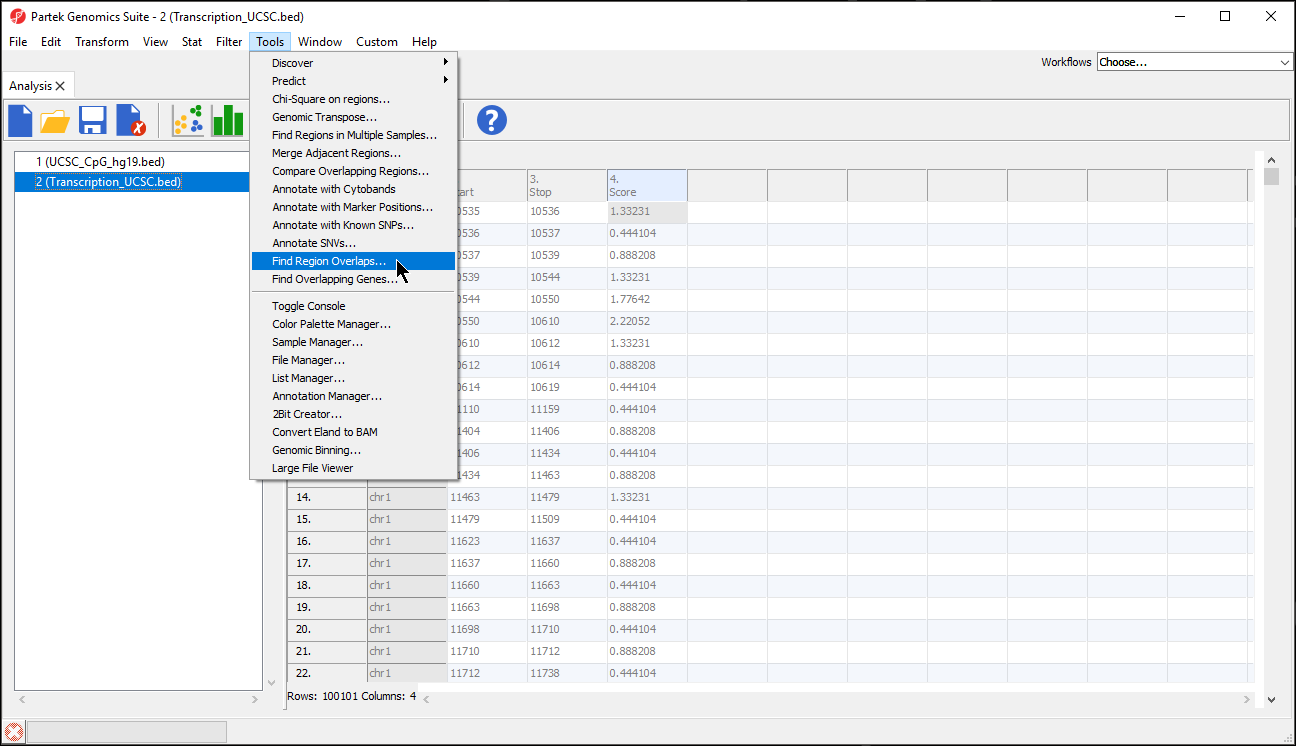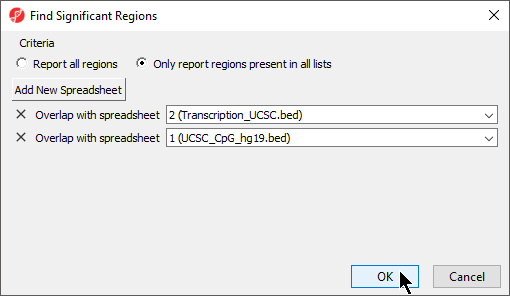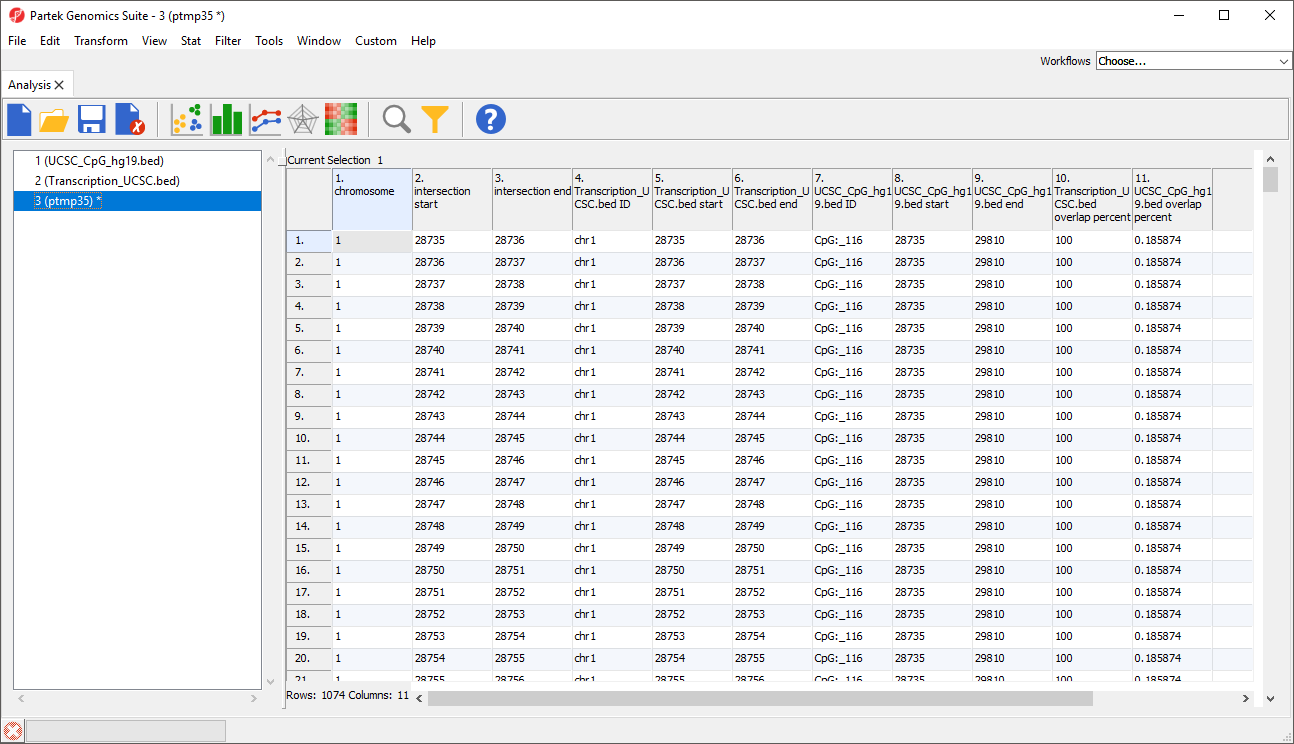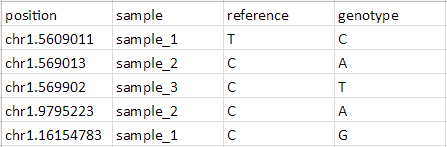Page History
...
- Right-click on the imported spreadsheet in the spreadsheet tree
- Select Properties
- Select Genomicspecies from the Add Property drop-down menu Select and click Add
- Select Specify the source Species and Genome Name and Genome Build from the drop-down menus
- Select OK
With a few additional options, the region list can be made viewable in the genome browser.
- Right-click on the imported spreadsheet in the spreadsheet tree
- Select Properties
- Select Advanced..
- Select Edit next to the species name
- Specify the Cytoband file and 2Bit sequence file
- Select OK
Motif detection
Starting with a region list, you may detect either known or de novo motifs using the ChIP-Seq workflow if your spreadsheet has been associated with a species and a reference genome.
...
Both Discover de novo motifs and Search for known motifs can be performed. Motif detection sequence information of the genome, you can specify either .2bit file or .fa file which can be used to create .2bit file
Determining the average values for a region list
...
- Open the microarray data spreadsheet, this spreadsheet should have annotation file associated to, and there are genomic location information in the annotation file.
Samples should be on rows and data on columns in the microarray data spreadsheet.
...
| Numbered figure captions | ||||
|---|---|---|---|---|
| ||||
If you have not specified an annotation source for the region list, a pop-up dialog will ask if you would like to add an association source. This is not necessary.
- If prompted, select No from the Missing annotation dialog
- Select the microarray data spreadsheet containing the values you want to average for each region from the Get average from spreadsheet drop-down menu
...
| Numbered figure captions | ||||
|---|---|---|---|---|
| ||||
The Find Region Overlaps tool has two modes of operation. The first, Report all regions, creates a new spreadsheet with any regions that did not intersect and all regions of intersection between any of the input lists. For each intersection, the start and stop coordinates of the intersection and the percent overlap between the intersected region with each of the regions in the input lists are reported. The second, Only report regions present in all lists creates a new spreadsheet with the intersected regions found in all the lists.
- Select your preferred mode; we have selected Only report regions present in all lists
- Select Add New Spreadsheet to add any spreadsheets you want to compare; we are comparing two region list spreadsheets (Figure 6)
- Select OK
| Numbered figure captions | ||||
|---|---|---|---|---|
| ||||
...
| Numbered figure captions | ||||
|---|---|---|---|---|
| ||||
Importing
...
a genomic position list for SNV annotation
To be annotated using the Annotate SNVs tool, an imported SNV position list must have four columns per locus:
...
| Numbered figure captions | ||||
|---|---|---|---|---|
| ||||
Save as either a tab-separated or comma separated file
Import the table as a text file
Select Genomic data for What type of data is this file?
Set the position column Type to text
Set the other columns Type to categorical
Select Genomic location instead of marker IDs from the Choose the type of genomic data drop-down menu of the Configure Genomic Properties dialog
Specify the Species and Genome Build
- Select OK
Select OK
The Annotate SNVs tool can now be invoked on this spreadsheet to generate an annotation spreadsheet (Figure 9).
...