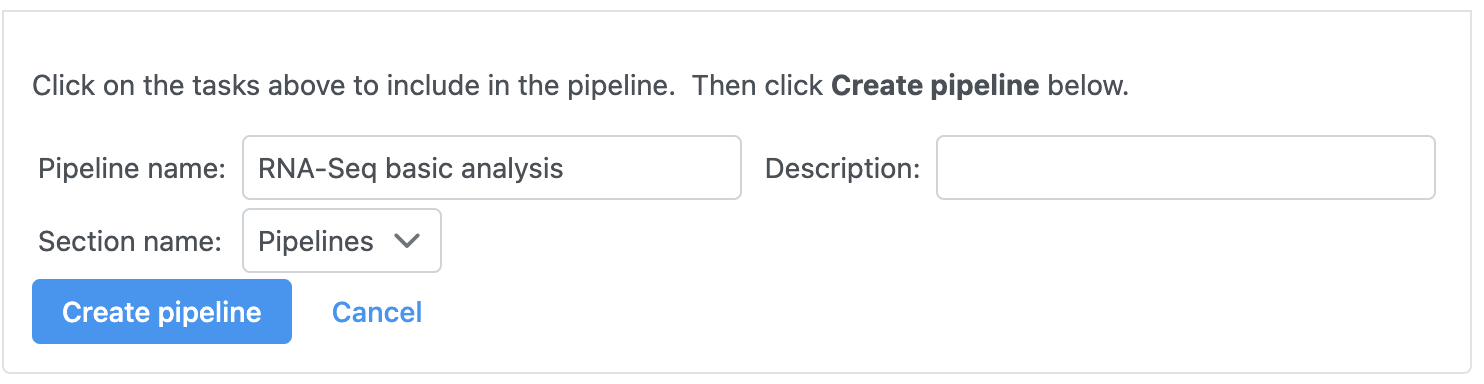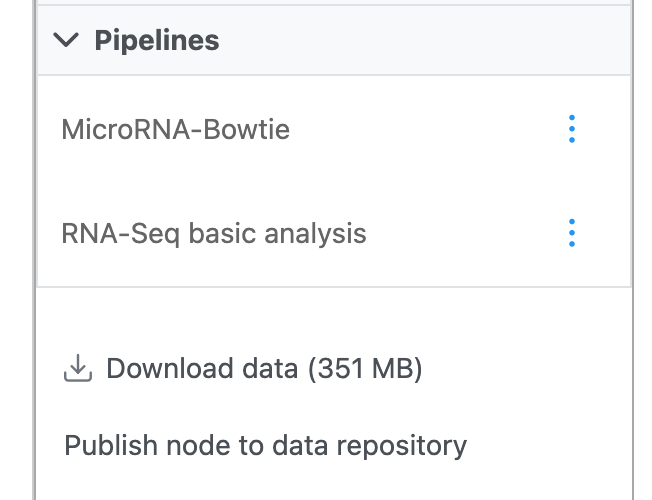Page History
...
By following the steps in this tutorial, you have built a pipeline. You can save this pipeline for future use.
- Select Make a Create new pipeline near the bottom left-hand side of the browser window
- Select the Tim bases, Pre-alignment QA/QC, Trim bases, Align reads, Quantify to annotation model, Post-alignment QA/QC, Normalize Quantify to annotation model, Filter features, Normalize counts, PCA, and Gene analysis GSA task nodes to include them in the pipeline
- Name the pipeline; we have chosen RNA-Seq basic analysis
- Give a description for the pipeline; we have noted trim <20, STAR, normalize with total count and add 0.001, GSA
- Select Make Create pipeline (Figure 1)
| Numbered figure captions | ||||
|---|---|---|---|---|
|
...
To access this pipeline in the future, select an unaligned reads data node and choose Pipelines from the task menu. Available saved pipelines will be available to choose from the Pipelines section of the task menu (Figure 2).
| Numbered figure captions | ||||
|---|---|---|---|---|
| ||||
After selecting the pipeline, you will be prompted to choose the reference genome for alignment, the annotation for quantification, and the contrasts for GSA. After selecting these options, the pipeline will automatically run.
See Pipelines for more information.
| Additional assistance |
|---|
| Rate Macro | ||
|---|---|---|
|
...
Overview
Content Tools