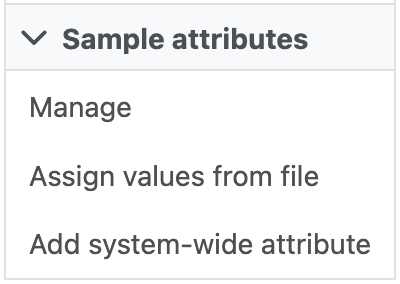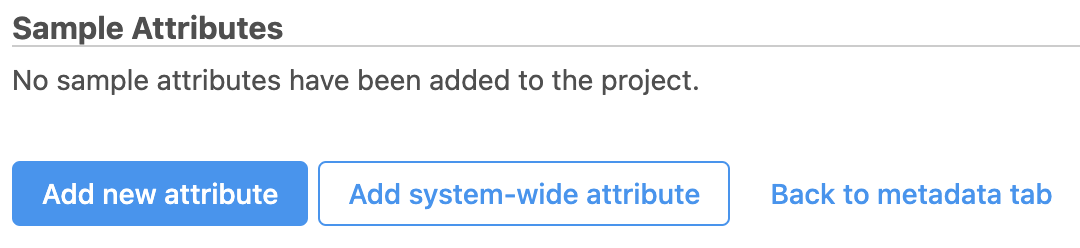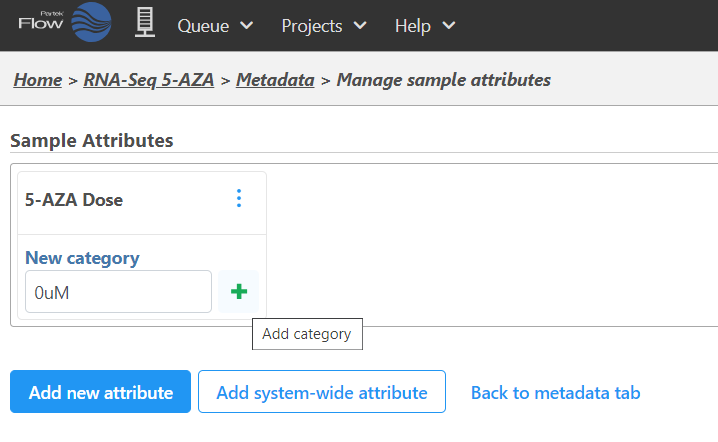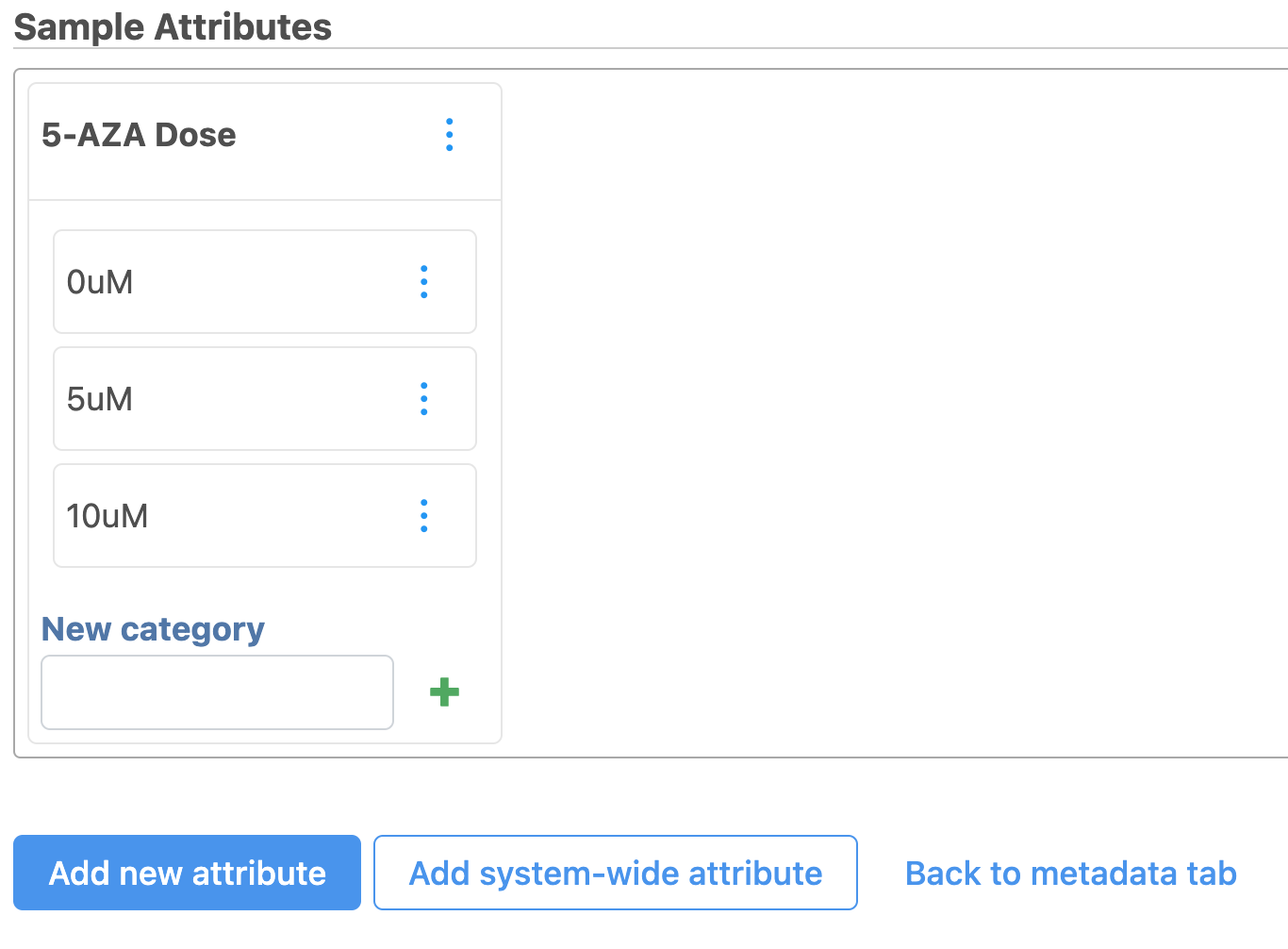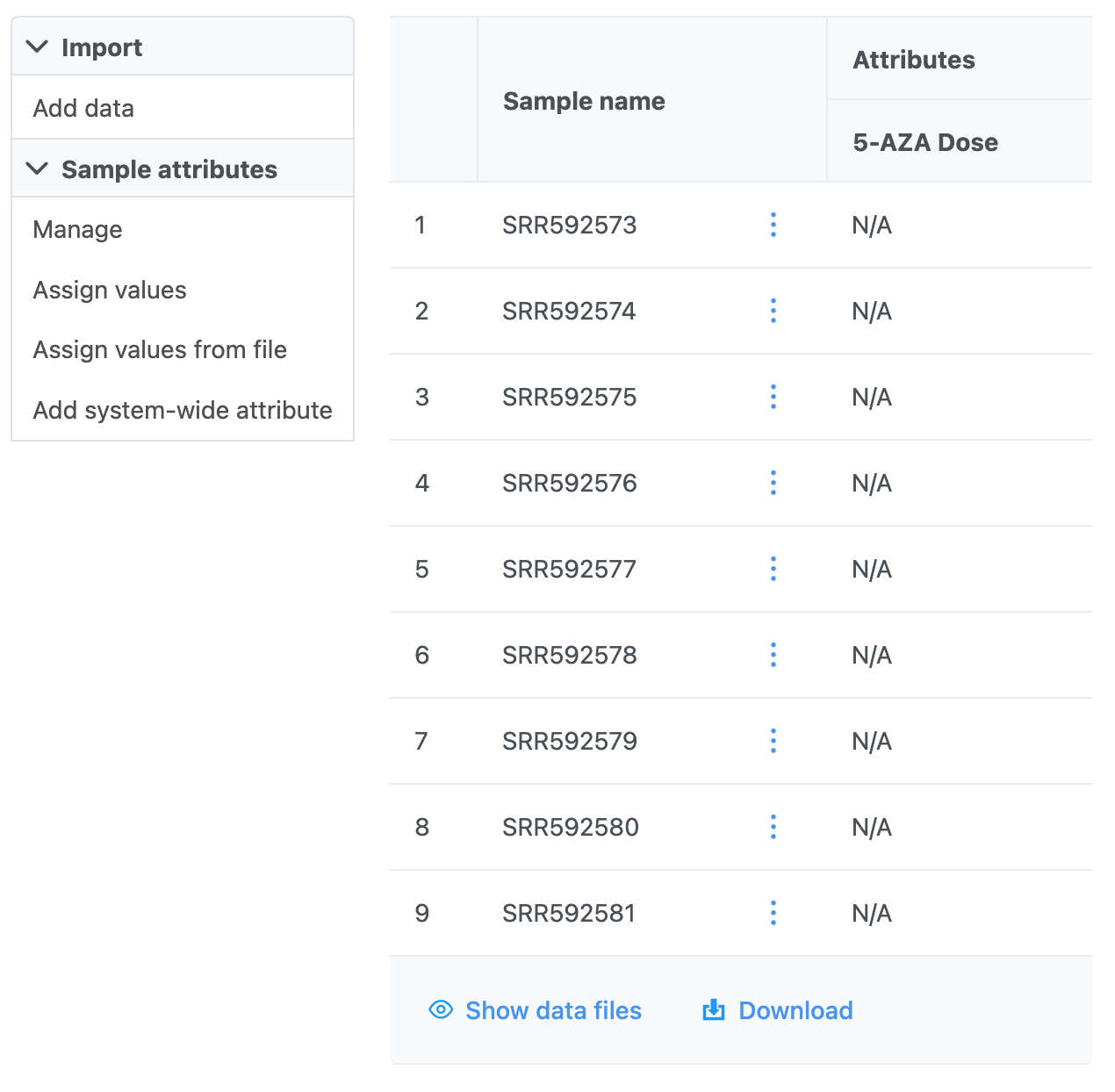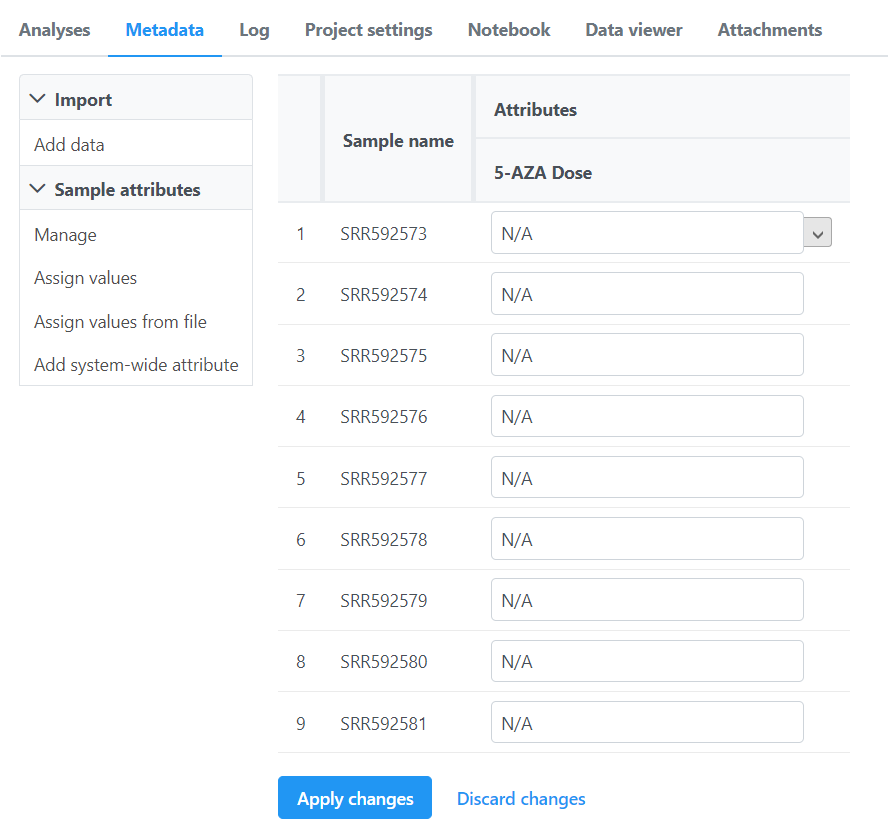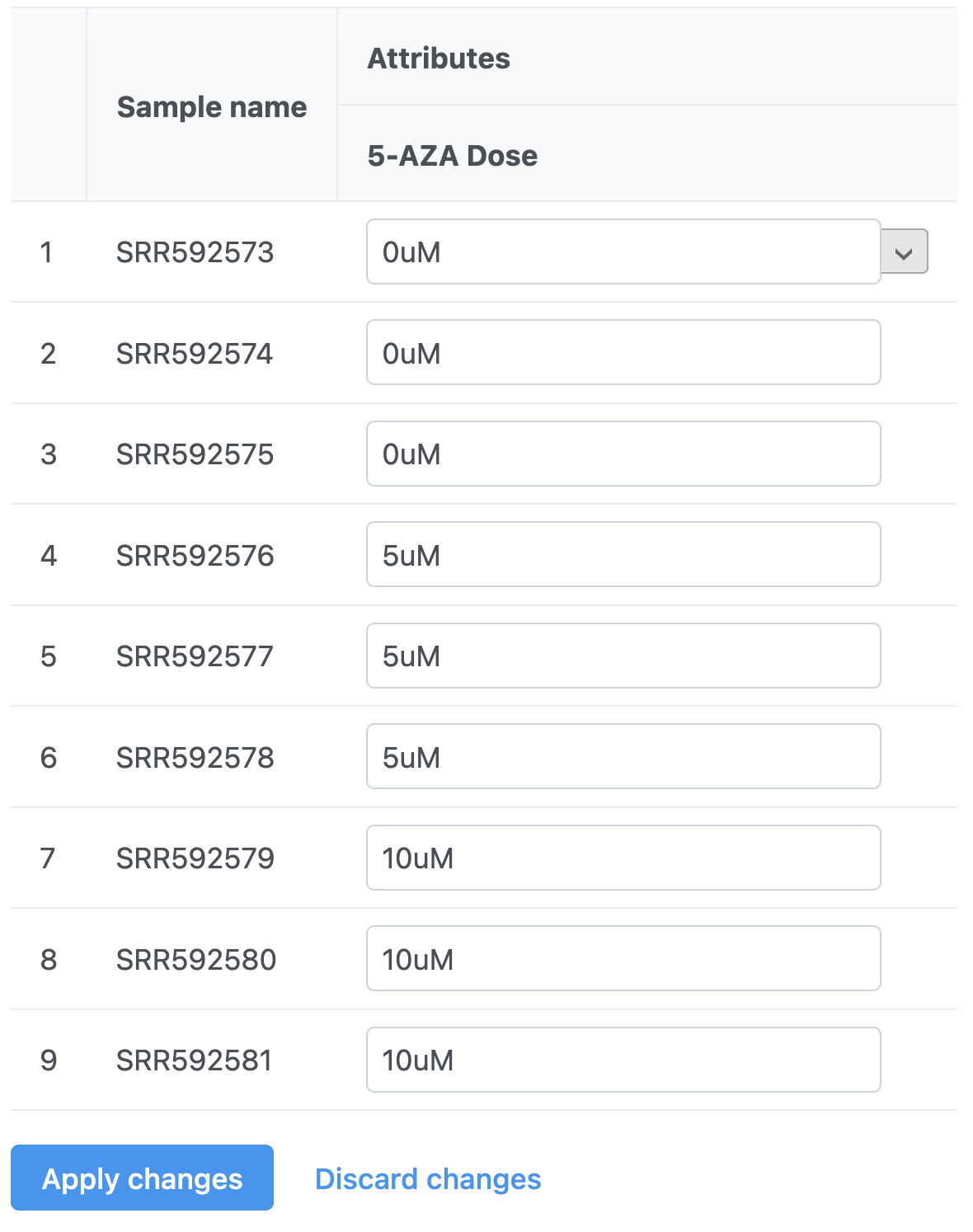| Table of Contents |
|---|
| maxLevel | 2 |
|---|
| minLevel | 2 |
|---|
| exclude | Additional Assistance |
|---|
|
We can use a tab-delimited text file to add sample attributes. The text file should have samples on rows and attributes on columns with the first column containing the sample IDs.
...
Attributes describe samples. Examples of sample attributes include treatment group, age, sex, and time point. Attributes can be added individually in the Metadata tab or in bulk using a text file. In this tutorial, we will add one attribute, 5-AZA Dose, manually.
- Click the Metadata tab
- Click Manage under Sample attributes (Figure 1)
| Numbered figure captions |
|---|
| SubtitleText | Adding sample attributes from a filemanually |
|---|
| AnchorName | Sample attribute addition |
|---|
|
 Image Removed Image Removed
|
...
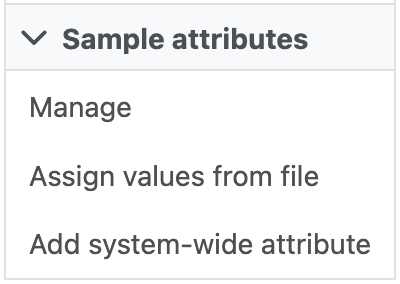 Image Added Image Added
|
- Click Add new attribute (Figure 2)
| Numbered figure captions |
|---|
| SubtitleText | Select .txt file with sample attributesAdding a new attribute |
|---|
| AnchorName | Selecting text attributes file |
|---|
|
 Image Removed Image Removed
|
...
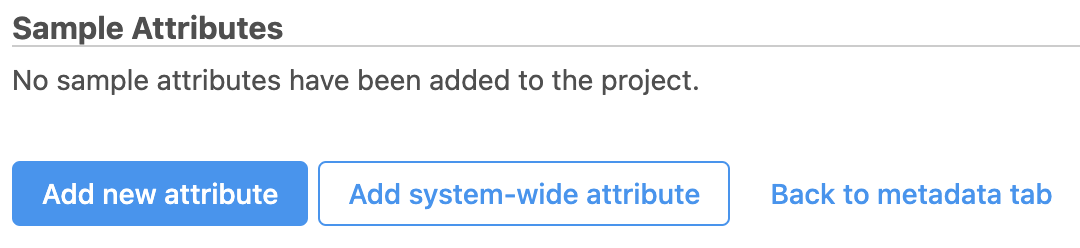 Image Added Image Added
|
- To configure a new attribute, at Name, type in 5-AZA Dose as the name of the attribute
- Click Add to add 5-AZA Dose as a categorical, project-specific attribute (Figure 3)
...
| Numbered figure captions |
|---|
| SubtitleText | Selecting the Treatment attribute for import |
|---|
| AnchorName | Selecting attributes to import |
|---|
|
 Image Removed Image Removed
|
The treatment attribute will be added as a column next to the sample name (Figure 4)
| Configuring a new attribute | | AnchorName | Configuring attribute |
|---|
|
 Image Added Image Added |
- Name the first New category 0uM
- Click the green plus icon to add category (Figure 4)
- Repeat for two additional categories, 5uM and 10uM (Figure 5)
| Numbered figure captions |
|---|
| SubtitleText | Creating attribute category |
|---|
| AnchorName | Creating attribute category |
|---|
|
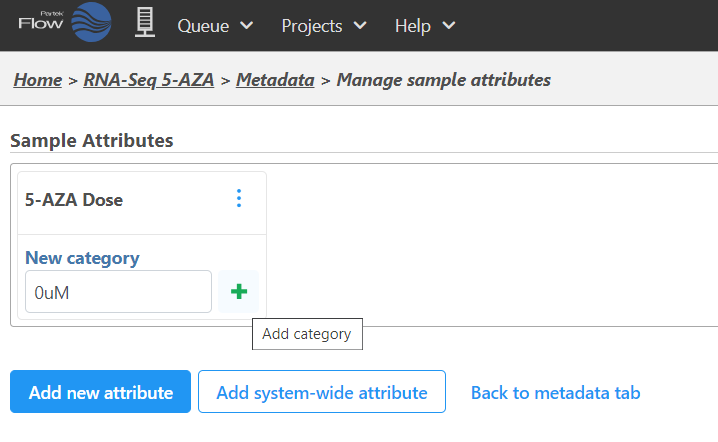 Image Added Image Added |
| Numbered figure captions |
|---|
| SubtitleText | All category attributes for 5-AZA Dose |
|---|
| AnchorName | All category attributes for 5-AZA Dose |
|---|
|
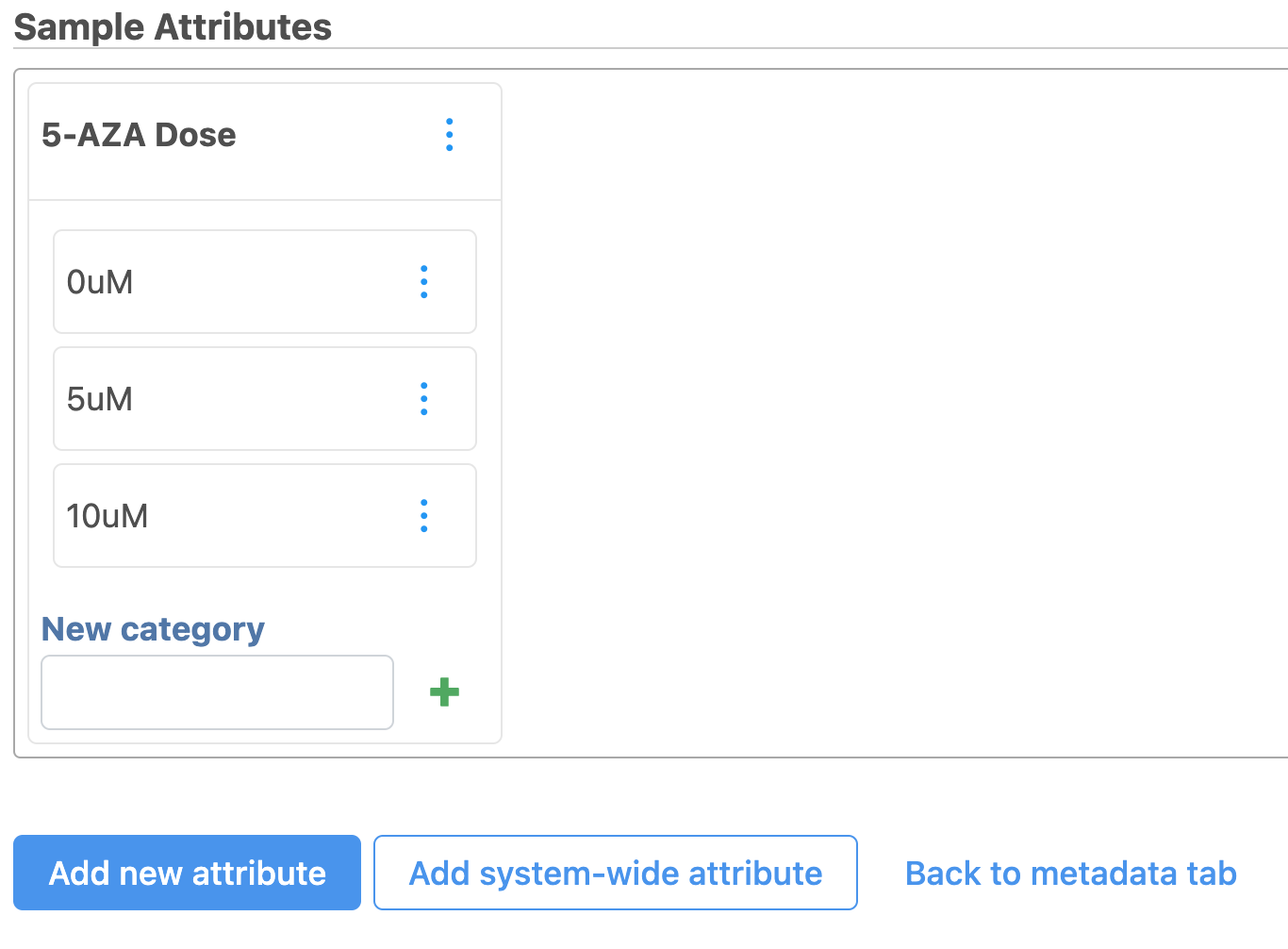 Image Added Image Added
|
- Click Back to metadata tab
The data table now includes an Attribute column for 5-AZA Dose (Figure 6). Next, we need to assign samples attribute categories for 5-AZA Dose.
| Numbered figure captions |
|---|
| SubtitleText | Data table updated with column for 5-AZA Dose |
|---|
| AnchorName | Data table updated with column for 5-AZA Dose |
|---|
|
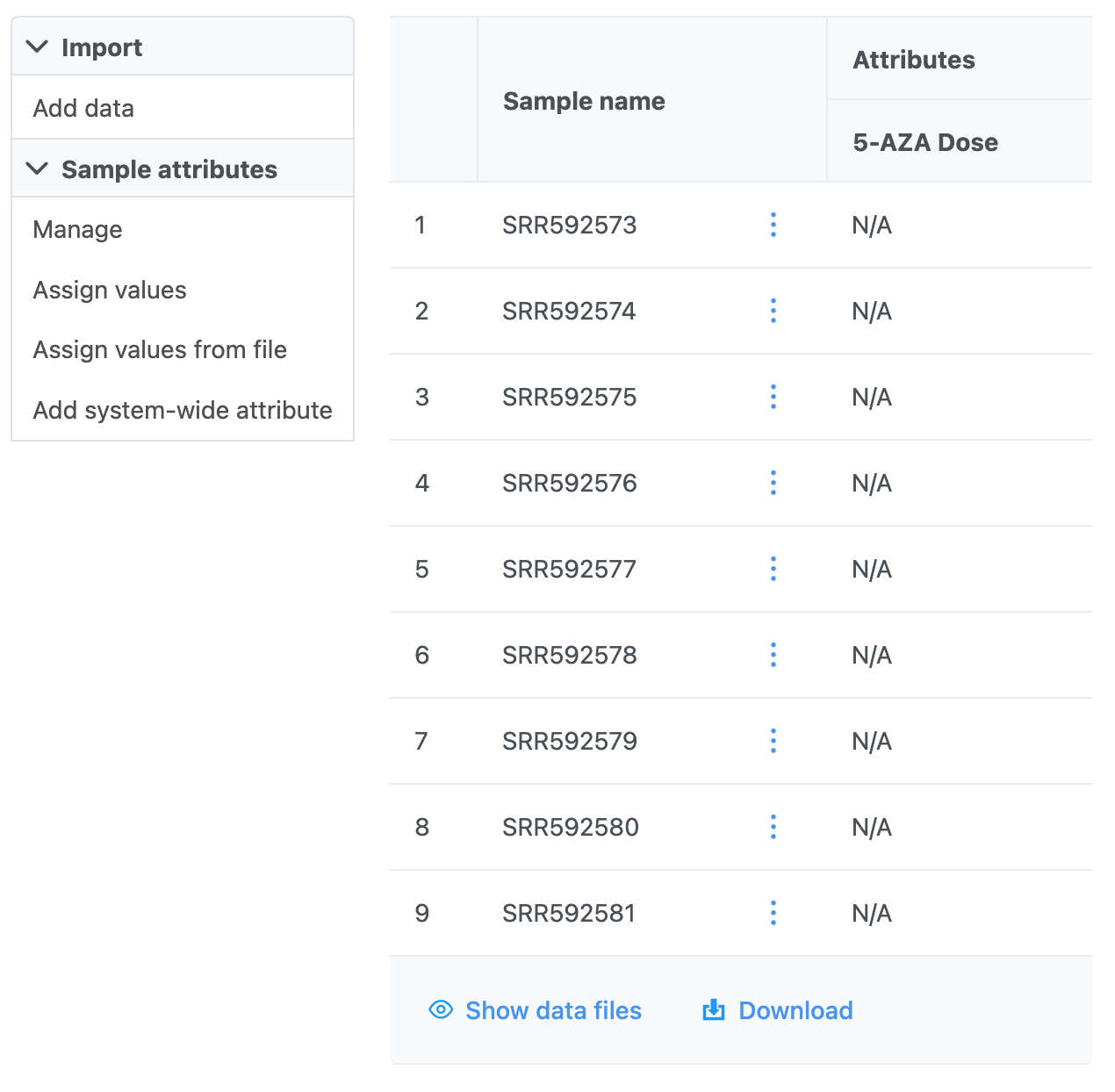 Image Added Image Added
|
The option to edit the 5-AZA Dose field for each sample will appear as a drop-down menu (Figure 7).
| Numbered figure captions |
|---|
| SubtitleText | Dropdown menu to select treatment for each sample |
|---|
| AnchorName | Configured treatment groups |
|---|
|
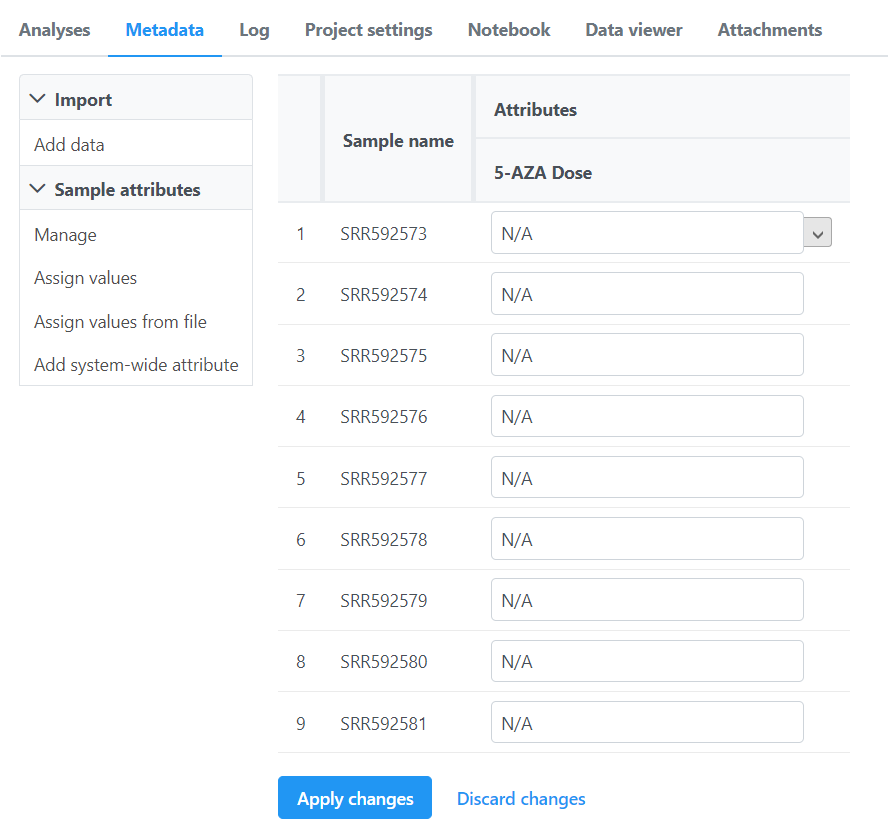 Image Added Image Added
|
- Select the 5-AZA Dose text box for a sample to bring up a drop-down menu with the 5-AZA Dose attribute categories (0uM, 5uM, 10uM)
- Use the drop-down menus to add a treatment group for each sample
The first three samples (SRR592573-5) should be 0uM, the next three samples (SRR592576-8) should be 5uM, and the final three samples (SRR592579-81) should be 10uM (Figure 8).
...
| Numbered figure captions |
|---|
| SubtitleText | Sample attributes appear as a new column in the data table |
|---|
| AnchorName | Added sample attributes |
|---|
|
 Image Removed Image Removed
|
| Add 5-AZA dose to each sample as shown | | AnchorName | Configured treatment groups |
|---|
|
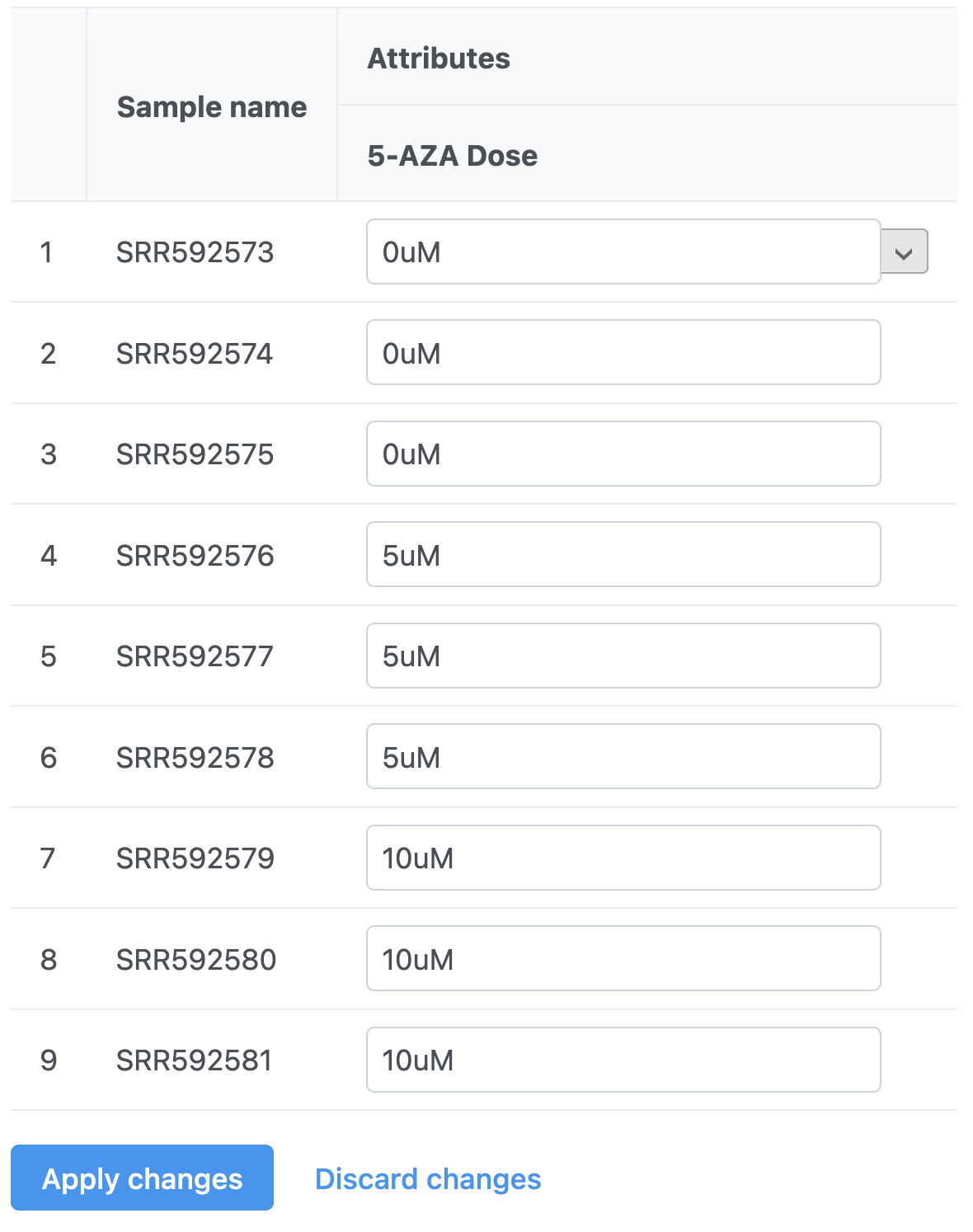 Image Added Image Added
|
The data table will now show each a 5-AZA Dose attribute for each sample.
|
...