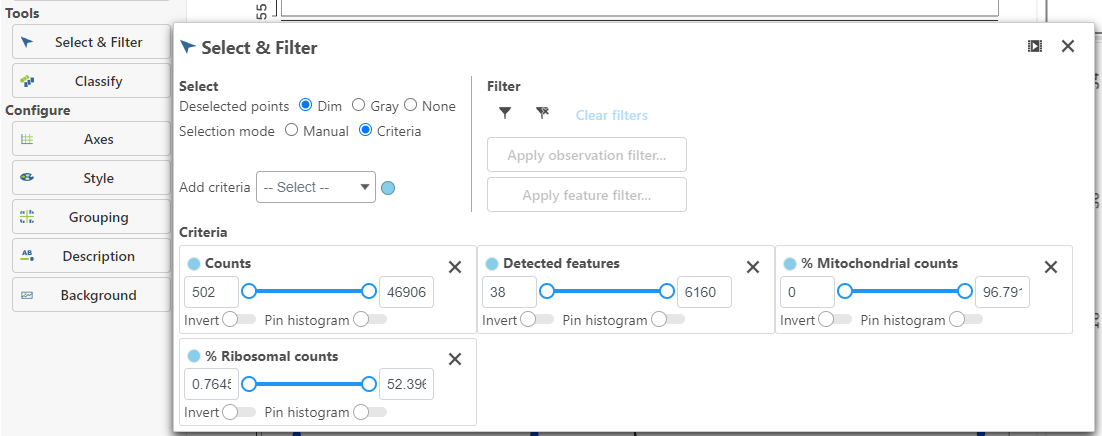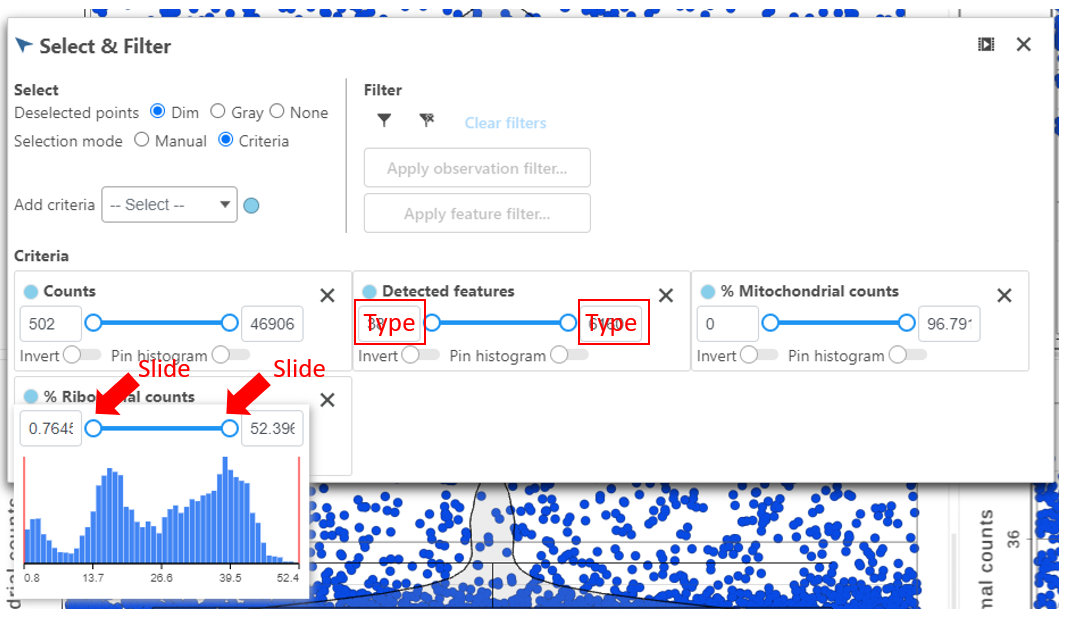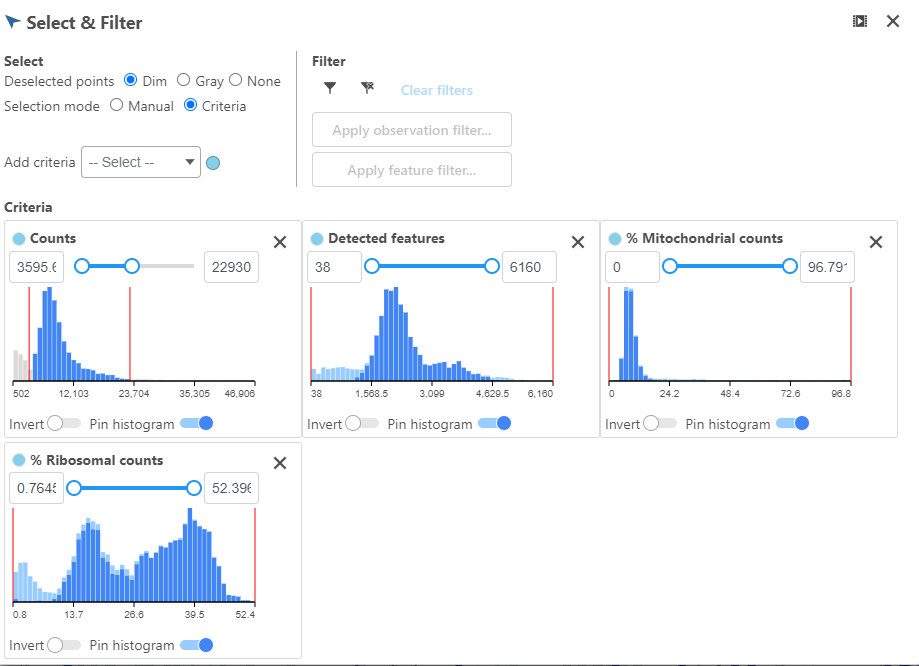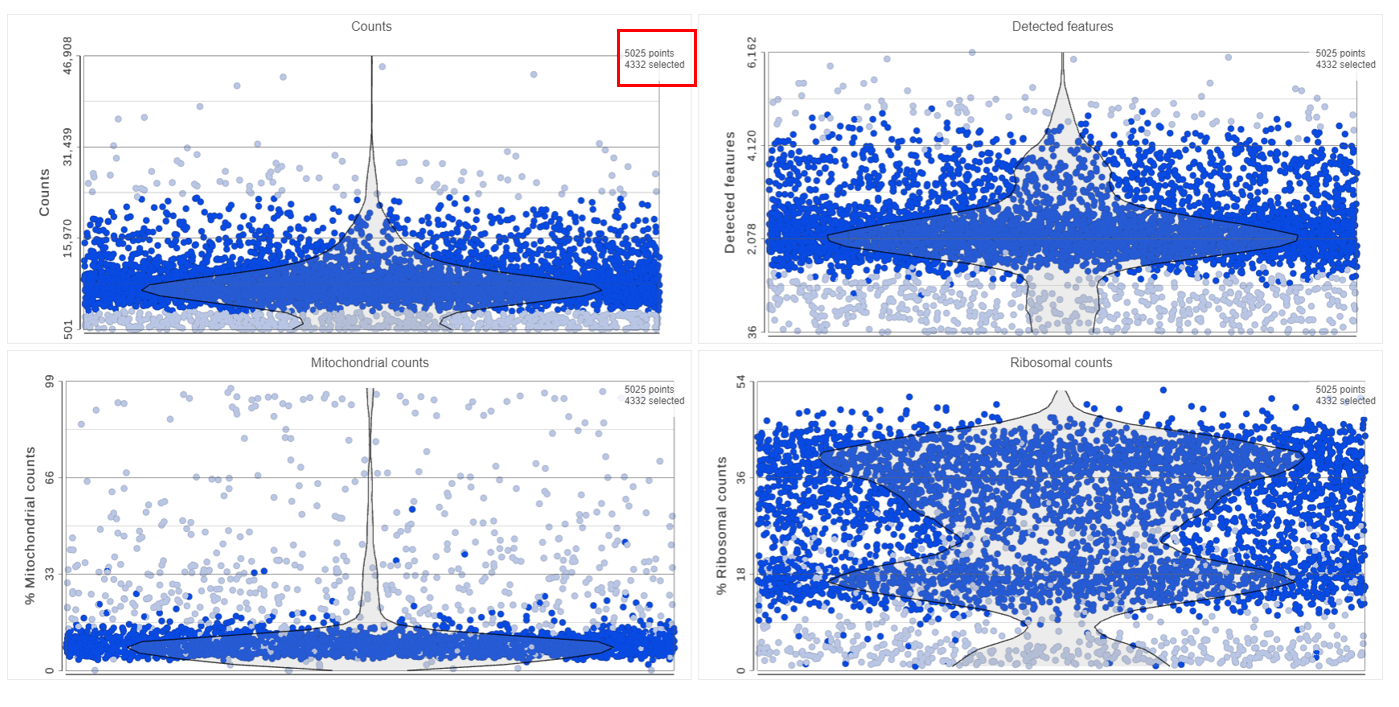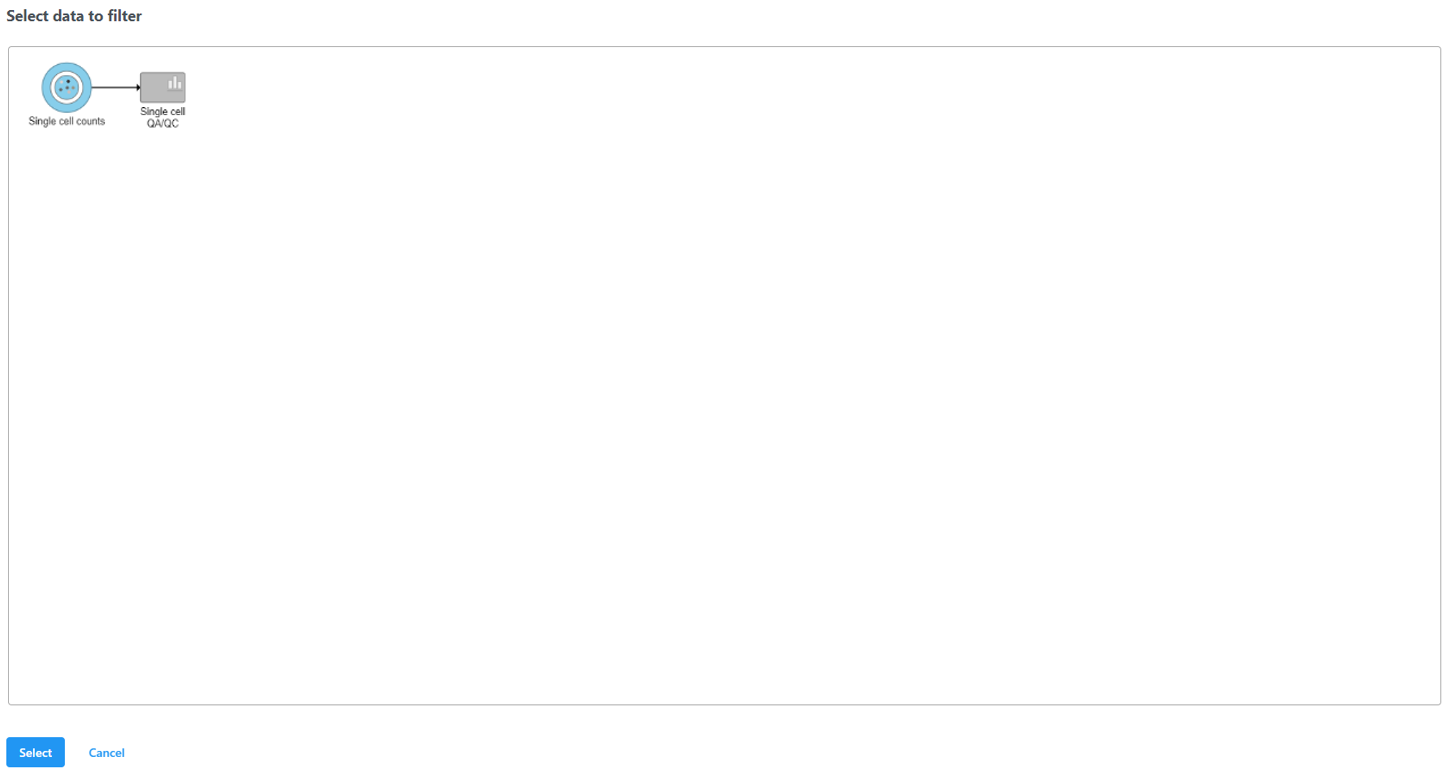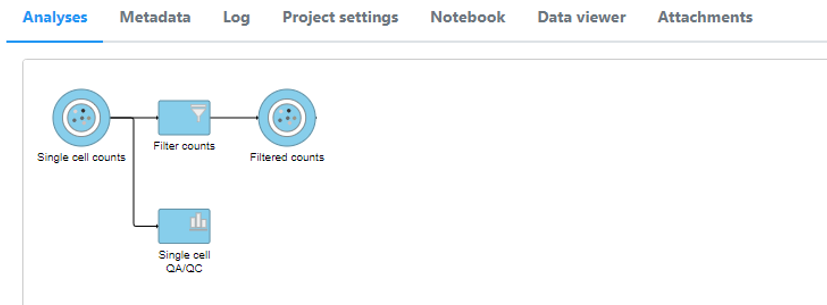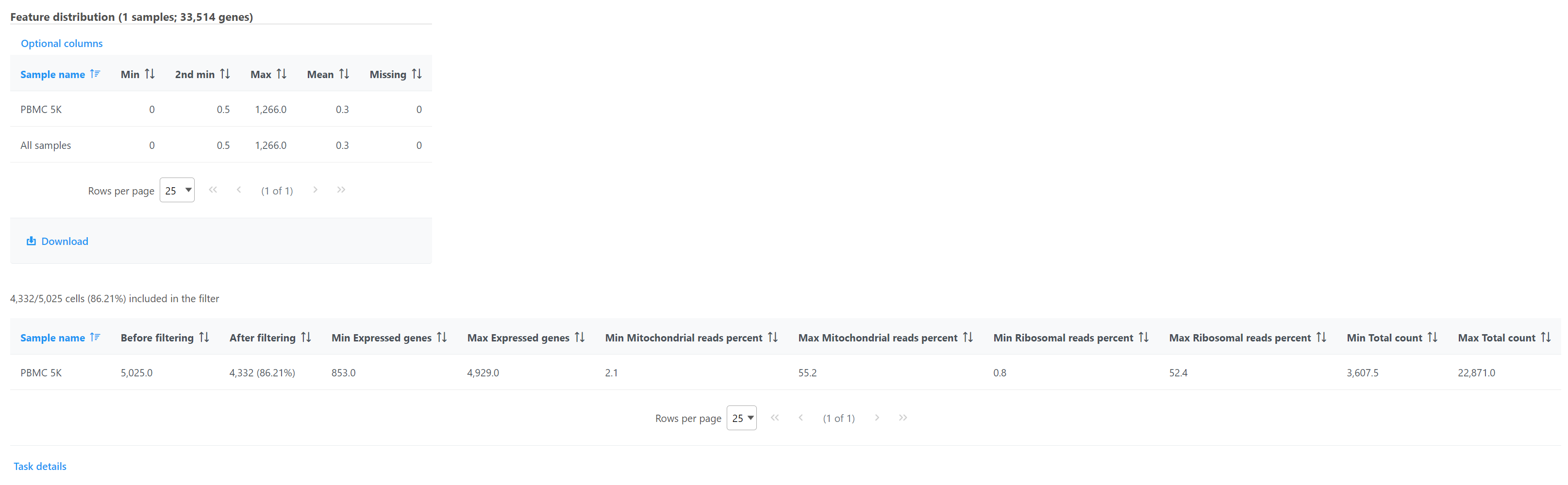Page History
...
By default, all samples are used to perform QA/QC. If there is more than one sample, you You can choose to split the sample and perform QA/QC separately for each sample.
...
| Numbered figure captions | ||||
|---|---|---|---|---|
| ||||
Hovering the mouse over one of the selection criteria reveals a histogram showing you the frequency distribution of the respective quality metric. The minimum and maximum thresholds can be adjusted by clicking and dragging the sliders or by typing directly into the text boxes for each selection criteria (Figure 6).
...
| Numbered figure captions | ||||
|---|---|---|---|---|
| ||||
Alternatively, Pin histogram to view all of the distributions at one time to determine thresholds with ease (Figure 7).
...
| Numbered figure captions | ||||
|---|---|---|---|---|
| ||||
Adjusting the selection criteria will select and deselect cells in all three plots simultaneously. Depending on your settings, the deselected points will either be dimmed or gray. The filters are additive. Combining multiple filters will include the intersection of the three filters. The number of cells selected is shown in the figure legend of each plot (Figure 8).
...
| Numbered figure captions | ||||
|---|---|---|---|---|
| ||||
To filter the high-quality cells, click the the include selected cells icon in Filter in the top right of Select & Filter, and click Apply observation filter... (Figure 9).
...
| Numbered figure captions | ||||
|---|---|---|---|---|
| ||||
A new data node, Filtered counts, will be generated under the Analyses tab (Figure 11).
...
| Numbered figure captions | ||||
|---|---|---|---|---|
| ||||
Double click the Filtered counts data node to view the task report. The report includes a summary of the count distribution across all features for each sample; a detailed breakdown of the number of cells included in the filter for each sample; and the minimum and maximum values for each quality metric (expressed genes, total counts, etc) across the included cells for each sample (Figure 12).
...
| Numbered figure captions | ||||
|---|---|---|---|---|
| ||||
| Additional assistance |
|---|
...