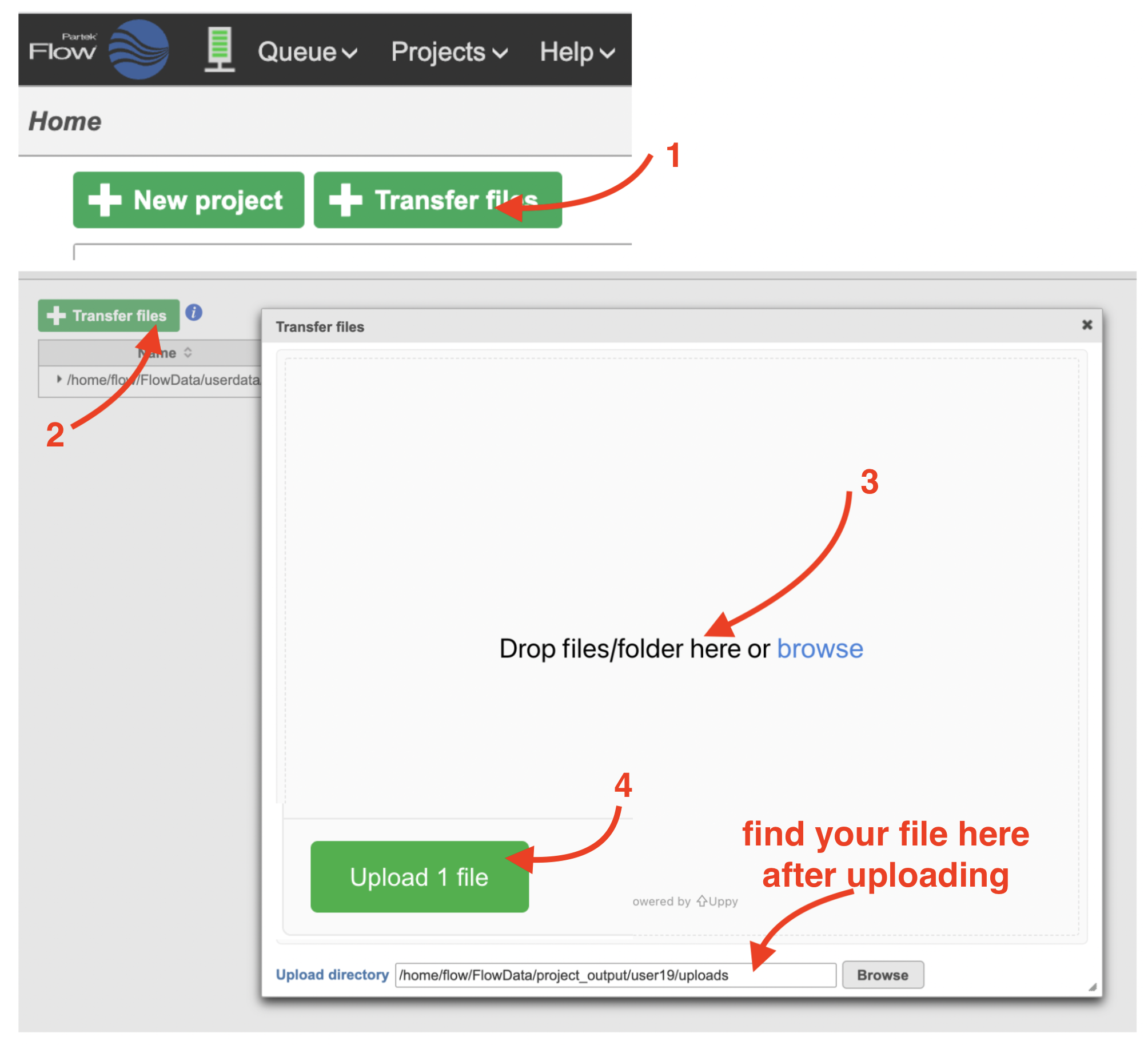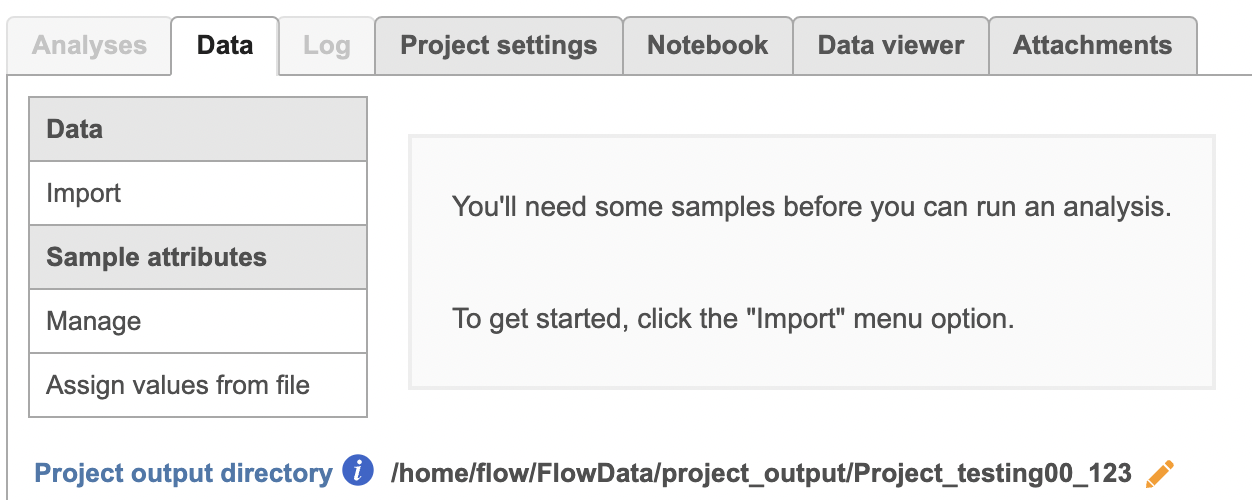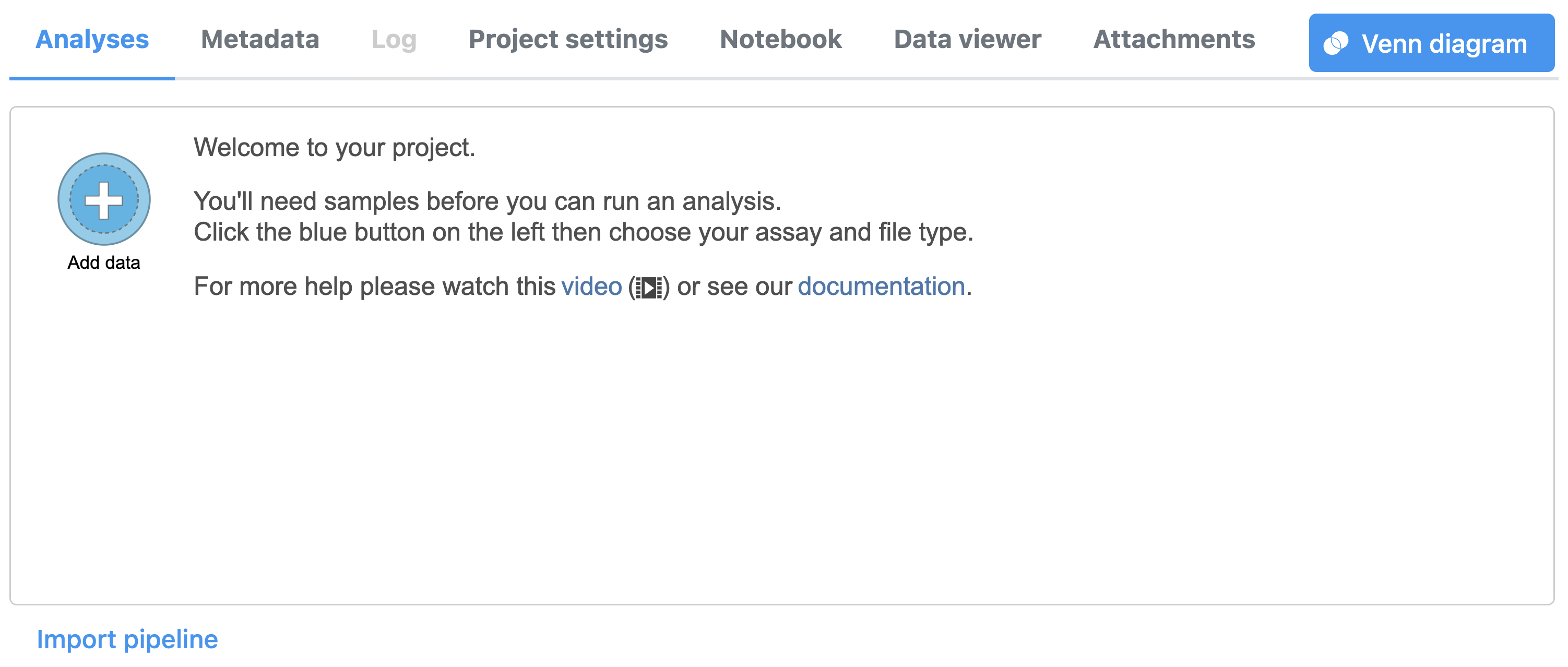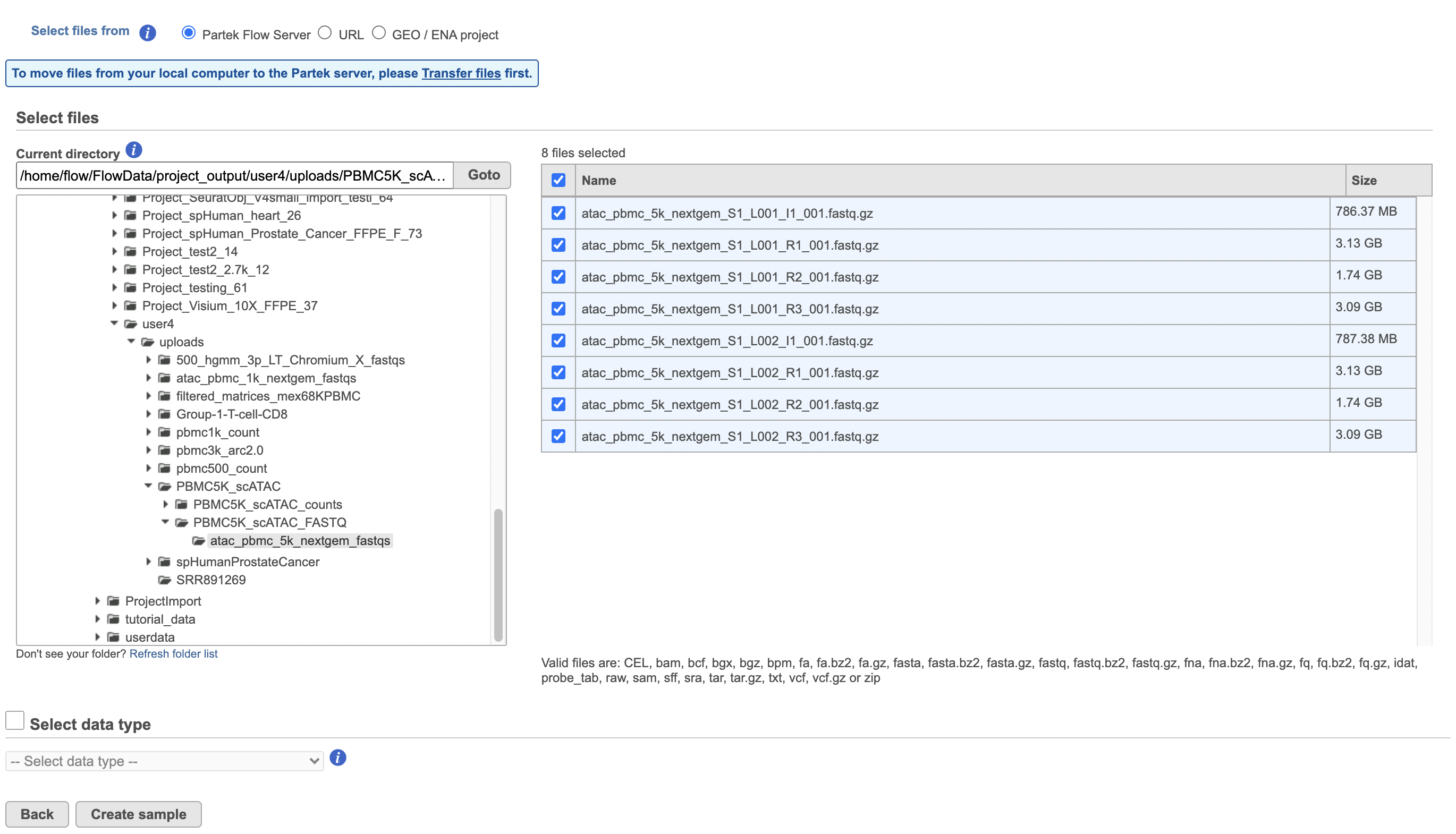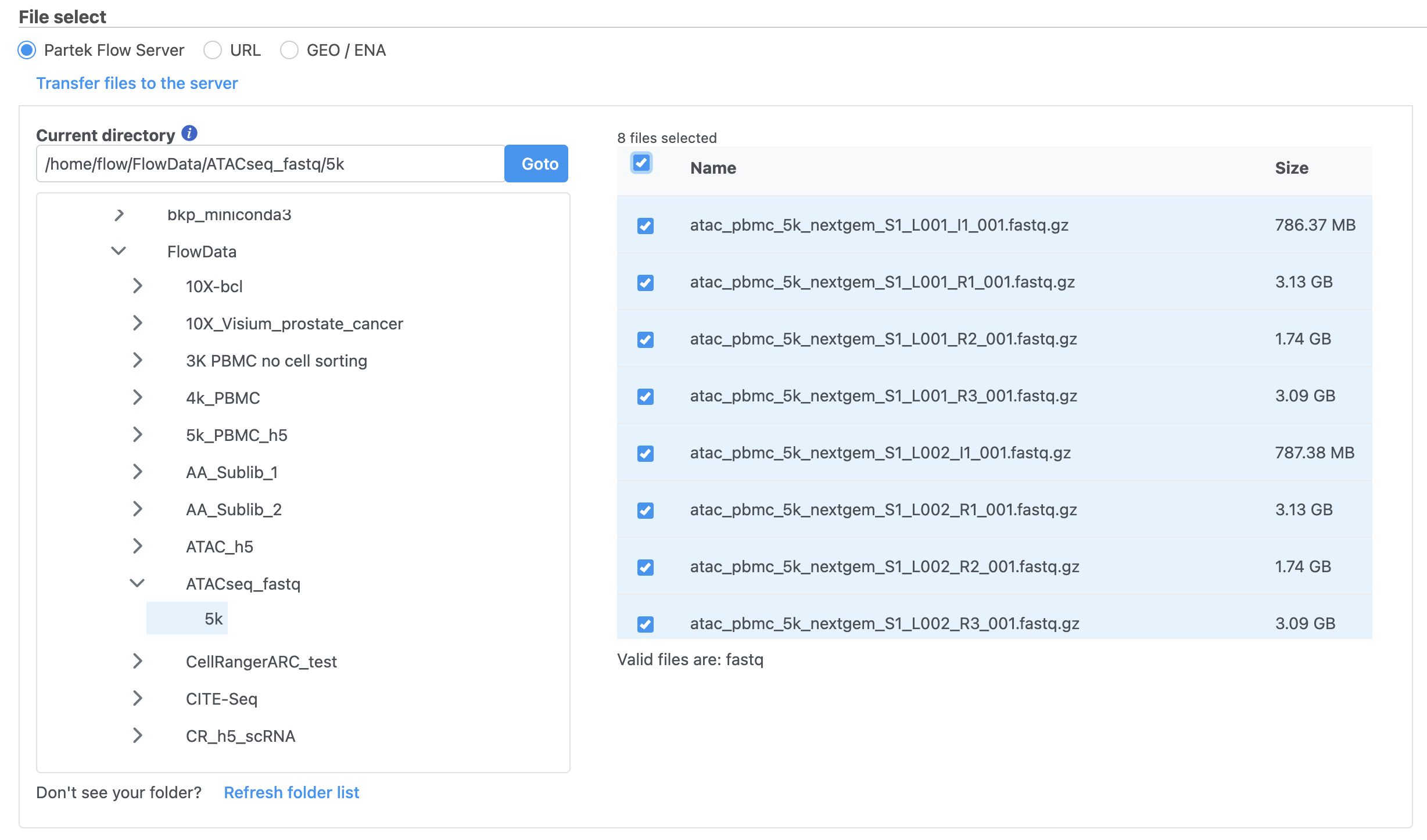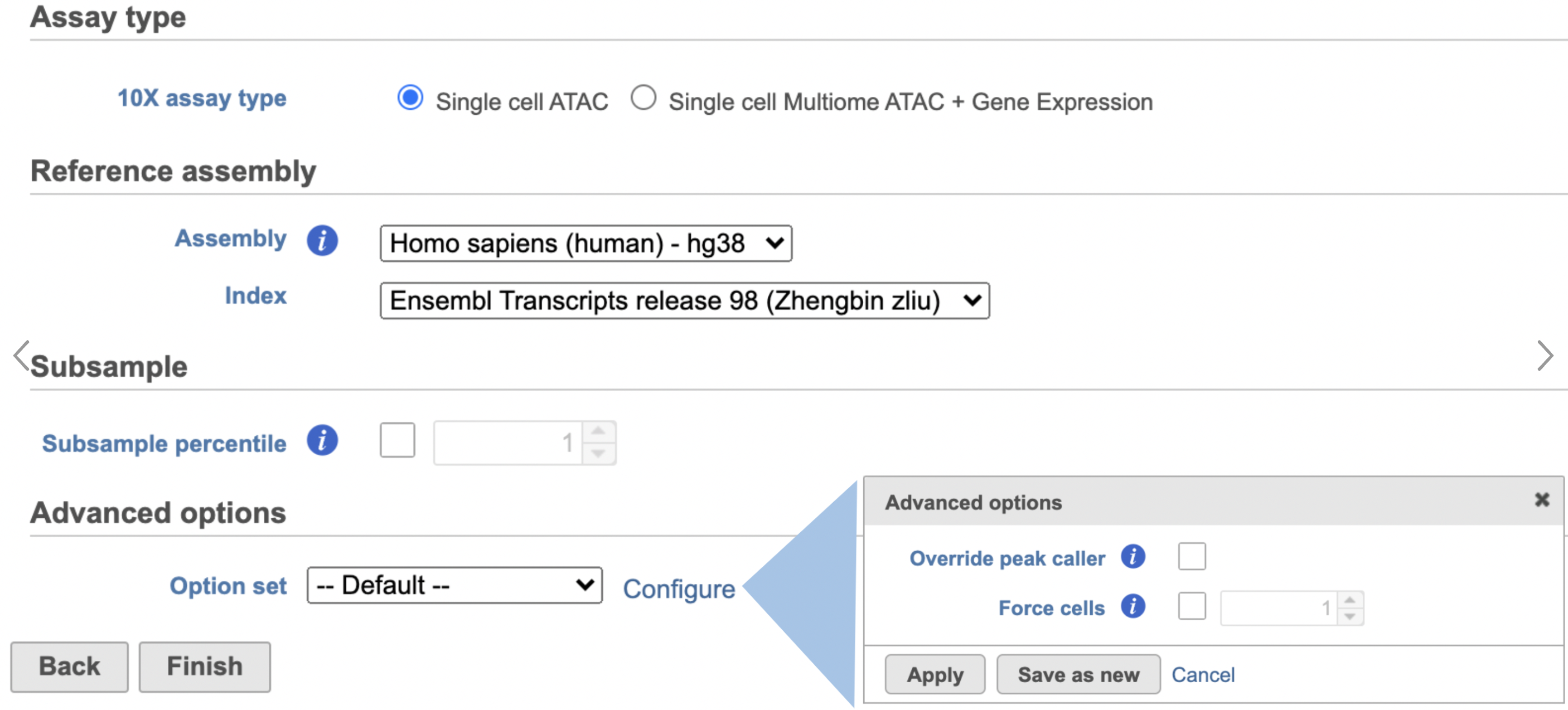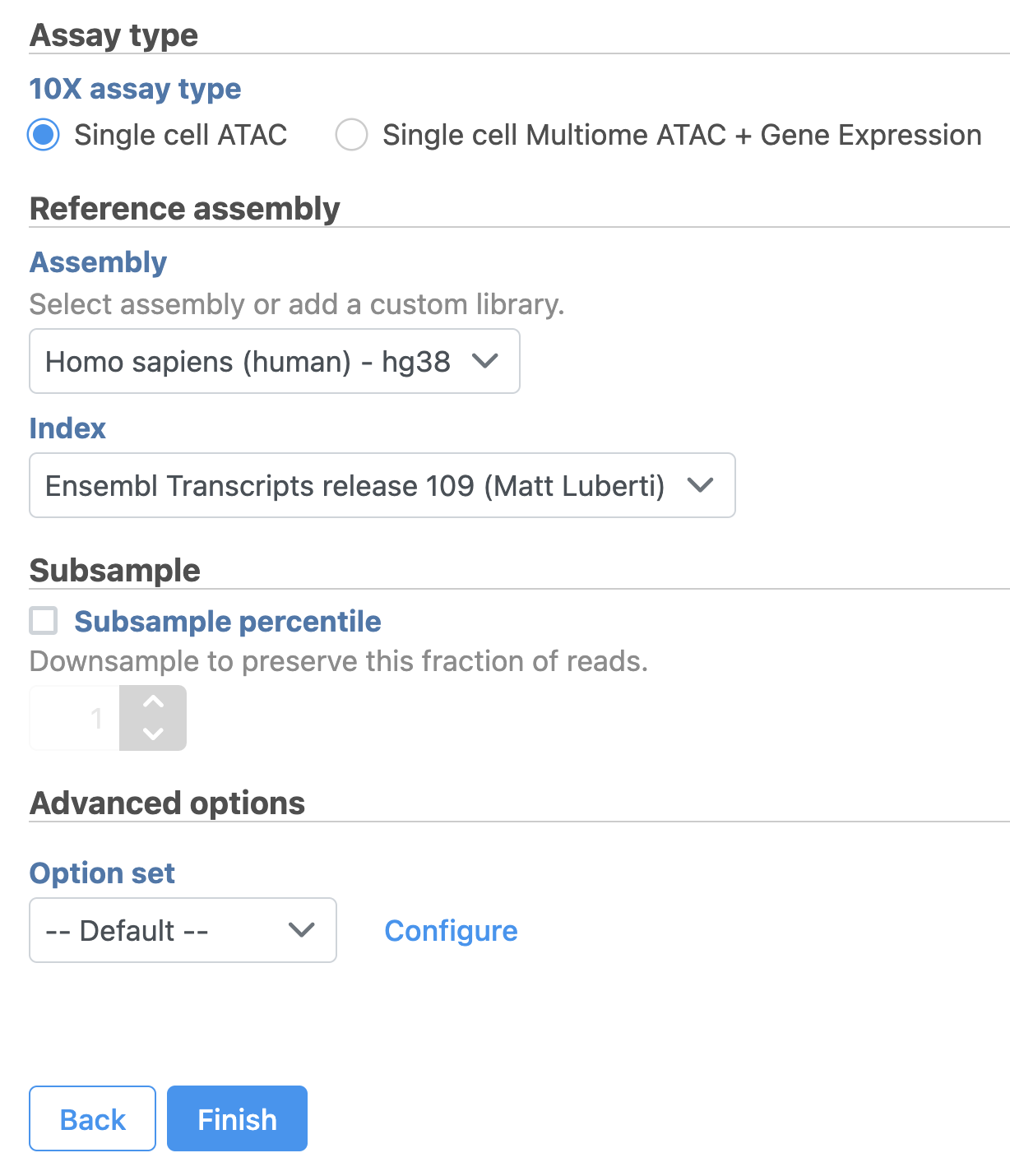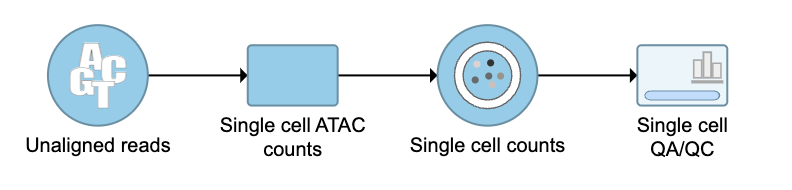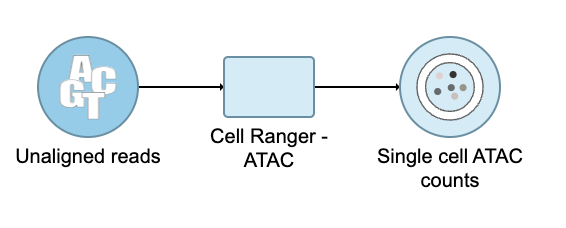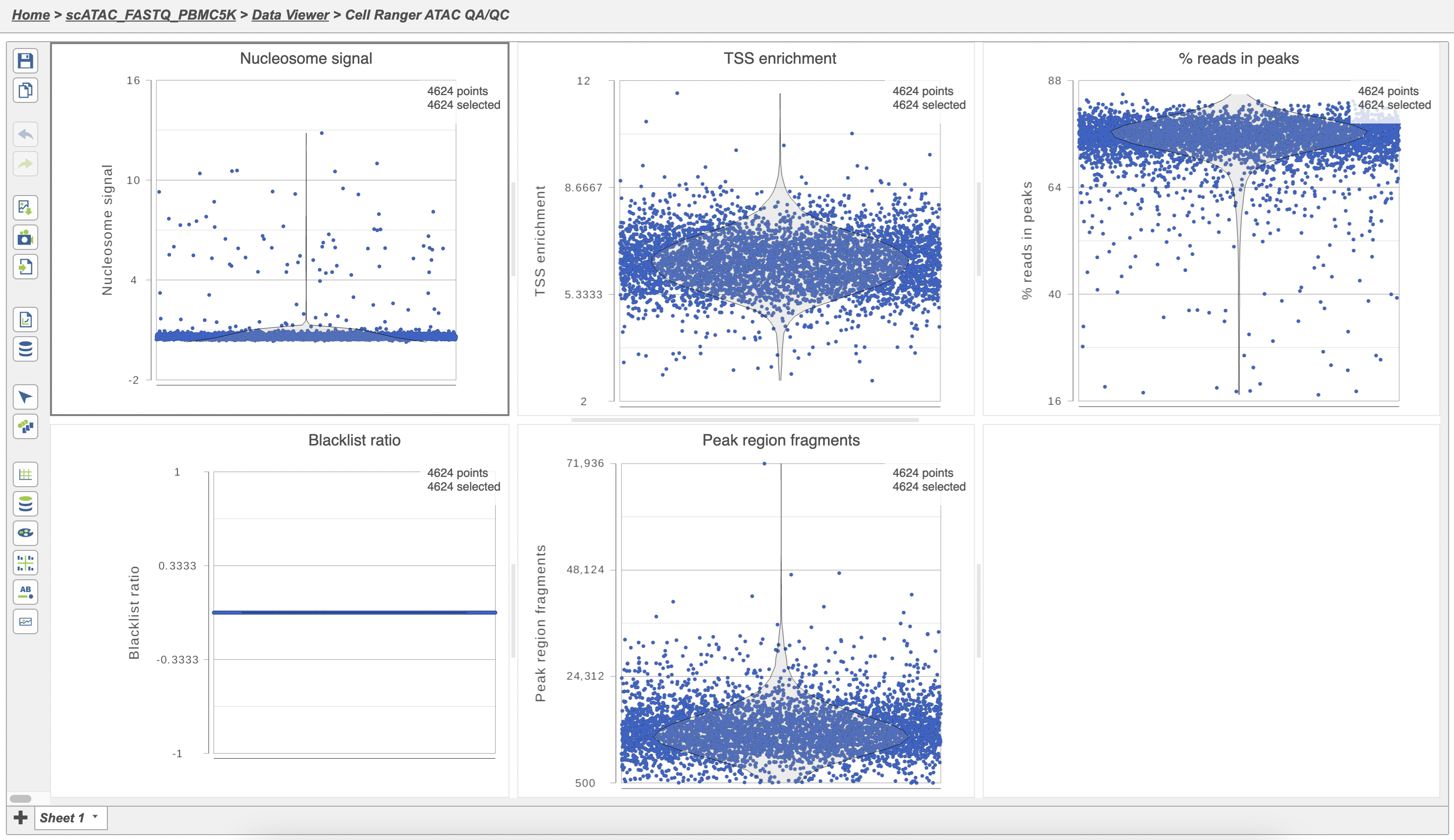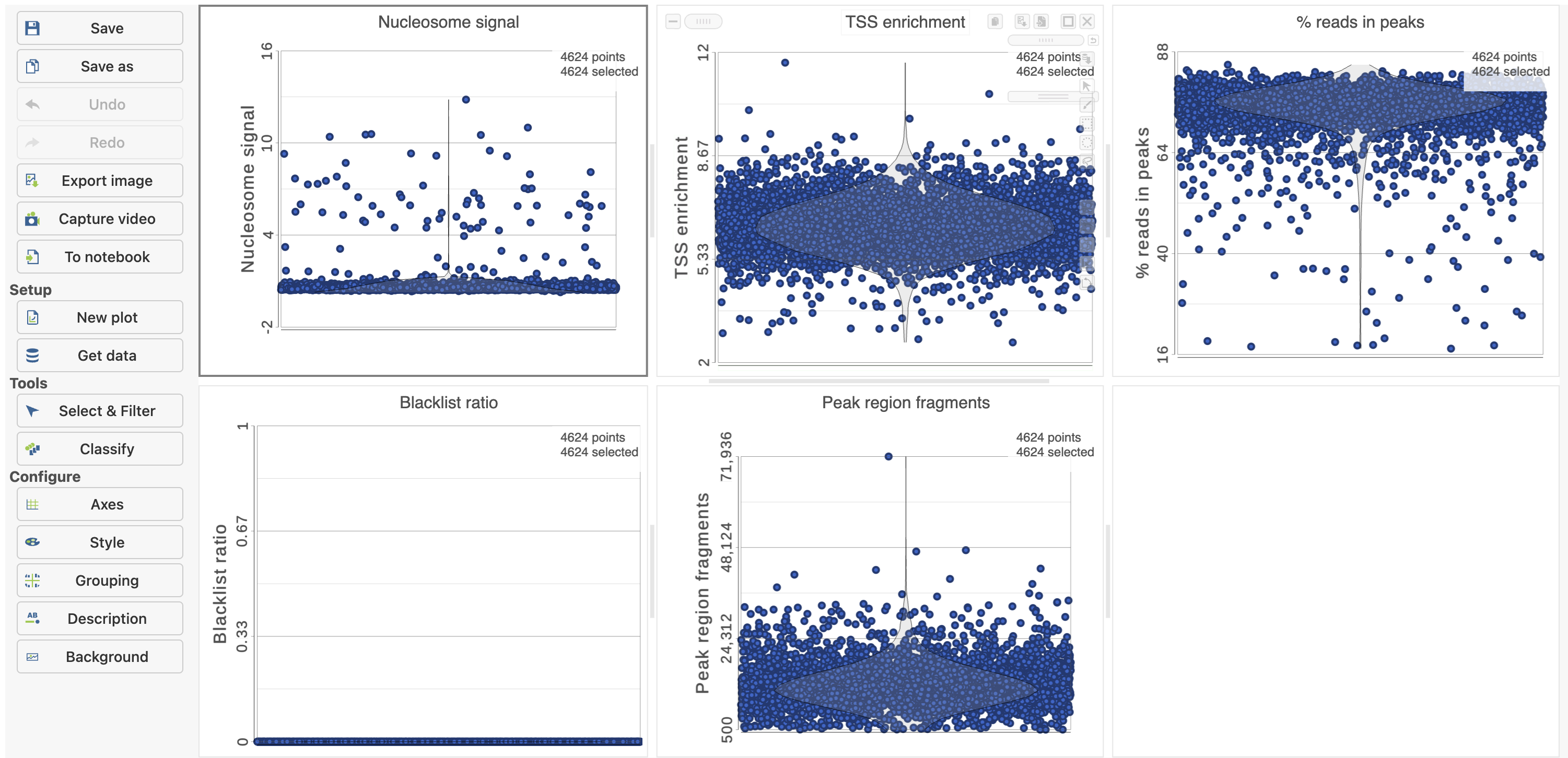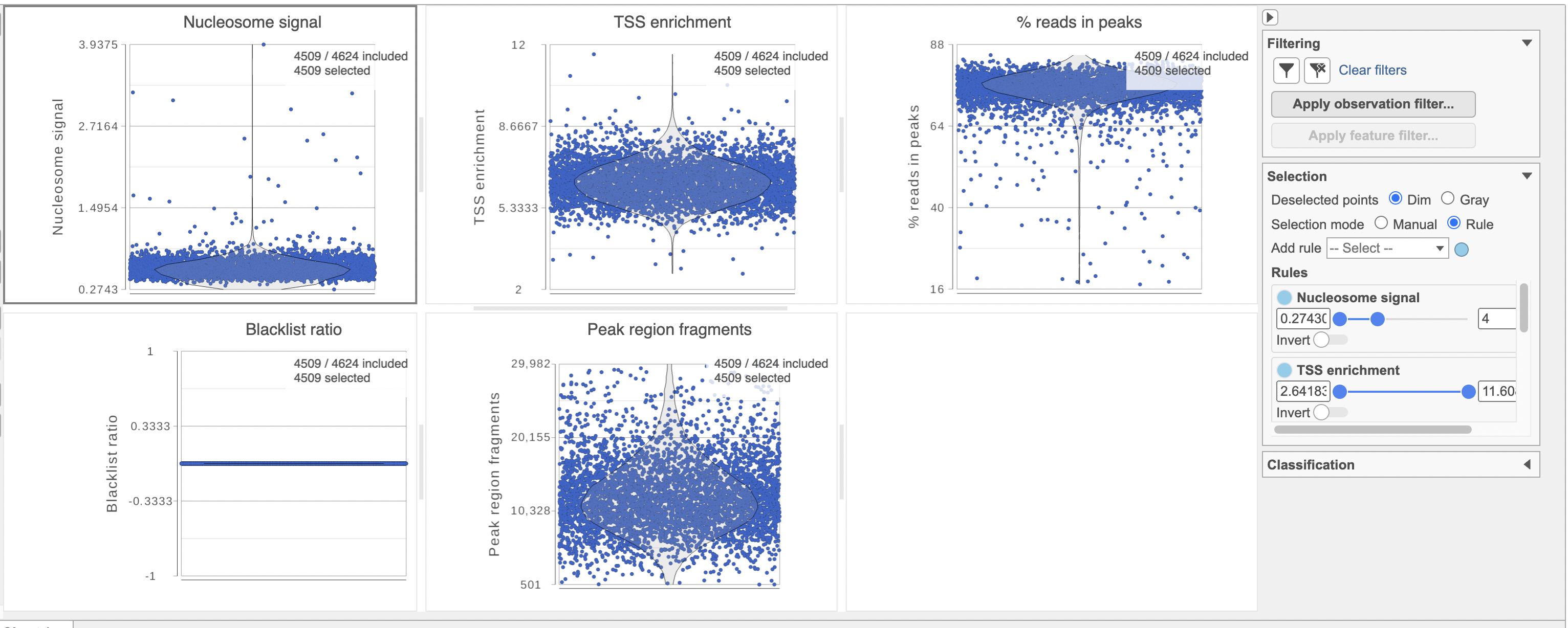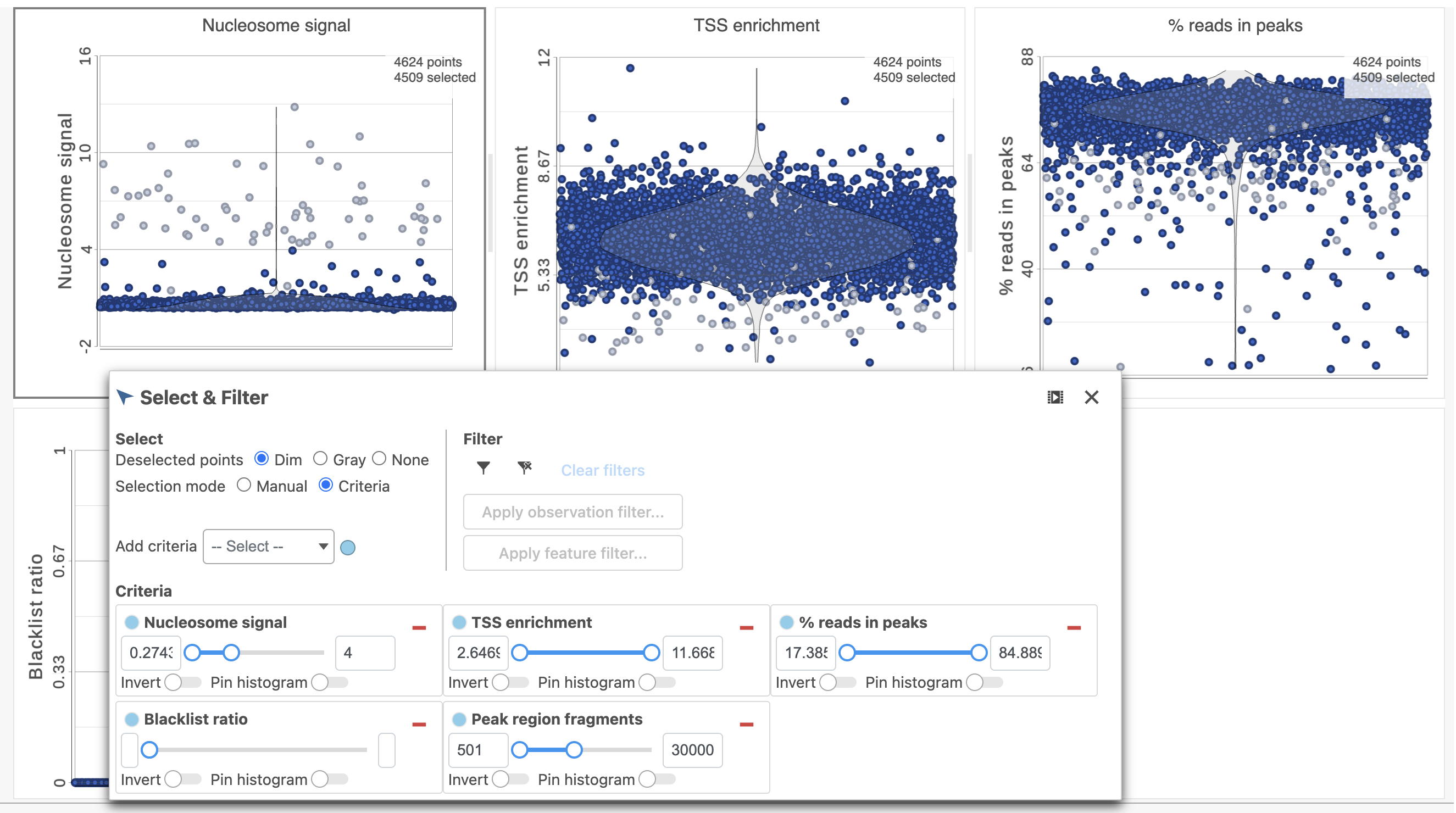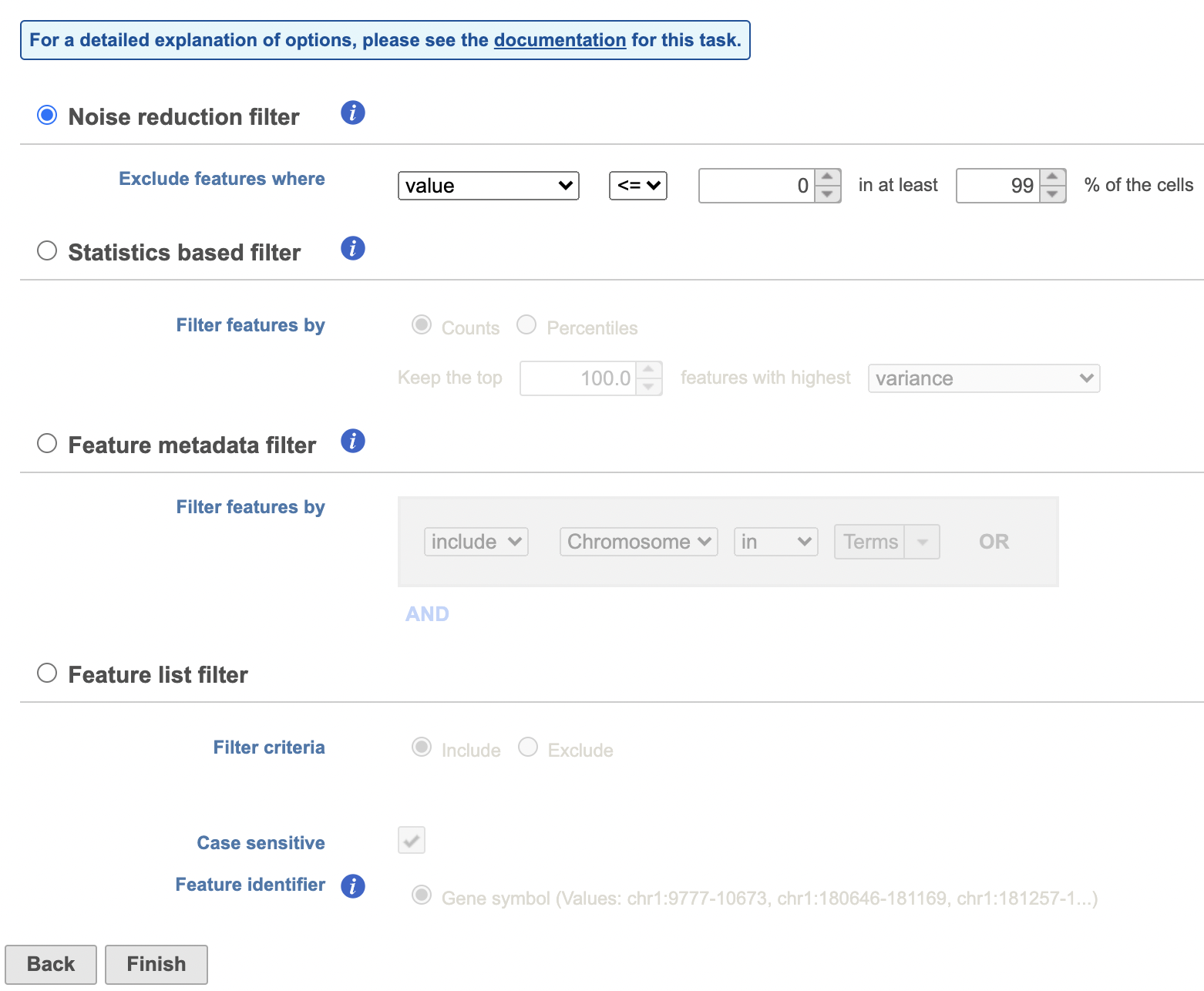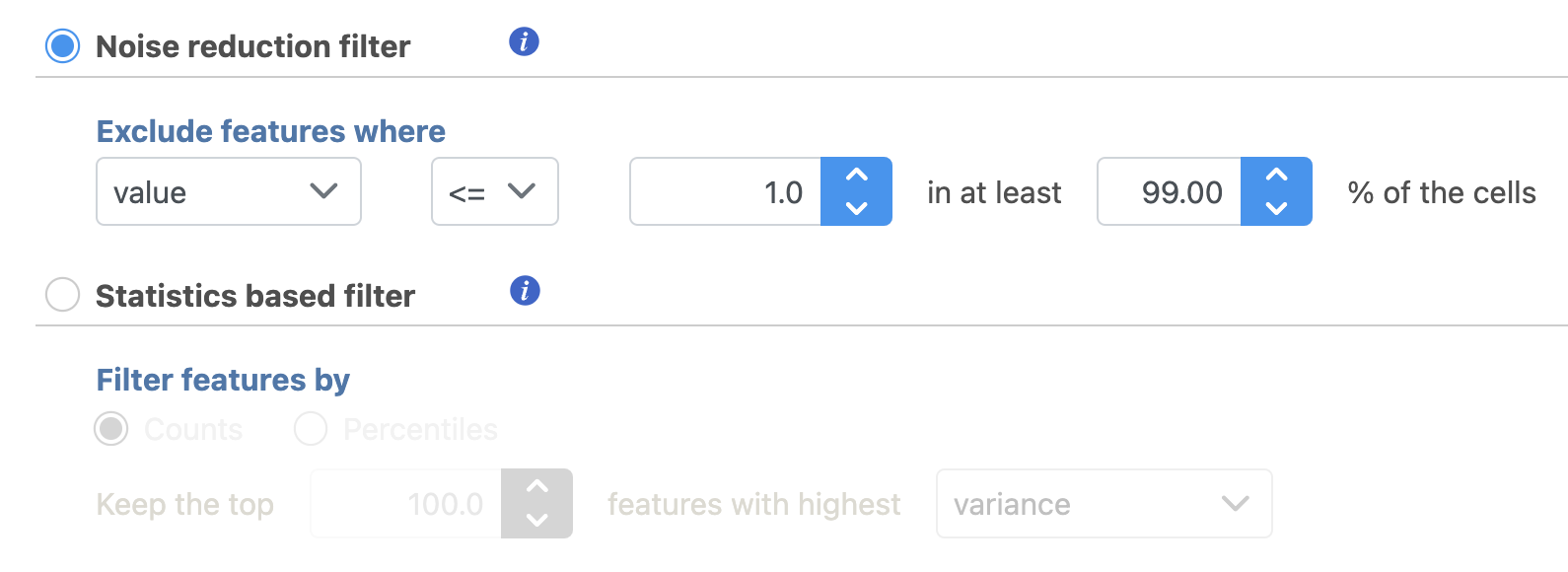...
To create a new project, from the Home page click the New Project button; enter a project name and then click Create project (Figure 1). Once a new project has been created, the user is automatically directed to the Data tab of the Project Viewclick the Add data button in the Analyses tab.
| Numbered figure captions |
|---|
| SubtitleText | Transfer file in Partek Flow. |
|---|
| AnchorName | File transfer |
|---|
|
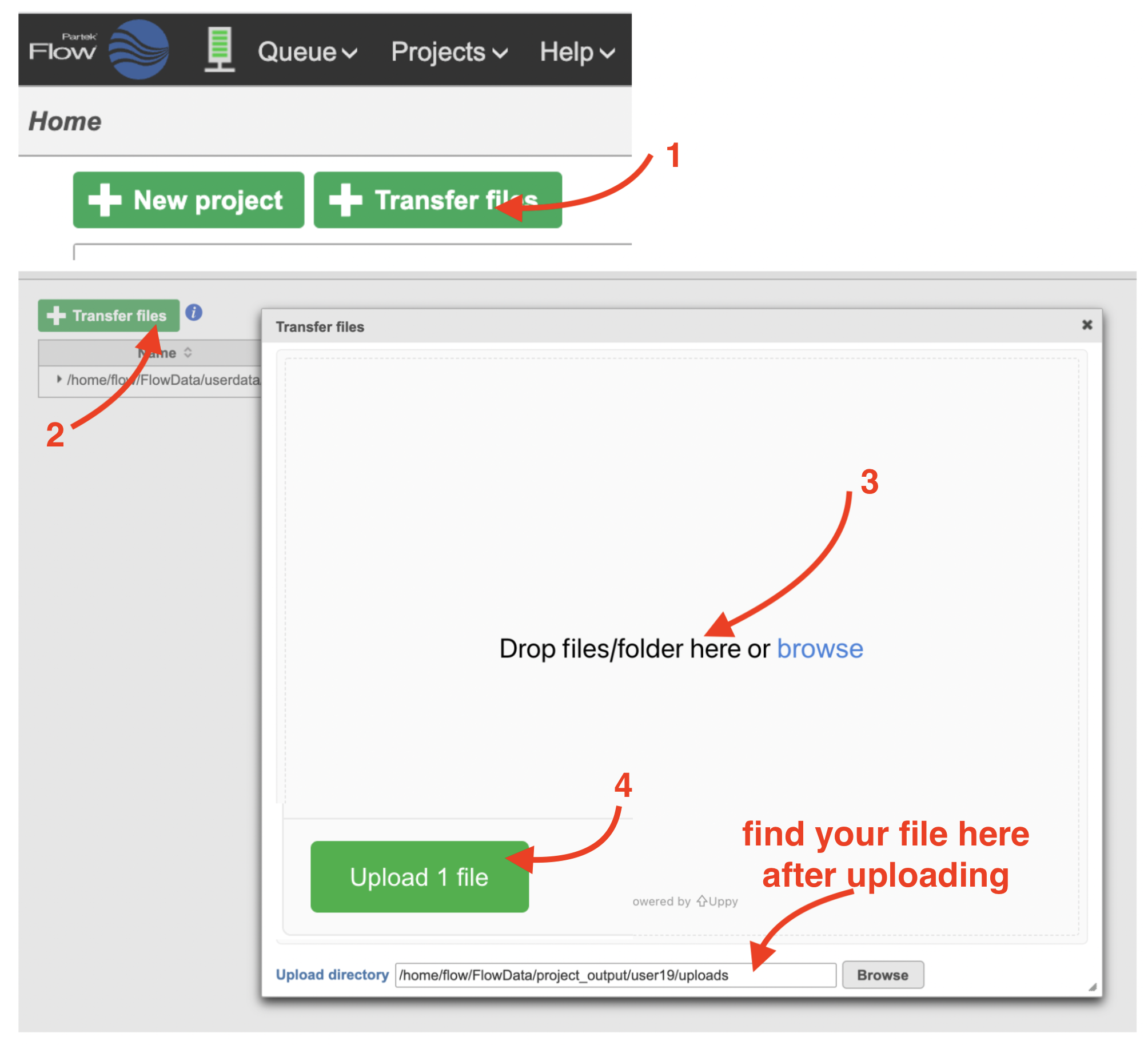 Image Removed Image Removed Image Added Image Added
|
Import the FASTQ files
To proceed, click the Import Add data button in the Data Analyses tab (Figure 2). Click the Automatically create samples from files buttonIn the Single cell > scATAC-Seq section select fastq and click Next. The file browser interface will open (Figure 3). Select the FASTQ files using the file browser interface and push the Create sample button Finish button to complete the task. Paired end reads will be automatically detected and multiple lanes for the same sample will be automatically combined into a single sample. We encourage users to include all the FASTQ files including the index files although they are optional.
When the FASTQ files have finished importing, the Unaligned reads data node will turn from transparent to opaqueappear in the Analyses tab.
| Numbered figure captions |
|---|
| SubtitleText | Data tab in Partek Flow. |
|---|
| AnchorName | Data tab |
|---|
|
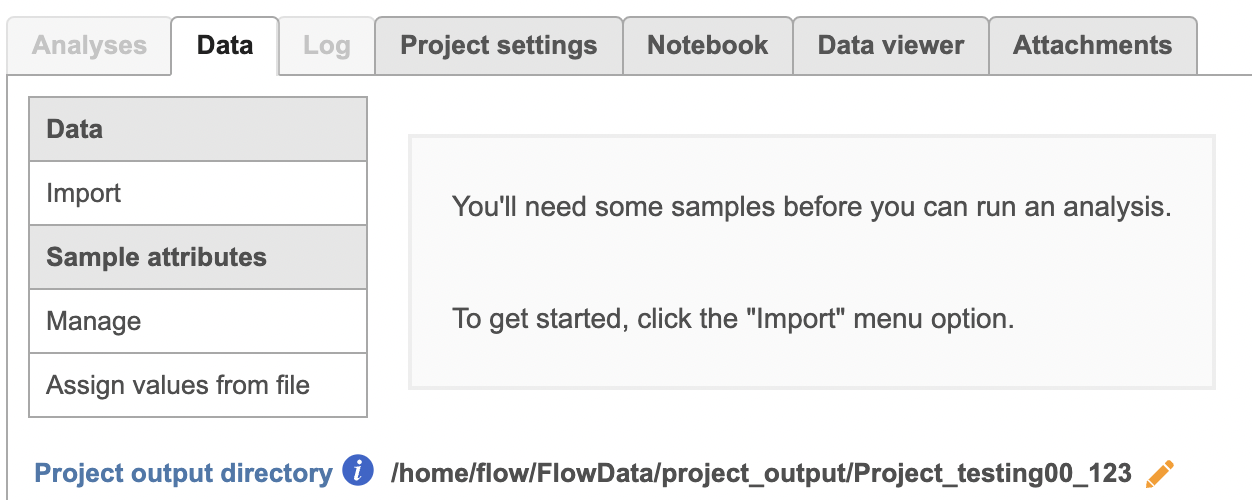 Image Removed Image Removed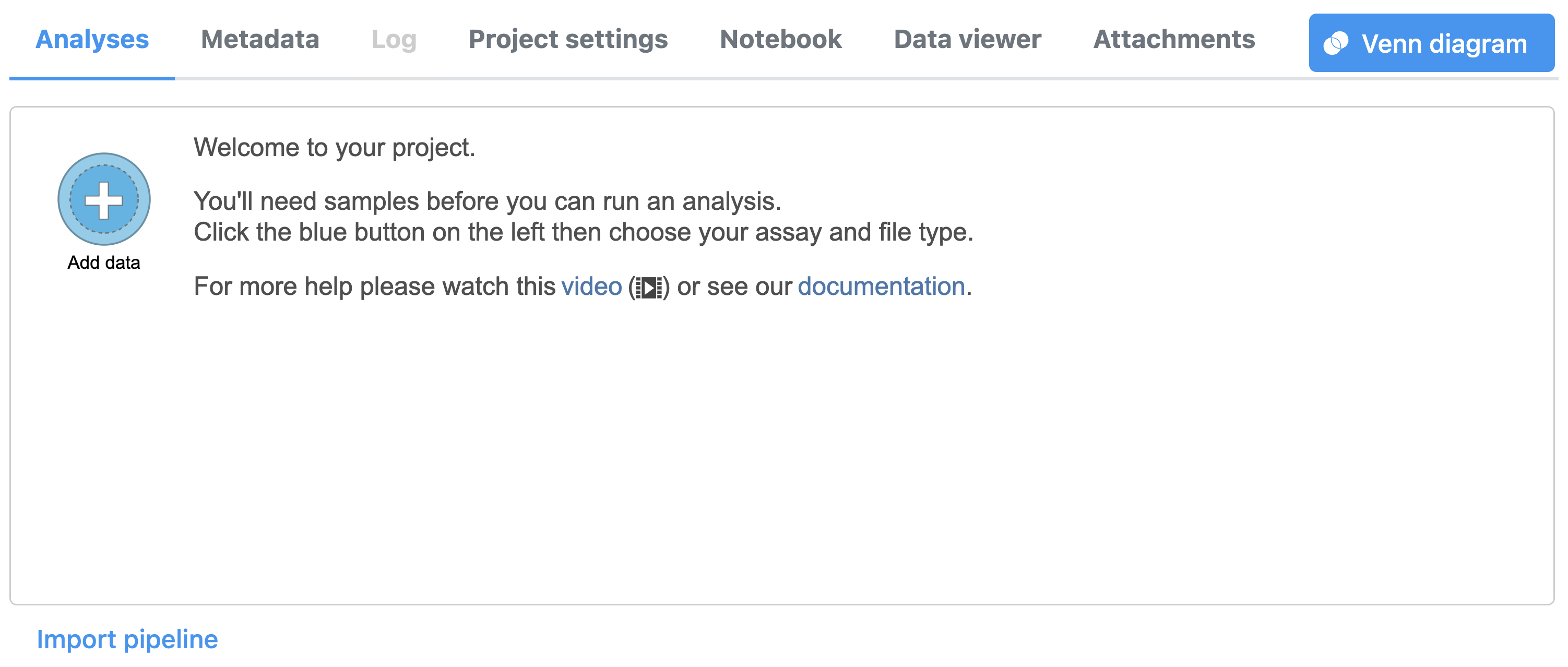 Image Added Image Added
|
| Numbered figure captions |
|---|
| SubtitleText | Input FASTQ files for scATAC-Seq data in Flow. |
|---|
| AnchorName | Input FASTQ files |
|---|
|
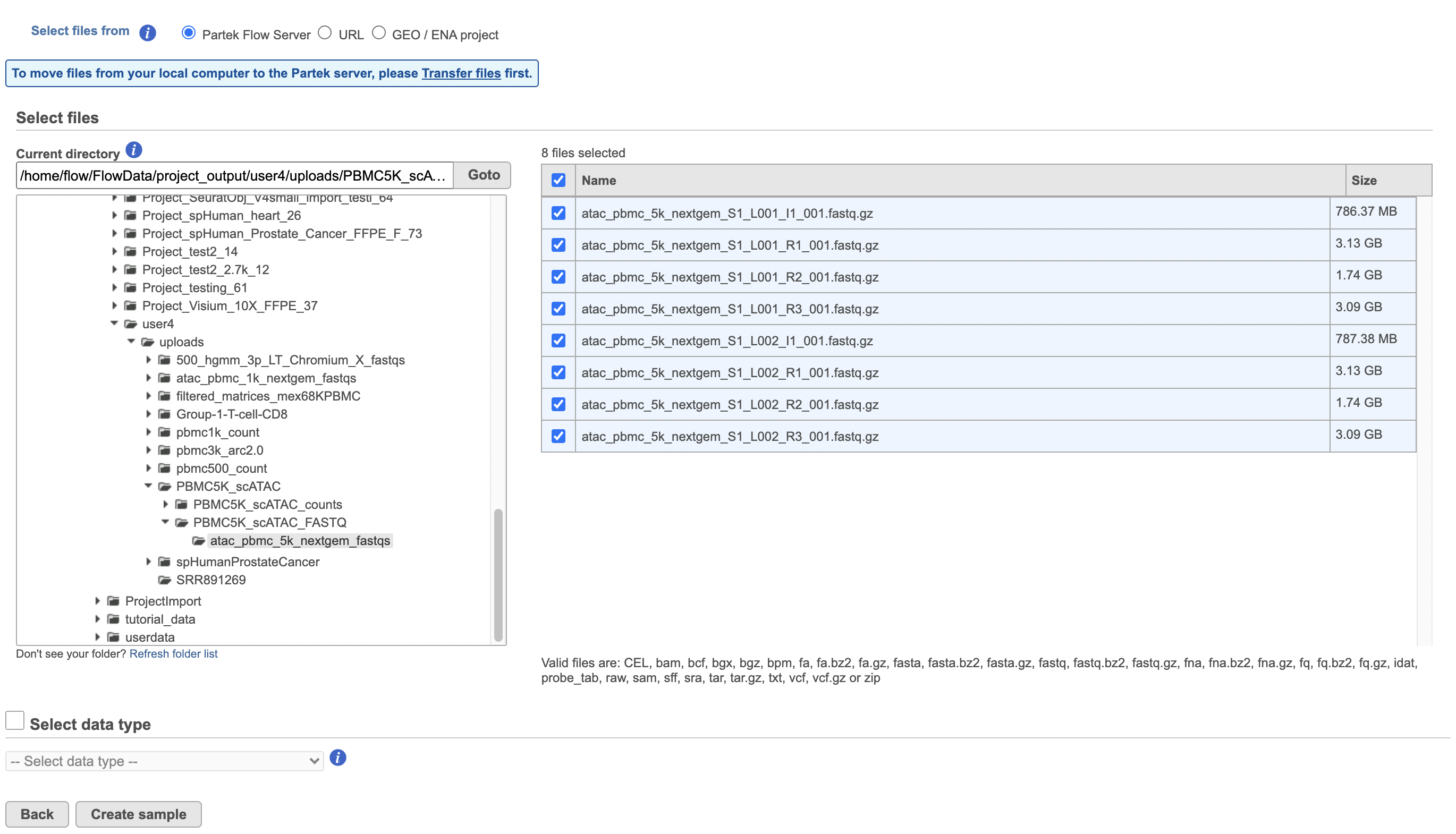 Image Removed Image Removed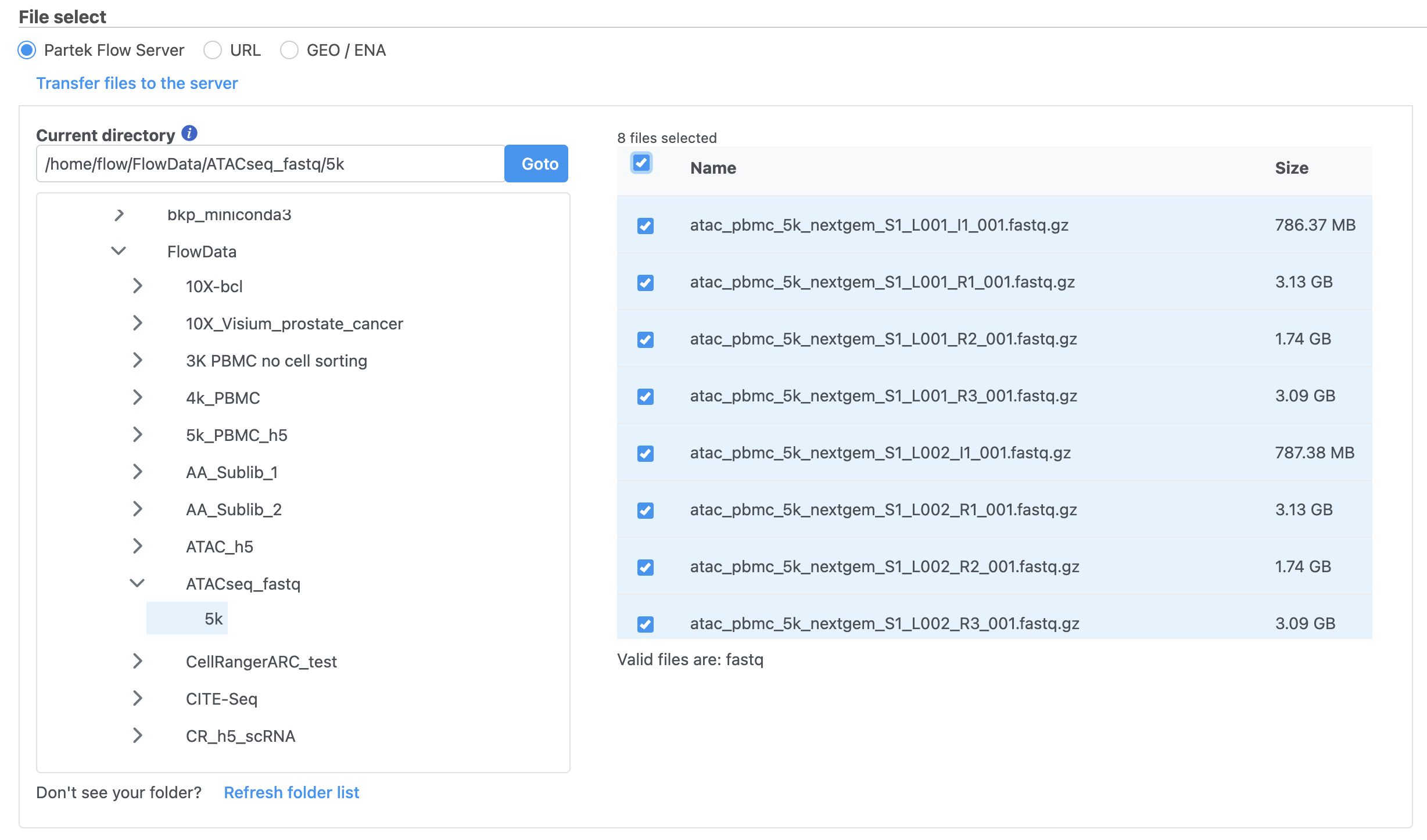 Image Added Image Added
|
Convert FASTQ to count
...
- Click the Unaligned reads data node
- Select Cell Ranger - ATAC in the 10x Genomics section in the task menu on the right
- Select Single cell ATAC in Assay type for ATAC-Seq data only
- Choose the proper Reference assembly for the data (you may have to create the reference)
- Press the Finish button to run the task with default settings (Figure 4)
| Numbered figure captions |
|---|
| SubtitleText | Convert FASTQ by Cell Ranger - ATAC task in Flow. |
|---|
| AnchorName | Cell Ranger - ATAC |
|---|
|
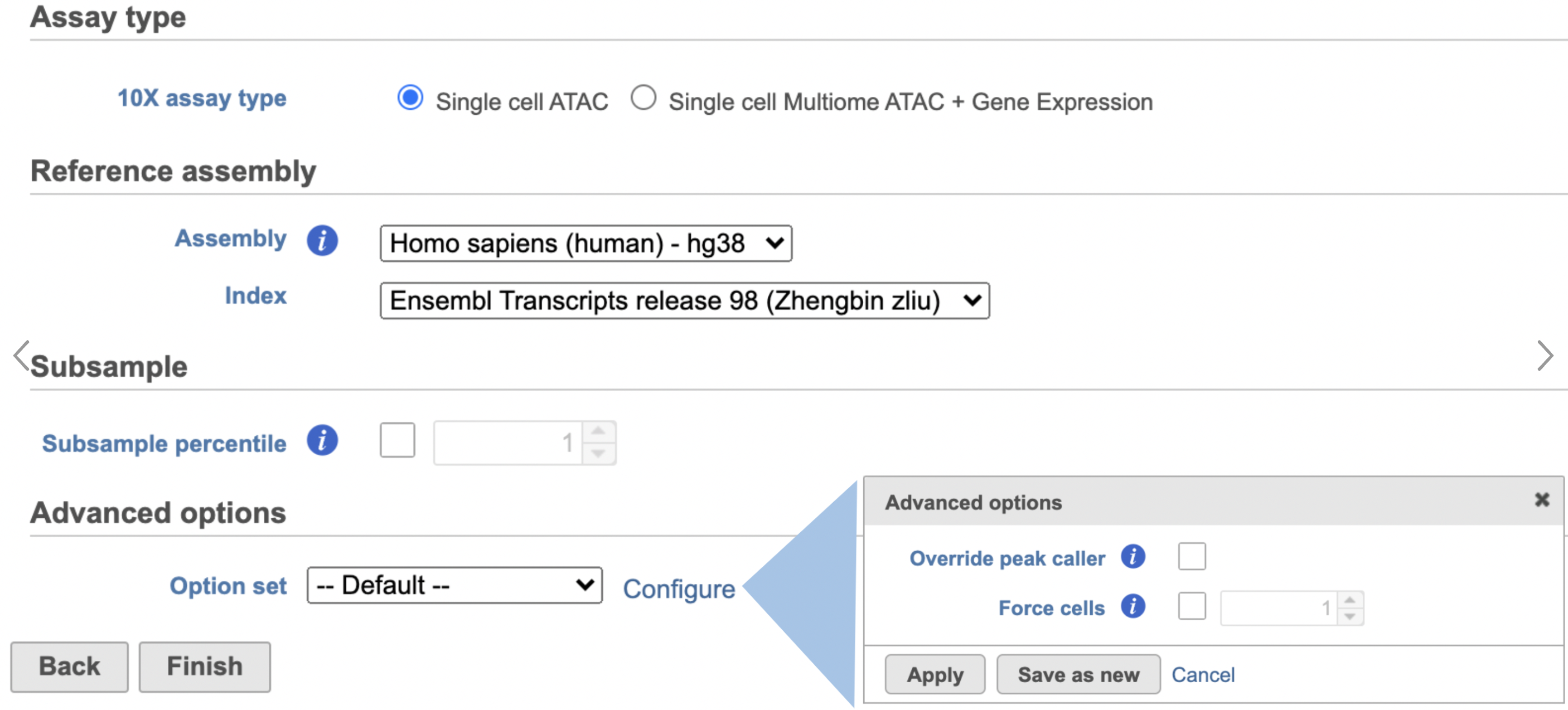 Image Removed Image Removed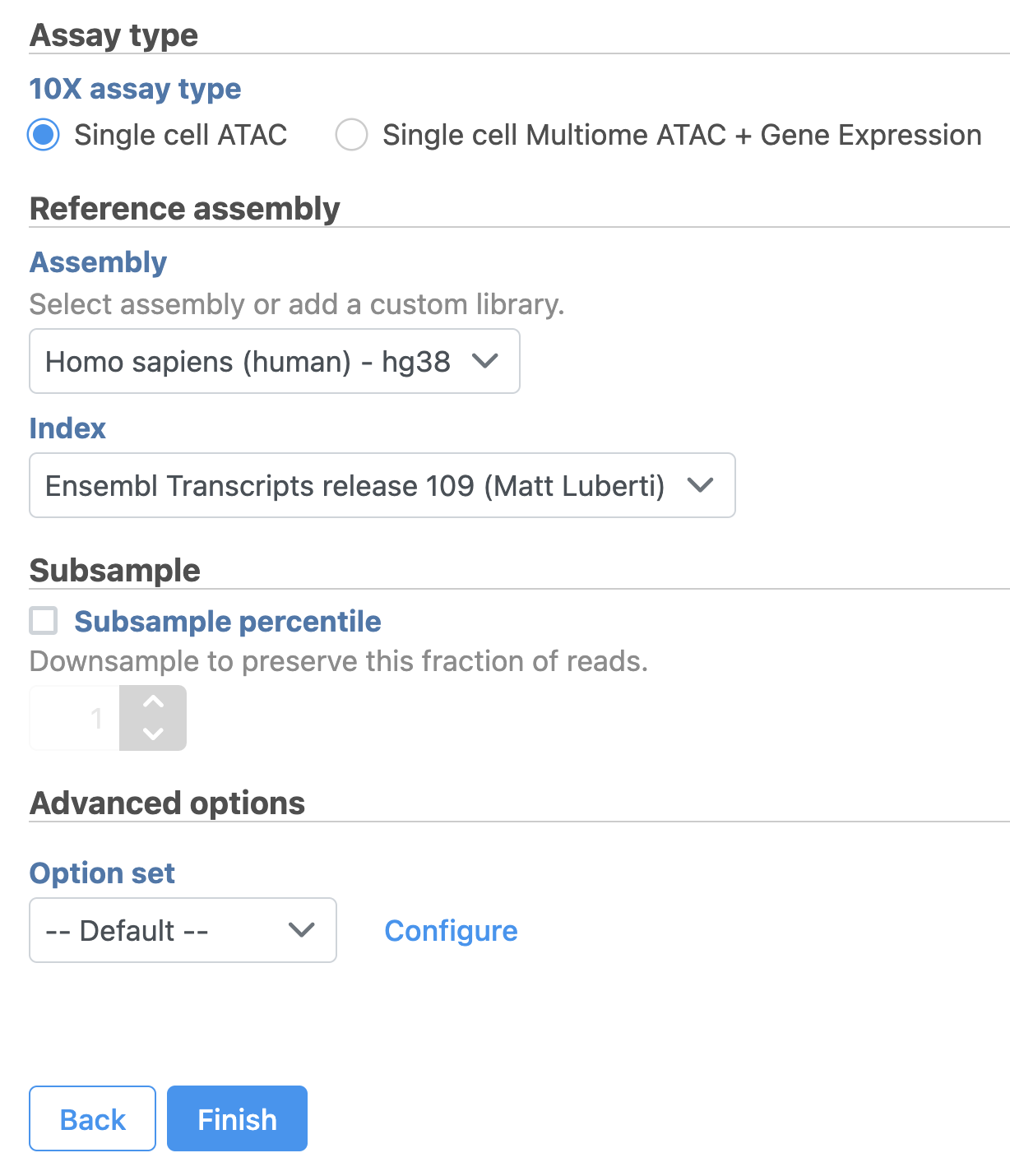 Image Added Image Added
|
To learn more about how to run Cell Ranger - ATAC task in Flow, please refer to our online documentation.
...
| Numbered figure captions |
|---|
| SubtitleText | Single cell QA/QC task for scATAC-Seq data in Flow. |
|---|
| AnchorName | QA/QC |
|---|
|
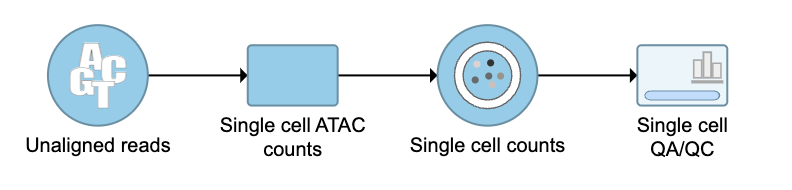 Image Removed Image Removed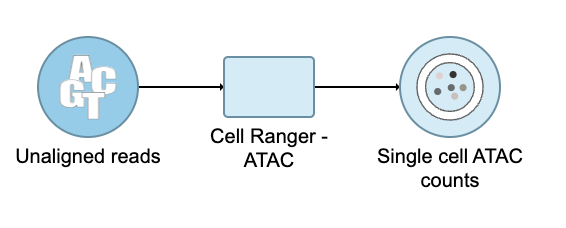 Image Added Image Added
|
QA/QC
An important step in analyzing single cell ATAC data is to filter out low quality cells. A few examples of low-quality cells are doublets, cells with a low TSS enrichment score, cells with a high proportion of reads mapping to the genomic blacklist regions, or cells with too few reads to be analyzed. Users are able to do this in Partek Flow using the Single cell QA/QC task.
...
| Numbered figure captions |
|---|
| SubtitleText | QA/QC task report for scATAC - Seq data in Flow. |
|---|
| AnchorName | QA/QC task report |
|---|
|
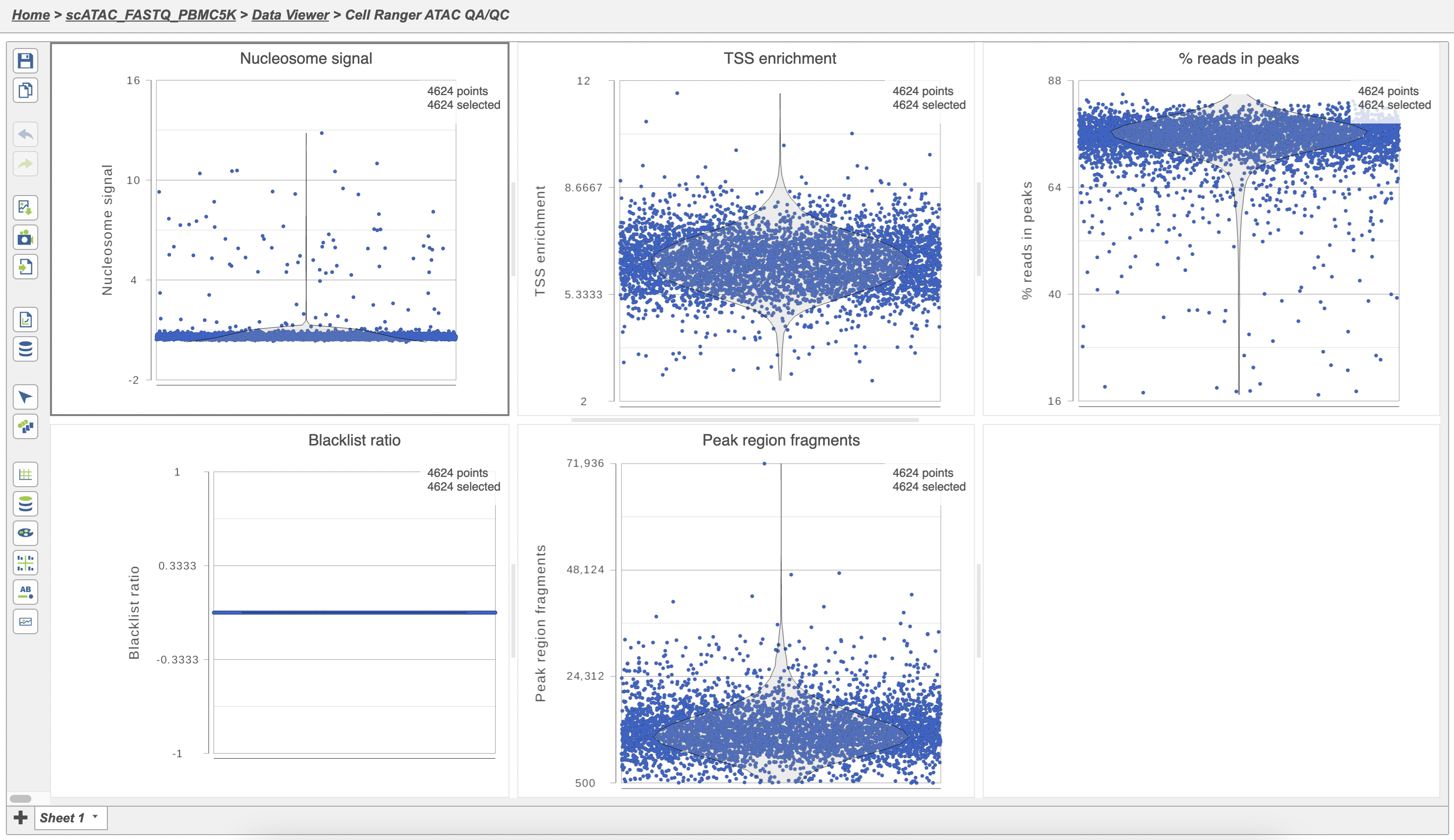 Image Removed Image Removed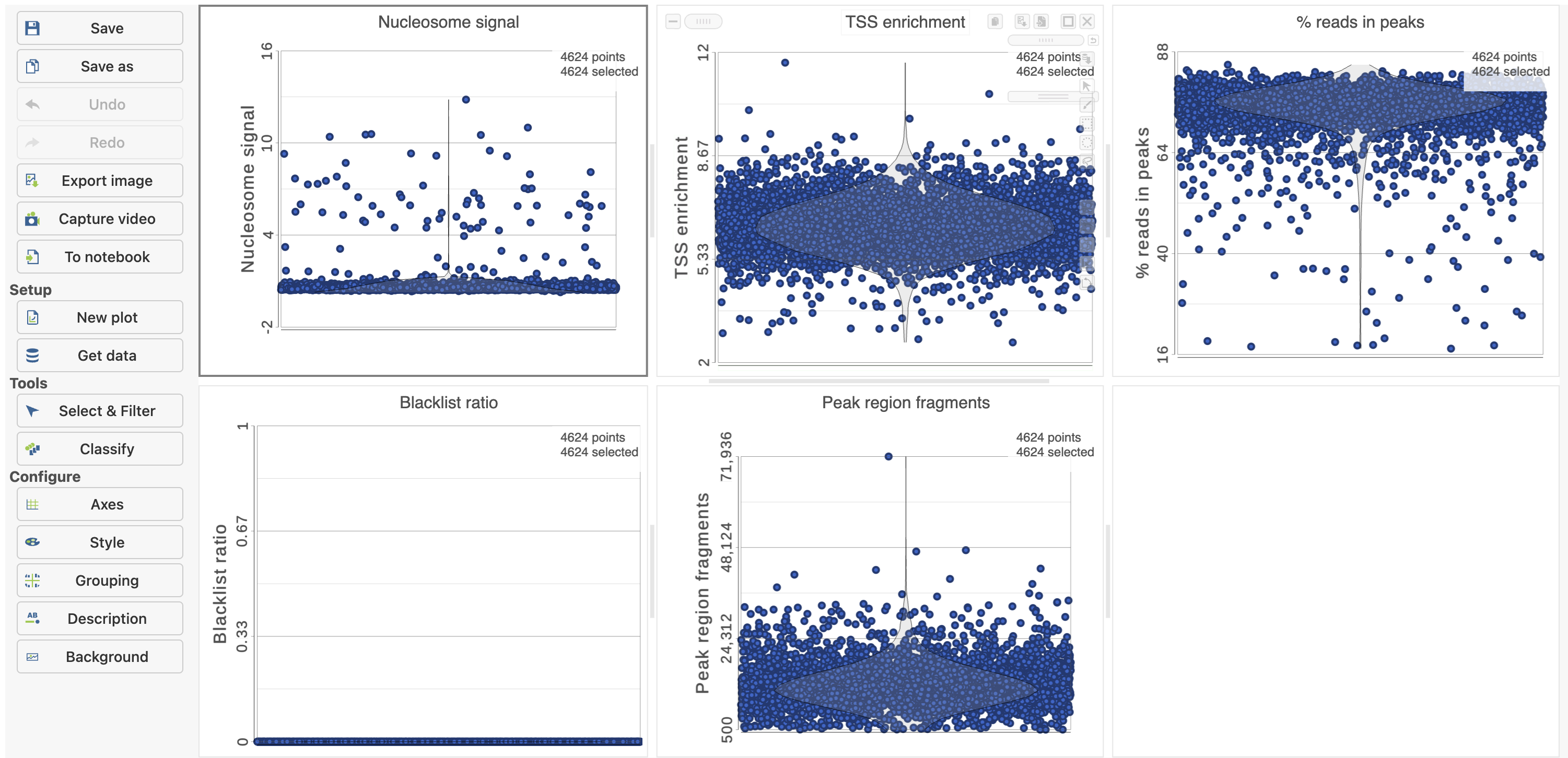 Image Added Image Added |
The Single cell QA/QC report includes interactive violin plots showing the value of every cell in the project on several quality measures (Figure 6).
...
To filter out low quality cells (Figure 7),
- Open the Select & Filter menu
- Set the filters on nucleosome signal < 4; Peak region fragment 500-30000; and % reads in peaks > 15% ; Blacklist ratio < 0.05leave the rest as they are
- Click the filter icon
 Image Addedand Apply observation filter to run the Filter cells task on the first Single cell ATAC counts data node, it generates a Filtered cells node
Image Addedand Apply observation filter to run the Filter cells task on the first Single cell ATAC counts data node, it generates a Filtered cells node - Click PCA from the drop-down list
| Numbered figure captions |
|---|
| SubtitleText | Filter low quality cells in Partek Flow. |
|---|
| AnchorName | Filter cells |
|---|
|
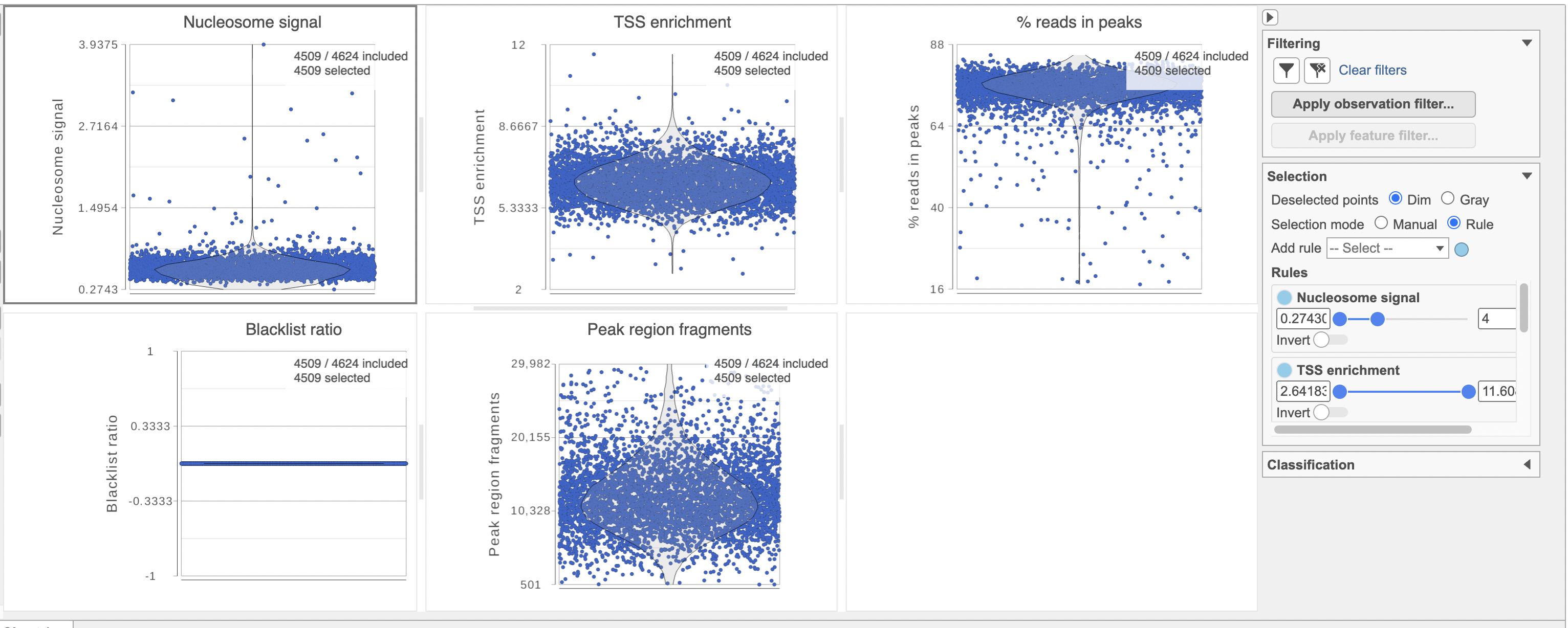 Image Removed Image Removed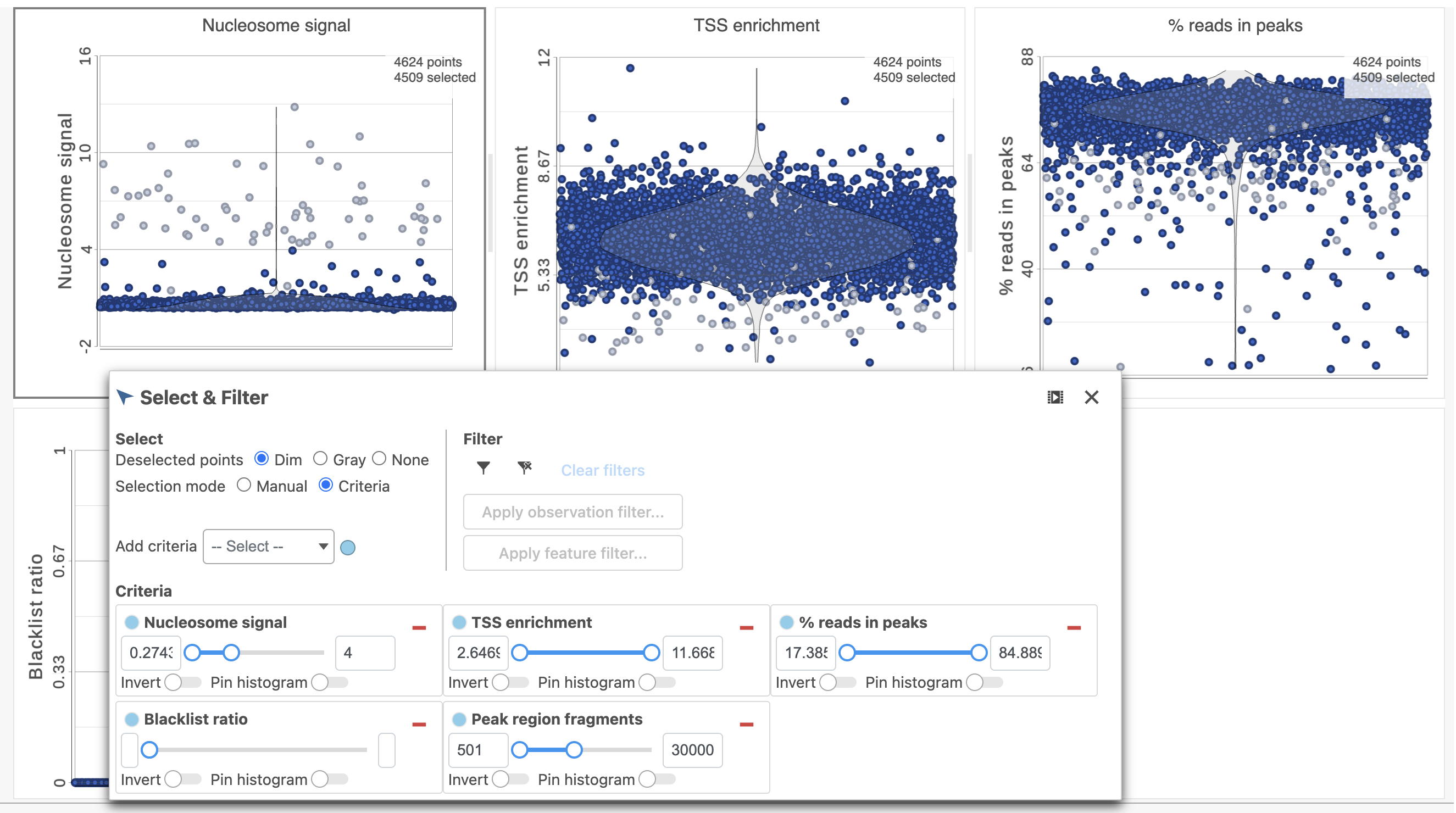 Image Added Image Added
|
Filter features
...
| Numbered figure captions |
|---|
| SubtitleText | Filter features in Partek Flow. |
|---|
| AnchorName | Filter features |
|---|
|
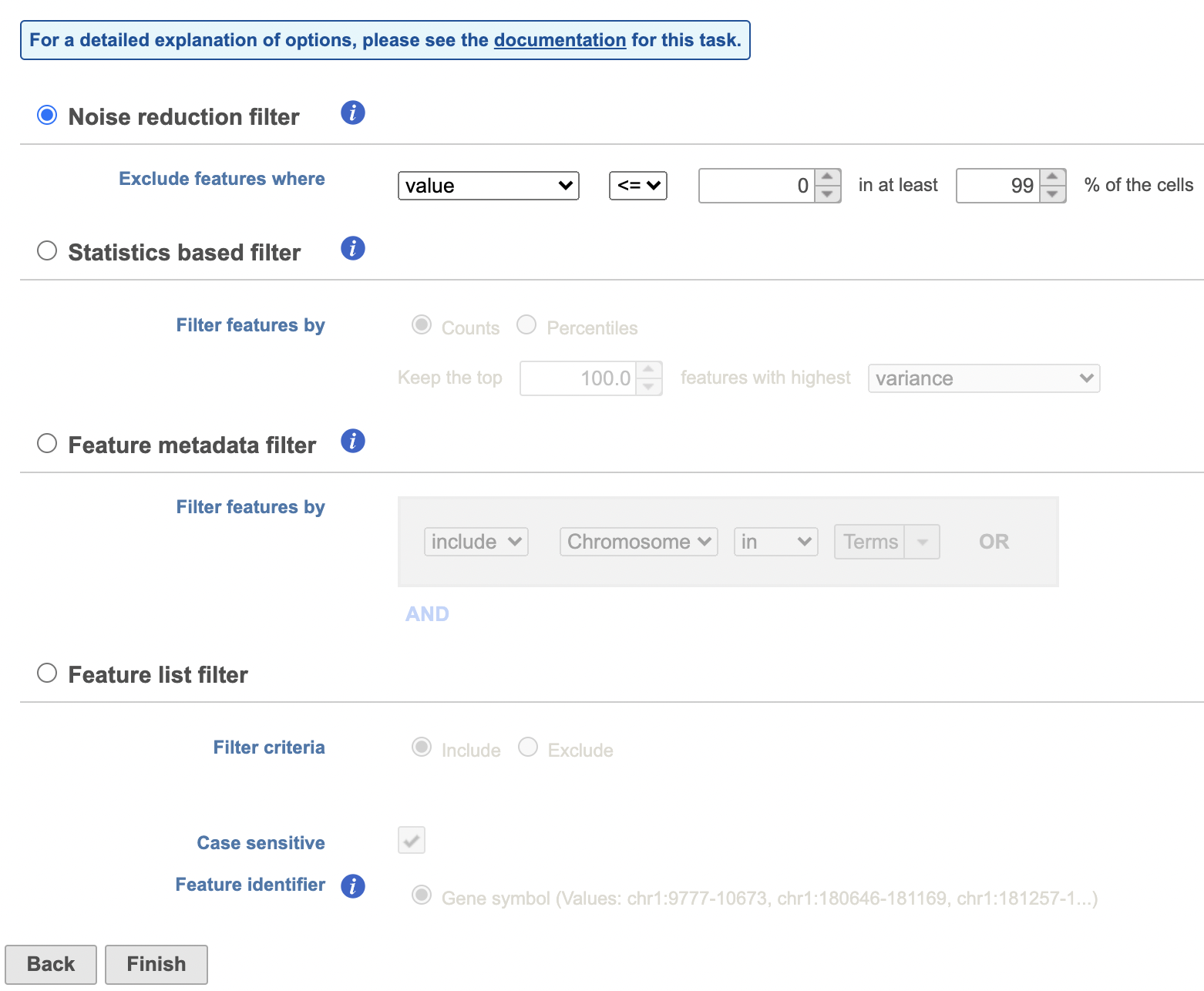 Image Removed Image Removed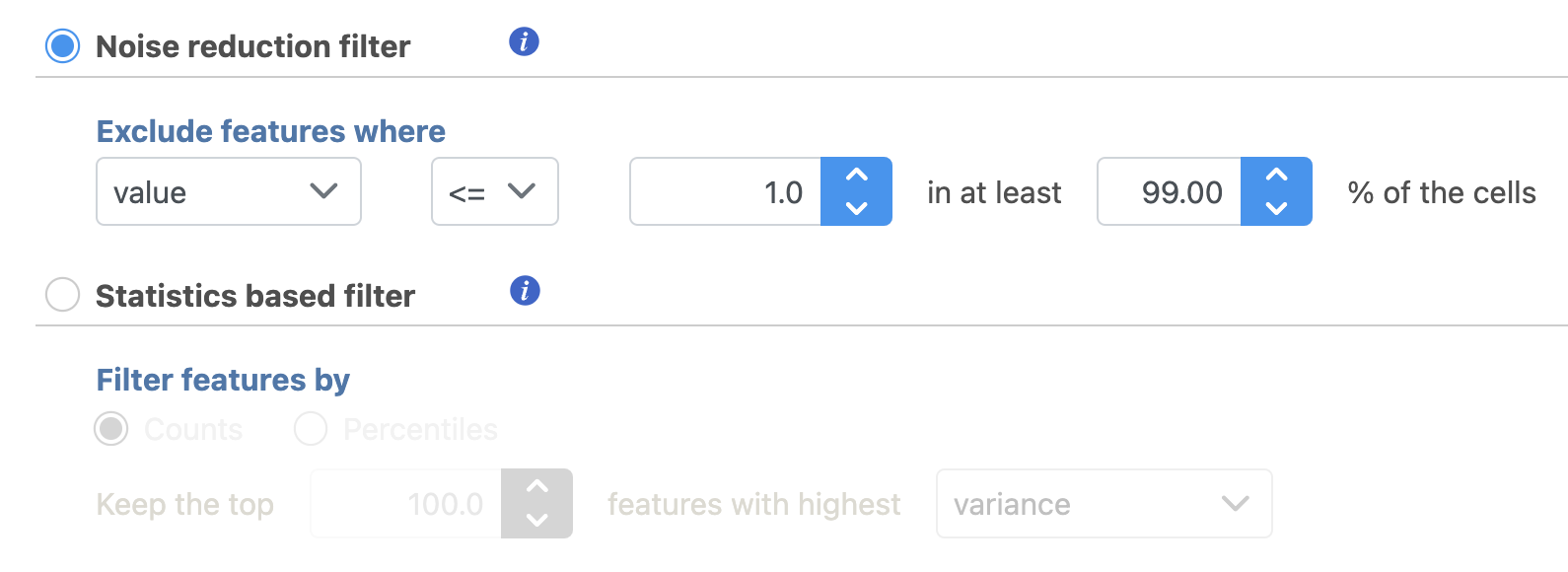 Image Added Image Added
|
Annotate regions
...