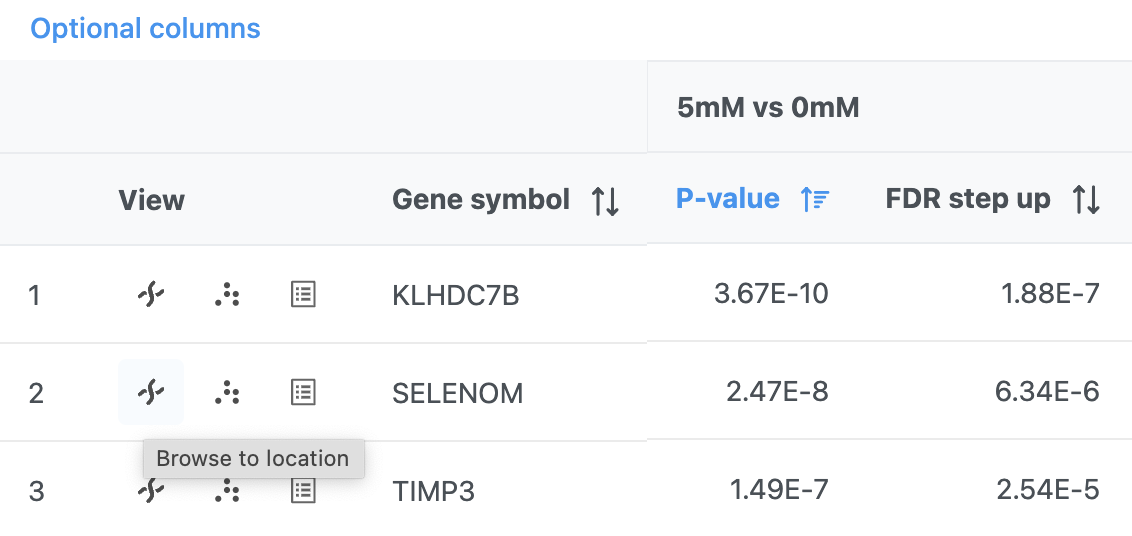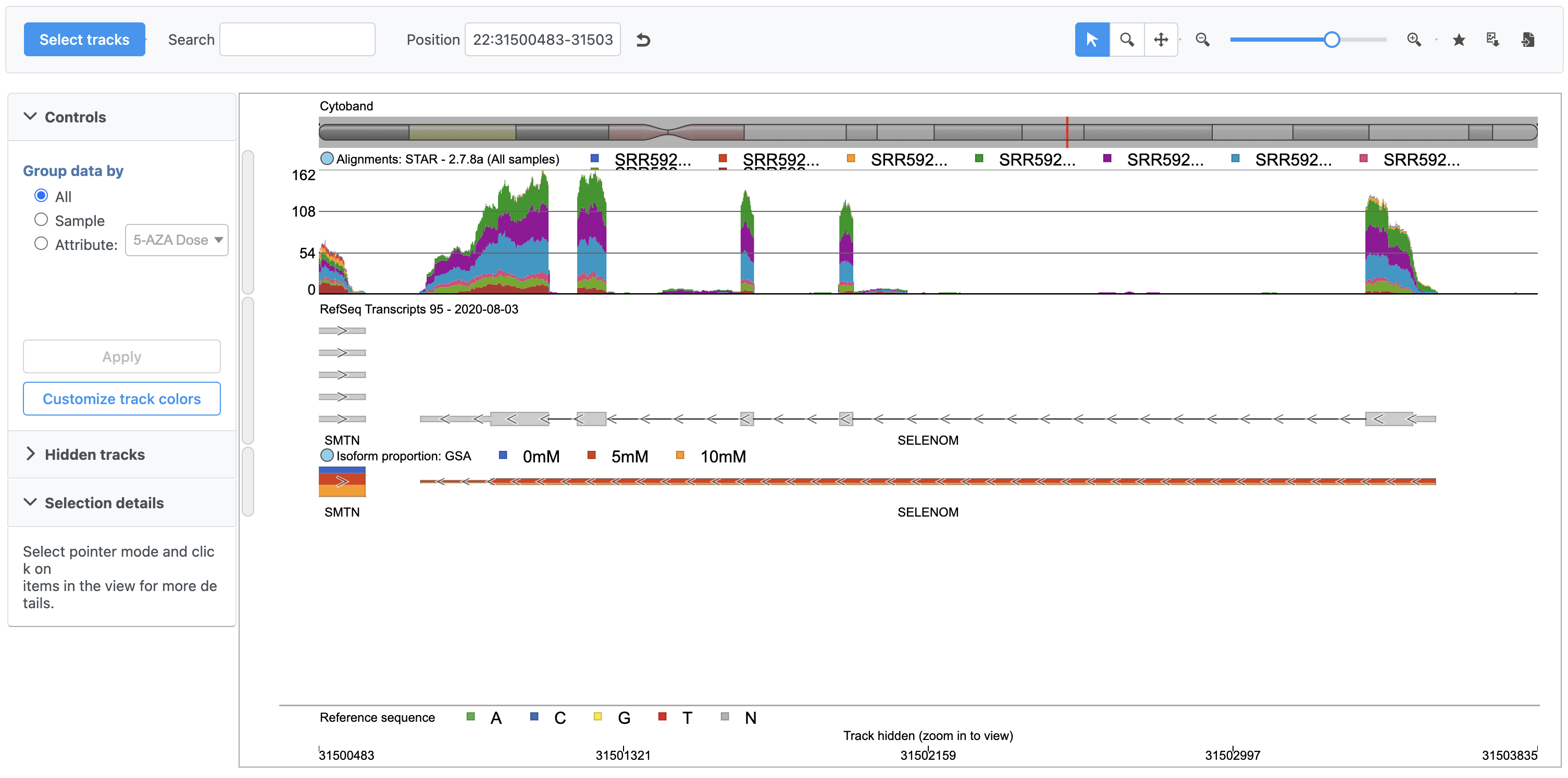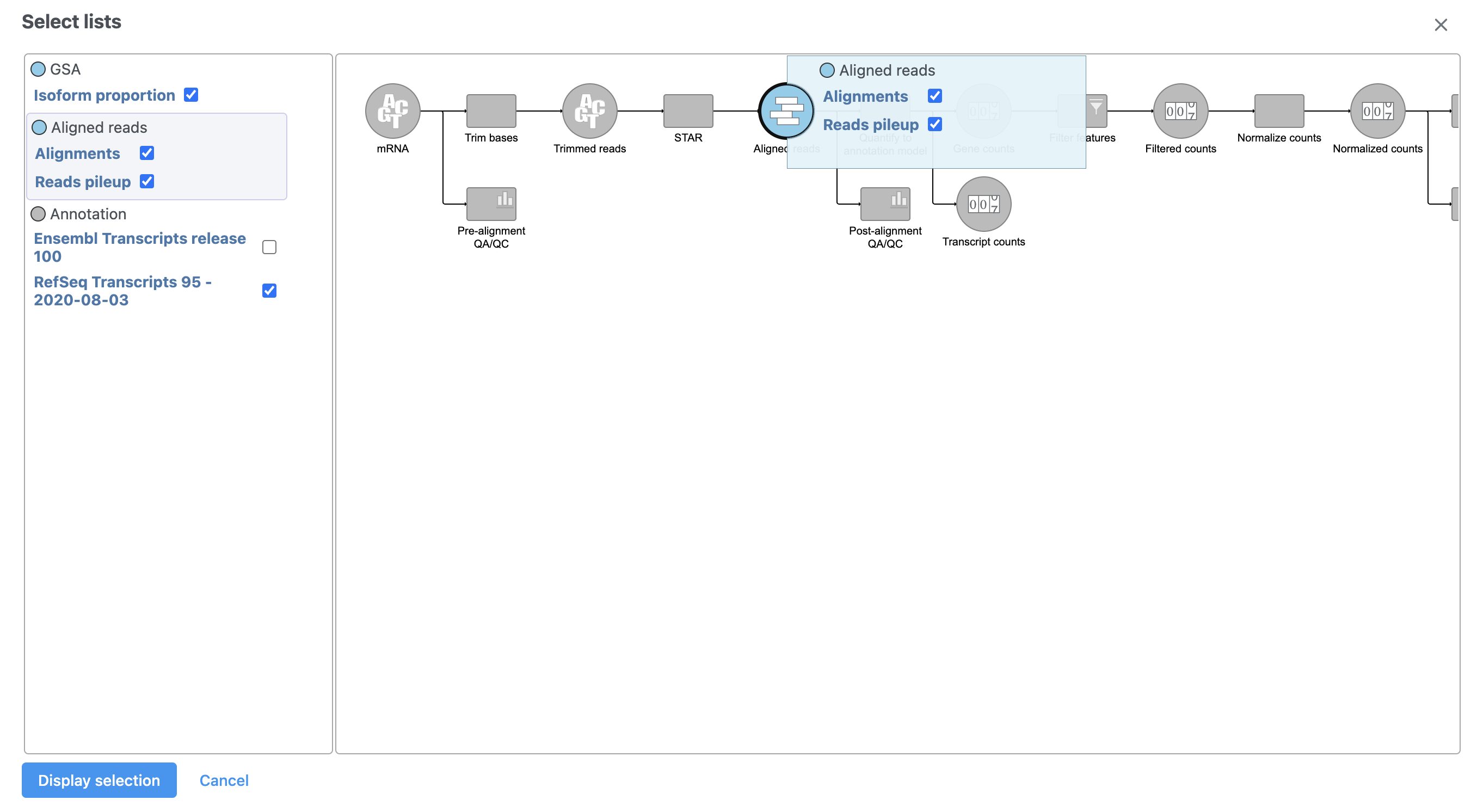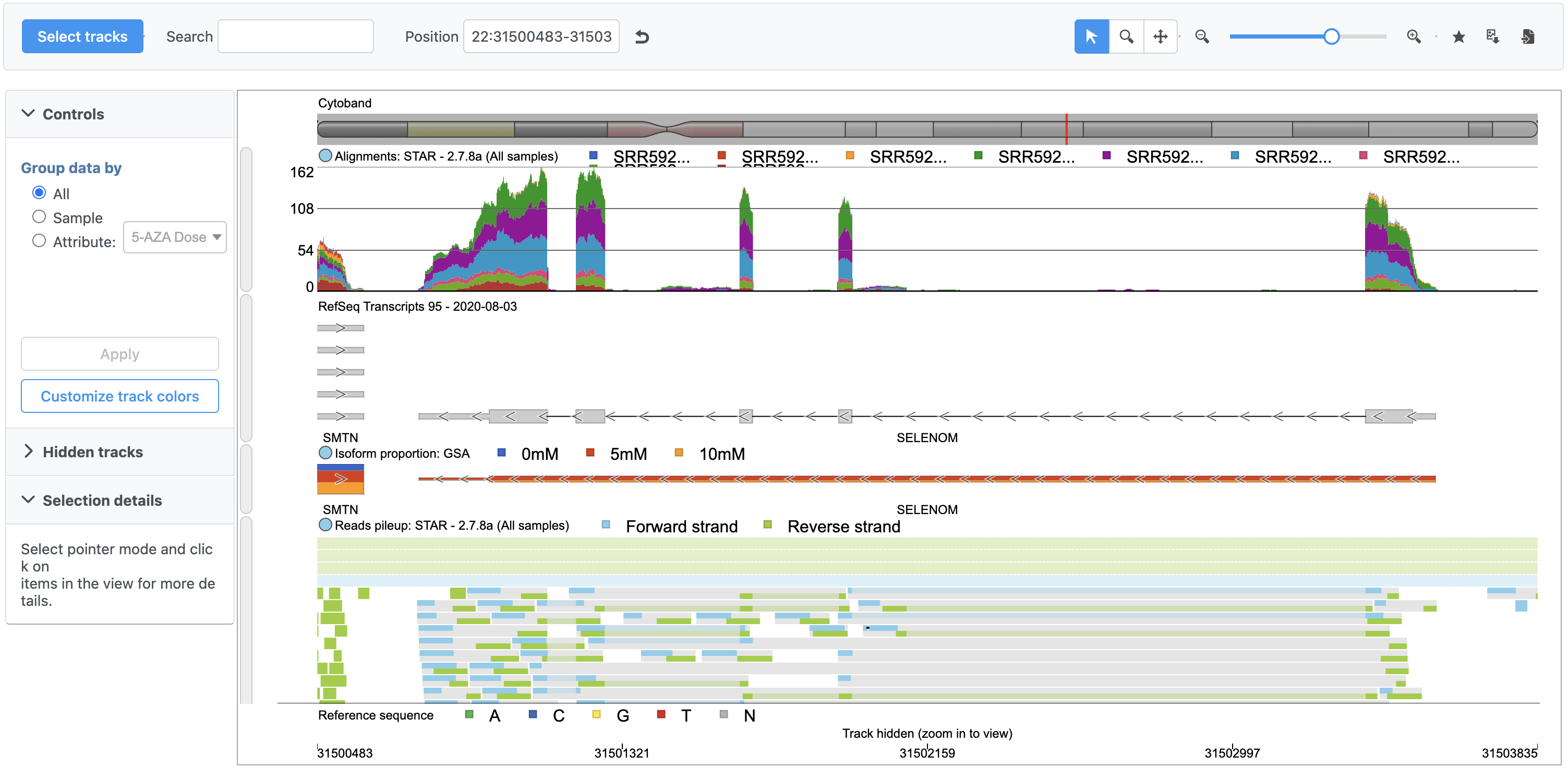Page History
...
| Numbered figure captions | ||||
|---|---|---|---|---|
| ||||
|
A new tab will open showing SELENOM in the Chromosome view (Figure 2).
...
| Numbered figure captions | ||||
|---|---|---|---|---|
| ||||
Chromosome View shows reference genome, annotation, and data set information together aligned at genomic coordinates.
...
| Numbered figure captions | ||||
|---|---|---|---|---|
| ||||
- Click Reads pileup under Aligned reads on the left-hand side of the dialog
- Click Display tracks to make the change
...
| Numbered figure captions | ||||
|---|---|---|---|---|
| ||||
With multiple tracks, it may be useful to pin a track to the top so we can scroll down the reads pileup track without losing sight of the Alignments or RefSeq tracks.
- Click next to the Alignments track
- Click to pin the track to the top
- Repeat for RefSeq Transcripts
- Scroll down to view individual reads
Selecting a read brings up detailed information about the read in the selection details panel (Figure 5).
| Numbered figure captions | ||||
|---|---|---|---|---|
| ||||
To learn more about Chromosome view, please consult the Chromosome View user guide.
...
Overview
Content Tools