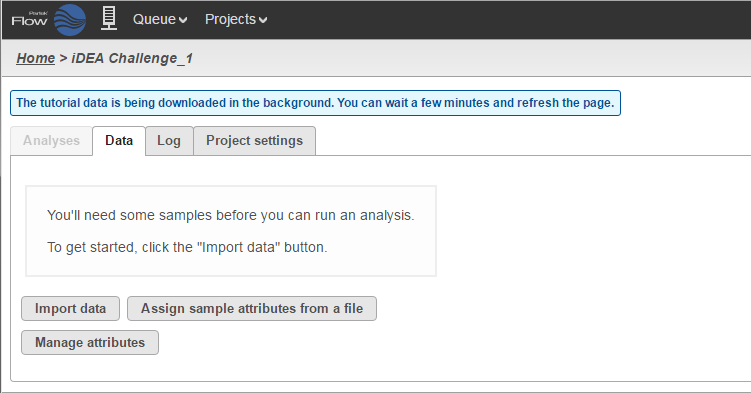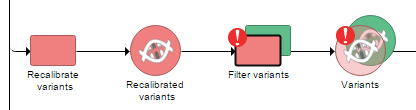...
To access the Partek on-line repository of user guides, tutorials, and whitepapers, go to your avatar and select Help. A new tab will be opened in your browser, showing the home page of the repository (Figure 1).
...
| Numbered figure captions |
|---|
| SubtitleText | Downloading sample data sets |
|---|
| AnchorName | tutorial-data |
|---|
|

|
Depending on your preference, choose one of the sets. A new project will be automatically created (iDEA Challenge or
Brain vs UHR) and Partek Flow will take you to a
Data tab of that project (Figure 3). Since this is a tutorial project, there is no need to click on
Import data as it will be done automatically.
| Numbered figure captions |
|---|
| SubtitleText | Creating a new project based on a sample data set. The project will be populated with samples automatically |
|---|
| AnchorName | new-project |
|---|
|
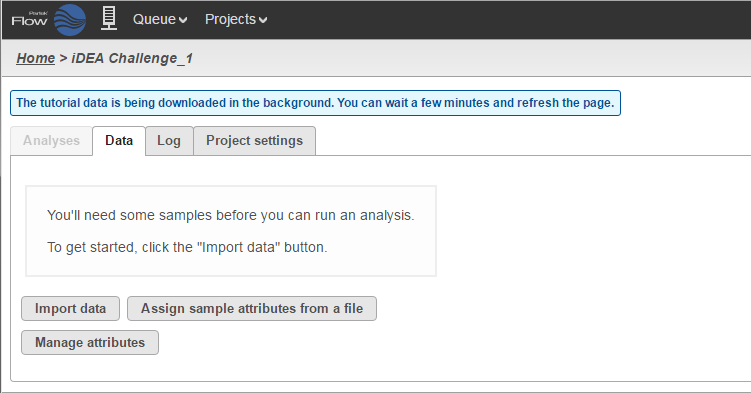
|
At first the project is empty, but the file download will start automatically in the background. You can wait a few minutes and refresh the page or you can monitor the download progress in the
Queue (Figure 4). You can access the
Queue from the menu at the top of the page.
...
| Numbered figure captions |
|---|
| SubtitleText | Failed task (in this example: Filter variants) highlighted by an exclamation mark. Note the the downstream task, i.e. Variants data node, is depicted as translucent to indicate that no result was produced |
|---|
| AnchorName | failed-task |
|---|
|
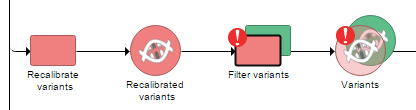
|
The task node’s Task details page will contain Warning information section (optional) and the Error message section (Figure 8). In addition, you can download log files to your local computer (Download logs) or directly send them to Partek’s technical support team (Send logs to Partek), who will get back to you shortly.
...
If you wish to submit a support ticket directly, fill out a support ticket online. Go to your avatar and select Contact Usus. A new tab will be opened in your browser, and you will be presented with the support request form.
...