Partek Flow includes a number of tools to guide you through your analyses, answer your questions, and assist with possible problems. Those tools include:
On-line Documentation
To access the Partek on-line repository of user guides, tutorials, and whitepapers, go to your avatar and select Help. A new tab will be opened in your browser, showing the home page of the repository (Figure 1).
Sample Data Sets
Two sample data sets can be downloaded directly to Partek Flow and you can use them to get familiar with the Partek Flow interface, tools, and pipelines. The download links are on the System information page (you can open it by selecting your avatar and then selecting the Settings option) (Figure 2).
iDEA Challenge project is based on RNA-seq experiment performed using Illumina paired-end reads. The samples are eight commonly used breast cancer cell lines; therefore, the sample set consists of 16 fastq files (total size of 790 MB). For downstream steps you may want to divide the samples into two groups, based on expression of estrogen receptor (ER). ER-positive cell lines are: BT474, MCF7, T47D, and ZR751; the remaining cell lines are ER-negative.
Brain vs. UHR project is also an RNA-seq experiment, but based on Ion Torrent sequencing (single-end chemistry). Two sets of samples are included: human brain samples (HBR) and universal human reference (UHR) samples. The project consists of 10 fastq files with the combined size of 1.4 GB.
Tool Tips
Hovering over a task in the context sensitive menu (Figure 5) or the information icon in the different task dialog (Figure 6) brings up a balloon with short description of the task / option.
Reporting a Problem
In an unlikely case of an error occurring during the analysis, the failed task will be highlighted by an exclamation mark (Figure 7). However, if the task does not fail altogether (there is no exclamation mark, and the task report is produced), the results can still me missing or questionable for some features. In that case, the issue might be resolved by following the directions in Differential Analysis Troubleshooting section.
In case of failure, the task node’s Task details page will contain Warning information section (optional) and the Error message section (Figure 8). In addition, you can download log files to your local computer (Download logs) or directly send them to Partek’s technical support team (Send logs to Partek), who will get back to you shortly.
Using the flowstatus.sh diagnostic script
Partek Flow version 5 and later come with a script that allow you to diagnose the status of the software even if you cannot access the Partek Flow user interface. Please refer to the Diagnosing Issues section for usage.
Contacting Support
If you wish to submit a support ticket directly, fill out a support ticket online. Go to your avatar and select Contact us. A new tab will be opened in your browser, and you will be presented with the support request form.
Phone numbers and support hours are also presented in the page if you wish to call us directly. There are also instructions on how to share screens if the support agent requests you during an online support call.
Additional Assistance
If you need additional assistance, please visit our support page to submit a help ticket or find phone numbers for regional support.


| Your Rating: |
    
|
Results: |
    
|
40 | rates |
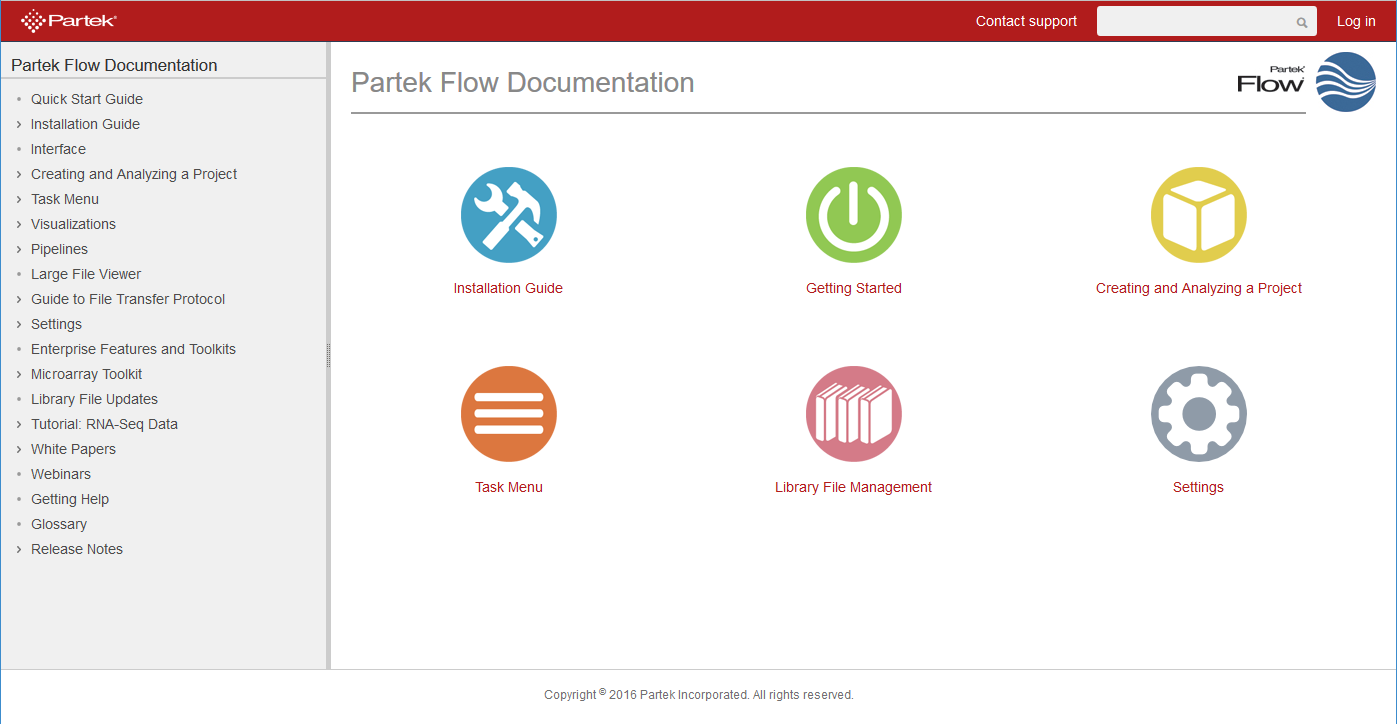
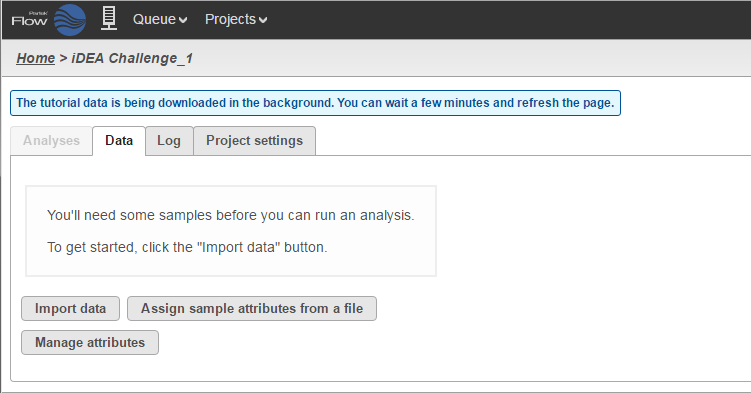

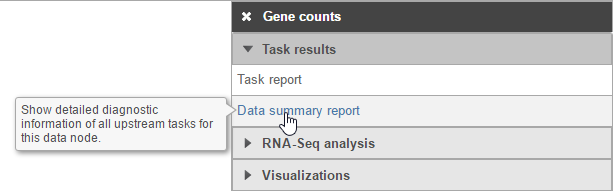
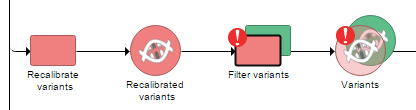
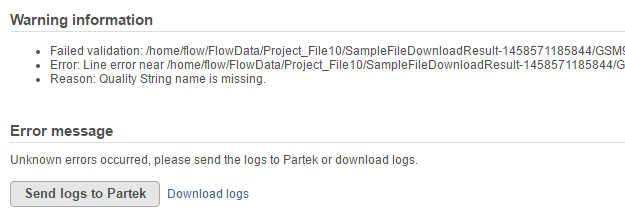
2 Comments
Melissa del Rosario
The contacting support and Additional Assistance is a bit redundant.
Melissa del Rosario
author: ilukic