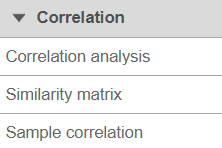Page History
...
Sample correlation in Partek® Flow® can be performed after quantification by selecting a Gene counts or Transcript counts data node, or on a Normalized counts node in case that you want to assess its effect on the data. The Sample correlation option is visible in the Visualizations Correlation section of the tool box (Figure 1). The task has no particular setup dialog (and creates no task node), but launches immediately.
...
| Numbered figure captions | ||||
|---|---|---|---|---|
| ||||
When the Sample correlation page opens, you will be asked to select two samples for comparison (Figure 2). The sample in the left box will be shown on the horizontal axis, while the sample in the right box will be shown on the vertical axis. Click on the sample names and then hit OK to proceed.
...
Overview
Content Tools