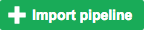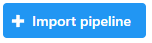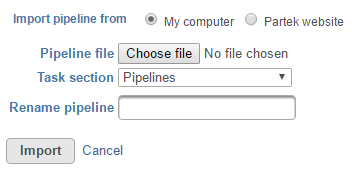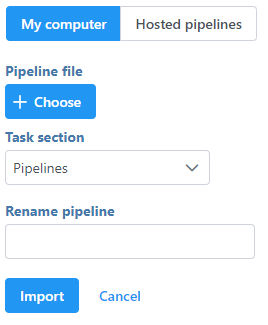Page History
...
To download a pipeline, click the the Download pipeline in the Actions column. A file with the extension *.pipeline will be download to the default download directory of your local computer.
...
Pipelines can be deleted by the owner (as listed in the Creator column) or by a user with admin privileges. Clicking Delete pipeline in the Actions column will delete the pipeline and it will no longer be available to any Partek Flow user. Note that deleting a pipeline affects all users of the same Partek Flow instance.
...
- To import a .pipeline file from your local machine, click on the green the Import pipeline button
- By default, the My computer radio button option at the top of the Import pipeline page should already be selected. Click the Choose file button (Figure 2)
- Browse to the location of the .pipeline file on your local machine and select it for upload. The selected file name will be displayed next to the Choose pipeline button
- If you wish to give the pipeline a new name, type a new name into the Rename pipeline box and click Import
...
| Numbered figure captions | ||||
|---|---|---|---|---|
| ||||
From Partek Website
...
Overview
Content Tools