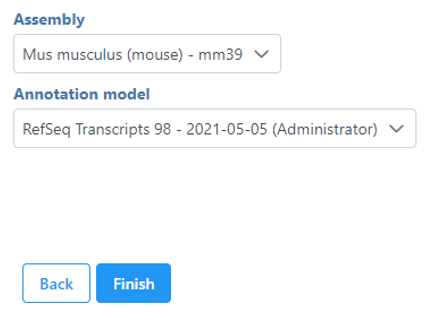Page History
...
| Numbered figure captions | ||||
|---|---|---|---|---|
| ||||
The Single cell QA/QC task report opens in a new data viewer session. Four dot and violin plots showing the value of every cell in the project are displayed on the canvas: counts per cell, detected features per cell, the percentage of mitochondrial counts per cell, and the percentage of ribosomal counts per cell (Figure 2).
...
The appearance of a plot can be configured by selecting a plot and adjusting the Configure settings in the Configuration cards panel on the left (Figure 4). Here are some suggestions, but feel free to explore the other options available:
- Open the Color card and reduce the Opacity using the slider. For data sets with very many cells, it may be helpful to decrease the dot opacity to better visualize the plot density.Open the Scale card and Axes and change the Y-axis scale to Logarithmic. This can be helpful to view the range of values better, although it is usually better to keep the Ribosomal counts plot in linear scale.
- Open the Summary card and switch on Style and reduce the Color Opacity using the slider. For data sets with very many cells, it may be helpful to decrease the dot opacity to better visualize the plot density.
- Within Style switch on Summary Box & Whiskers. Inspecting the median, Q1, Q3, upper 90%, and lower 10% quantiles of the distributions can be helpful in deciding appropriate thresholds.
...
| Numbered figure captions | ||||
|---|---|---|---|---|
| ||||
High-quality cells can be selected using the Selection card on the right, which is pre-loaded with three selection rules, one for each quality metric (Figure 5).
...
Overview
Content Tools