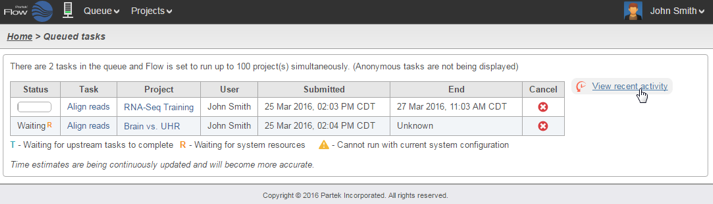Page History
...
| Numbered figure captions | ||||
|---|---|---|---|---|
| ||||
Progress Indicator and Queue
The left-most icon is the progress indicator, summarizing the current status of the Partek Flow server. If no tasks are being processed, the icon is grey and static and the idle message is shown upon mouse over (Figure 4).
...
| Numbered figure captions | ||||
|---|---|---|---|---|
| ||||
...
| Numbered figure captions | ||||
|---|---|---|---|---|
| ||||
Selecting the Queue dropdown will list the number of running tasks launched by the user. Additional information about the queue including the estimated completion time as well the total number of queued tasks launched can be obtained by selecting View queued tasks (Figure 6).
...
| Numbered figure captions | ||||
|---|---|---|---|---|
| ||||
To view all previous tasks, select the View recent activity link. Clicking this link loads the Activity log page (Figure 7). It displays all the tasks within the projects accessible to the user (either as the owner or as a collaborator), including the tasks launched by other users of the Partek Flow instance.
...