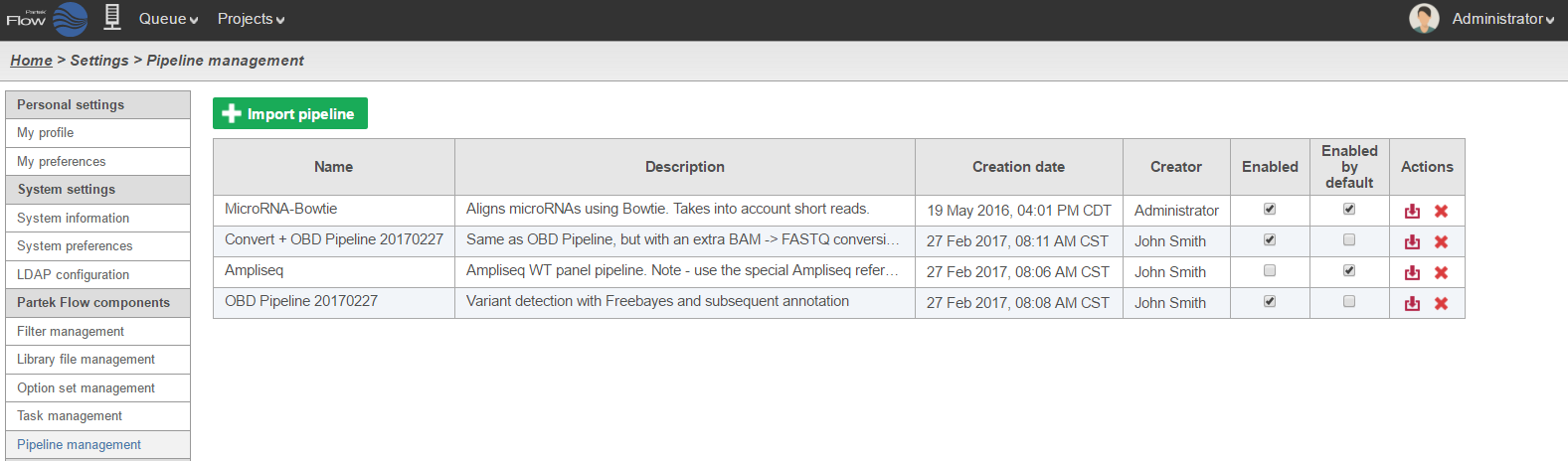Page History
| Numbered figure captions | ||||
|---|---|---|---|---|
| ||||
...
All pipelines that have been created or imported within the same Partek Flow instance are shared by all users. The pipeline manager allows each user to choose the pipelines that would appear on their Task Menu. To hide a pipeline, uncheck the corresponding box in the Enabled column (Figure 1).
...
To download a pipeline, click on the download icon in the actions Actions column. A file with the extension *.pipeline will be download to the default download directory of your local computer.
...
Pipelines can be deleted by the Creator owner (as listed in the Creator column in Figure 1) or by users a user with admin privileges. Clicking the delete button in the Actions column will delete the pipeline and it will no longer be available to any Partek Flow user. Note that deleting a pipeline affects all users sharing a of the same Partek Flow instance.
Importing a Pipeline
Within the pipeline management Pipeline Management page, you can upload your own a pipeline from your local computer or download import a pre-built pipeline directly from the Partek website. Using this method, you You can import a pipeline even before you create or open a project within Partek Flow.
...