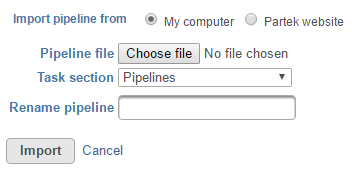Page History
Pre-built pipelines are available for download from the Partek® website. Please note, we are continually updating and improving our collection of pre-built pipelines. If you have any suggestions for improving any of the pre-built pipelines or suggestions for additional pipelines, please contact Partek technical support (support@partek.com). In addition, pipelines can be imported from your local machine.
From Partek Website
...
| Numbered figure captions | ||||
|---|---|---|---|---|
| ||||
Importing a Pipeline
You can upload your own pipeline from your local computer or download a pre-built pipeline directly from the Partek website.
From My Computer
- To import a .pipeline file from your local machine, click on the green Import pipeline (Figure 1)
- By default, the My computer radio button at the top of the Import pipeline page should already be selected. Click the Choose file button (Figure 2)
- Browse to the location of the .pipeline file on your local machine and select it for upload. The selected file name will be displayed next to the Choose pipeline button
- If you wish to give the pipeline a new name, type a new name into the Rename pipeline box and click Import
| Numbered figure captions | |
|---|---|
|
...
|
...
|
...
| |
From Partek Website
- To download a pipeline link below the Analyses tab
- Select the Partek website radio button at the top of the the Import pipeline page page (Figure 23). This will display all available pre-built pipelines from the Partek website.
- Figure 2. Pre-built pipelines that can be imported from the Partek website. To preview a pipeline to see more detail, click the pipeline image
- Click the Import pipeline button next to the pipeline you wish to import. Alternatively, click Import all pipelines at the bottom of the page to import all pipelines displayed (Figure 2)
You will be redirected back to the Analyses tab. When you select a circular data node, the newly imported pipeline will be available in the Pipelines section in the menu on the right (see Running a Pipeline).
From My Computer
To import a .pipeline file from your local machine into Partek® Flow®:
- Click the Import a pipeline link at the bottom of the screen under the Analyses tab (Figure 1)
- By default, the My computer radio button at the top of the Import pipeline page should already be selected. Click the Choose file button (Figure 3)
- Browse to the location of the .pipeline file on your local machine and select it for upload. The selected file name will be displayed next to the Choose pipeline button (Figure 3)
If you wish to give the pipeline a new name, type a new name into the Rename pipeline box (Figure 3) and click Import.
| Numbered figure captions | ||||
|---|---|---|---|---|
| ||||
- Click the Import pipeline button next to the pipeline you wish to import. Alternatively, click Import all pipelines at the bottom of the page to import all pipelines displayed (Figure 2)
You will be redirected back to the Analyses tab. When you select a circular data node, the newly imported pipeline will be available in the Pipelines section in the menu on the right (see Running a Pipeline).
From My Computer
To import a .pipeline file from your local machine into Partek® Flow®:
...