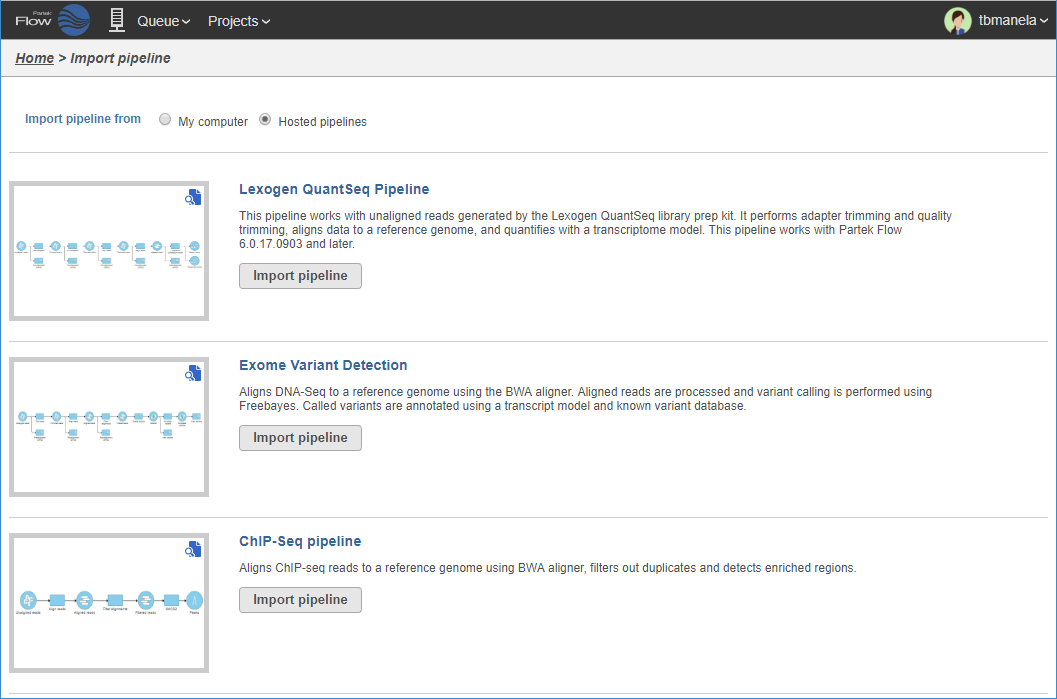Page History
...
- Click the Import a pipeline link at the bottom of the screen under the Analyses tab (Figure 1).
Numbered figure captions SubtitleText Import a pipeline link below the Analyses tab AnchorName Import a pipeline link below the Analyses tab - Select the Partek website radio button at the top of the Import pipeline page (Figure 2). This will display all available pre-built pipelines from the Partek website.
Numbered figure captions SubtitleText Pre-built pipelines that can be imported from the Partek website. To preview a pipeline to see more detail, click the pipeline image AnchorName Pre-built pipeline - Click the Import pipeline button next to the pipeline you wish to import. Alternatively, click Import all pipelines at the bottom of the page to import all pipelines displayed (Figure 2)
...
You will be redirected back to the Analyses tab. When you select a circular data node, the newly imported pipeline will be available in the Pipelines section in the menu on the right (see Running a Pipeline).
Using the Pipeline Management
Pipelines may also be imported using the Import Pipeline Button in the Pipeline Management page (Figure 4). To access the Pipeline management, click on the avatar in the top right corner and choose Settings. Then click Pipeline management on the left.
| Numbered figure captions | ||||
|---|---|---|---|---|
| ||||
| Additional assistance |
|---|
|
| Page Turner | ||
|---|---|---|
|
...
Overview
Content Tools