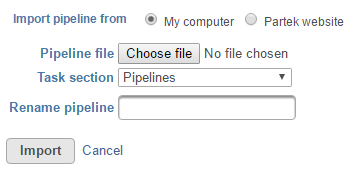Page History
...
- Click the Import a pipeline link at the bottom of the screen under the Analyses tab (Figure 1)
- By default, the My computer radio button at the top of the Import pipeline page should already be selected. Click the Choose file button (Figure 3)
- Browse to the location of the .pipeline file on your local machine and select it for upload. The selected file name will be displayed next to the Choose pipeline button (Figure 3)
If you wish to give the pipeline a new name, type a new name into the Rename pipeline box (Figure 3) and click Import.
Numbered figure captions SubtitleText Importing a pipeline from your local machine AnchorName Importing Pipeline
You will be redirected back to the Analyses tab. When you select a circular data node, the newly imported pipeline will be available in the Pipelines section in the menu on the right (see Running a Pipeline).
| Additional assistance |
|---|
|
| Rate Macro | ||
|---|---|---|
|
Overview
Content Tools