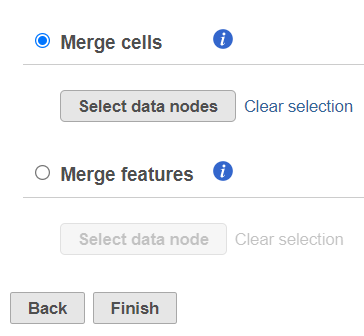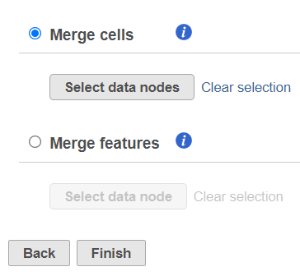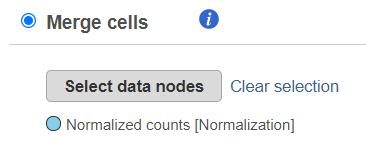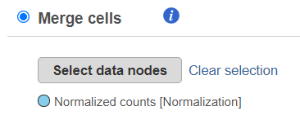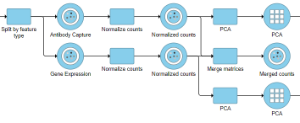Page History
...
Merge matrices task is located in the Pre-analysis tools section of the toolbox and it can handle two scenarios: Merge cells/samples and Merge features (Figure 1). To start, select the first data node on the pipeline (e.g. single cell counts) and then select the Merge matrices task.
...
| Numbered figure captions | ||||
|---|---|---|---|---|
| ||||
Merge Cells/Samples
To use the Merge cells option, the data matrices (one or more) that are to be merged with the currently selected one should have the same features (e.g. genes), but distinct cells. Push the Select data nodes button and Partek Flow will display a preview of the pipeline; the data nodes that can be merged are shown in blue. Click color of the branch, other data nodes are disabled (greyed out). Left click on the data node that you want to merge with the current one and push the Select button, you can select multiple data nodes to merge. The selected node(s) will be shown under the Select data nodes button (Figure 2). Repeat the procedure if you would like to merge additional nodes. If you made a mistake, use the Clear selection icon. Push Finish to proceed.
...
| Numbered figure captions | ||||
|---|---|---|---|---|
| ||||
Merge Features
To use the Merge features option, the data matrices (one or more) that are to be merged with the currently selected one should have the same cells (or samples), but distinct features (e.g. gene and protein expression). Push the Select data nodes button and Partek Flow will display you a preview of the pipeline; the data nodes that can be merged are shown in blue. Click color of the branch, others are disabled (greyed out). Left lick on the data node that you want to merge with the current one and push the Select button. The selected node will be shown under the Select data nodes button. Repeat the procedure if you would like to merge additional nodes. If you made a mistake, use the Clear selection icon. Push Finish to proceed.
...
| Numbered figure captions | ||||
|---|---|---|---|---|
| ||||
For a practical example using Merge matrices, please see our tutorial on Analyzing CITE-Seq Data.
...