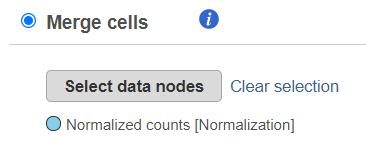Page History
...
| Numbered figure captions | ||||
|---|---|---|---|---|
| ||||
Merge Features
To use the Merge features option, the data matrices (one or more) that are to be merged with the currently selected one should have the same cells features, but distinct features (e.g. gene and protein expression). Push the Select data nodes button and Partek Flow will display you a preview of the pipeline; the data nodes that can be merged are shown in blue. Click on the data node that you want to merge with the current one and push the Select button. The selected node will be shown under the Select data nodes button. Repeat the procedure if you would like to merge additional nodes. If you made a mistake, use the Clear selection icon. Push Finish to proceed.
Task Output
The output of the Merge matrices task is a Merged counts data node (Figure 3).
...