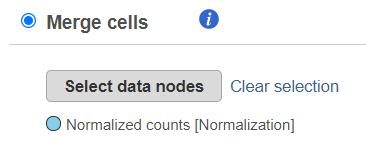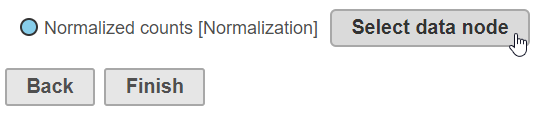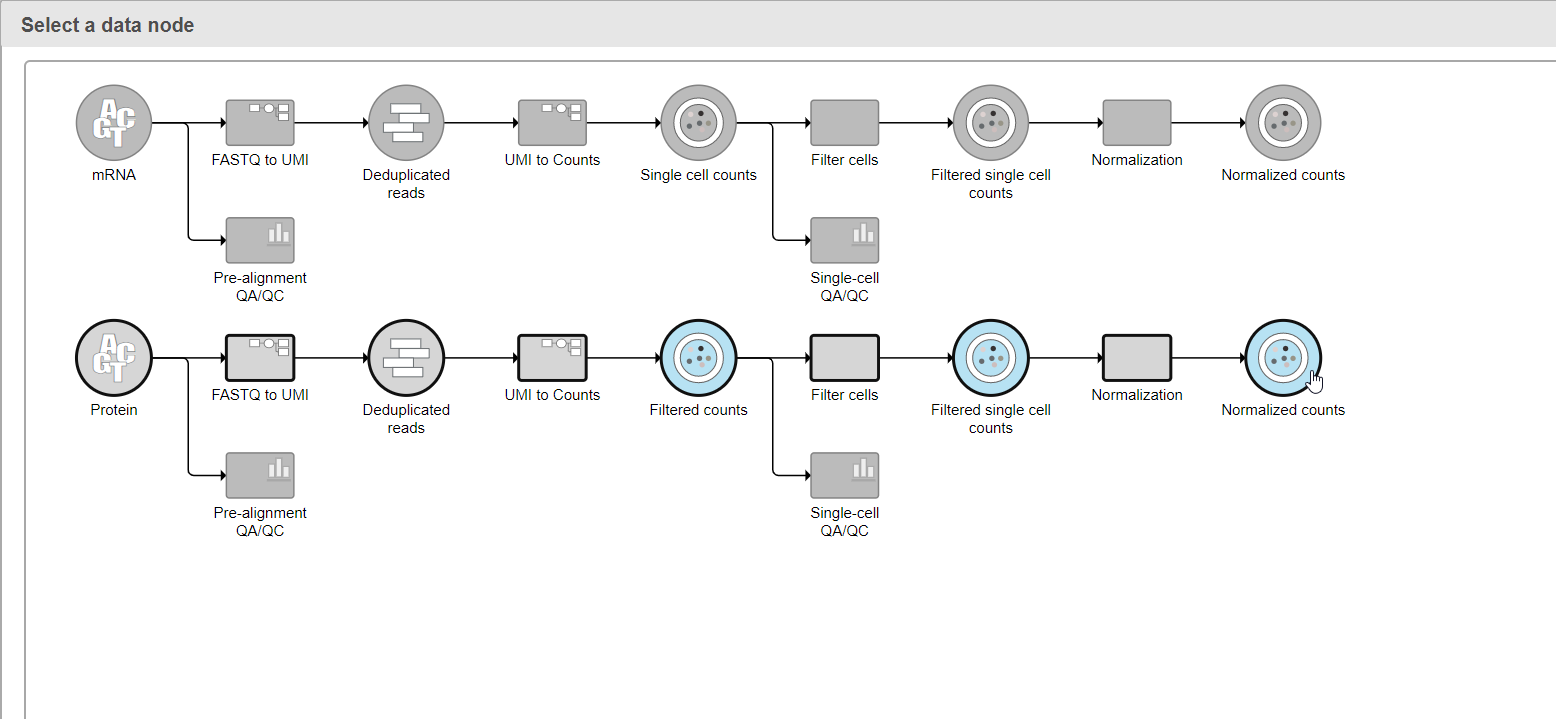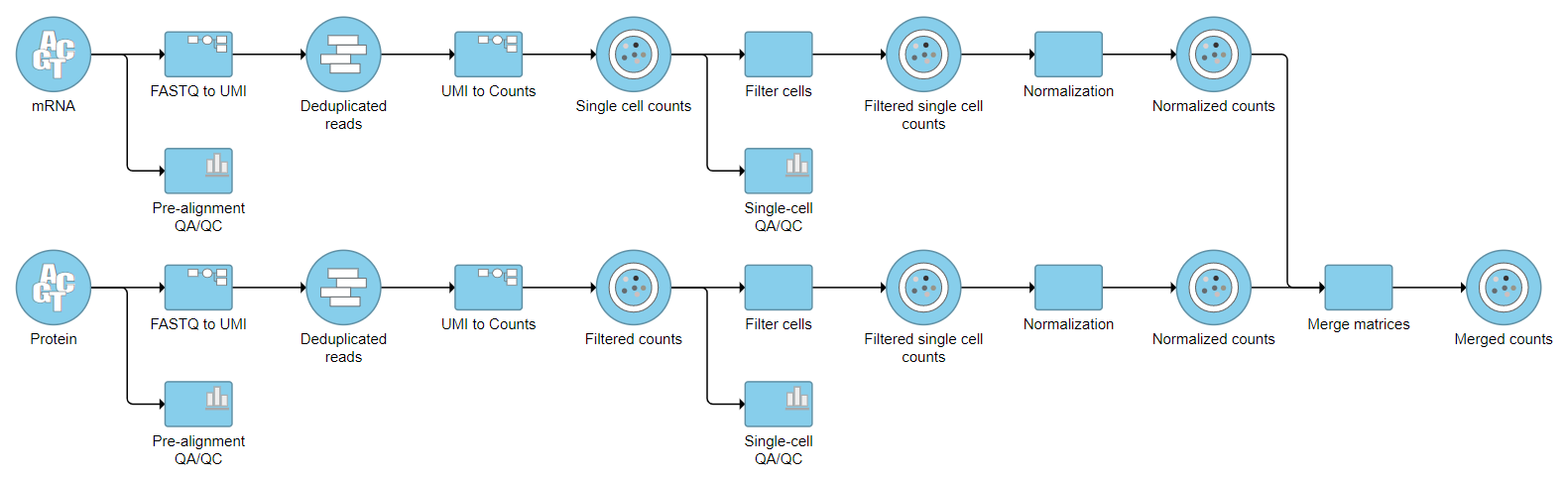...
| Numbered figure captions |
|---|
| SubtitleText | Using Merge cells option. The selected data node is shown under the Select data nodes button (in this example: Normalized counts). More than one node can be selected for merging |
|---|
| AnchorName | merge_cells_button |
|---|
|
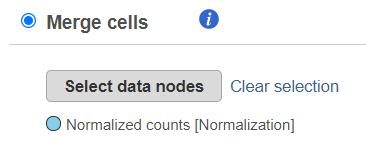
|
Merge Features
projects with multiple data types for each sample such as CITE-Seq, Merge matrices can be used to combine two data nodes with different data types into one data node.
Prerequisites for running Merge matrices
- There must samples with more than one type of data in the project
- There must be separate counts data nodes for each data type
Running Merge matrices
- Click the first counts data node
- Click the Pre-analysis tools section of the toolbox
- Click Merge matrices
A second data node of a different type than the first selected data node is chosen automatically. The second data node can selected manually using the Select data node button.
- Click Select data node to choose the second data node you want to merge (Figure 1)
| Numbered figure captions |
|---|
| SubtitleText | Opening the data node selector |
|---|
| AnchorName | Picking a second node |
|---|
|
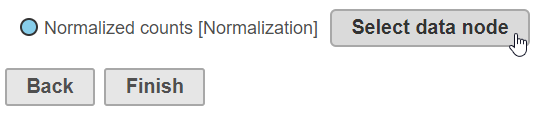 Image Removed Image Removed |
- Double-click the second data node to select it (Figure 2)
| Numbered figure captions |
|---|
| SubtitleText | Choosing the second matrix |
|---|
| AnchorName | Picking the second node |
|---|
|
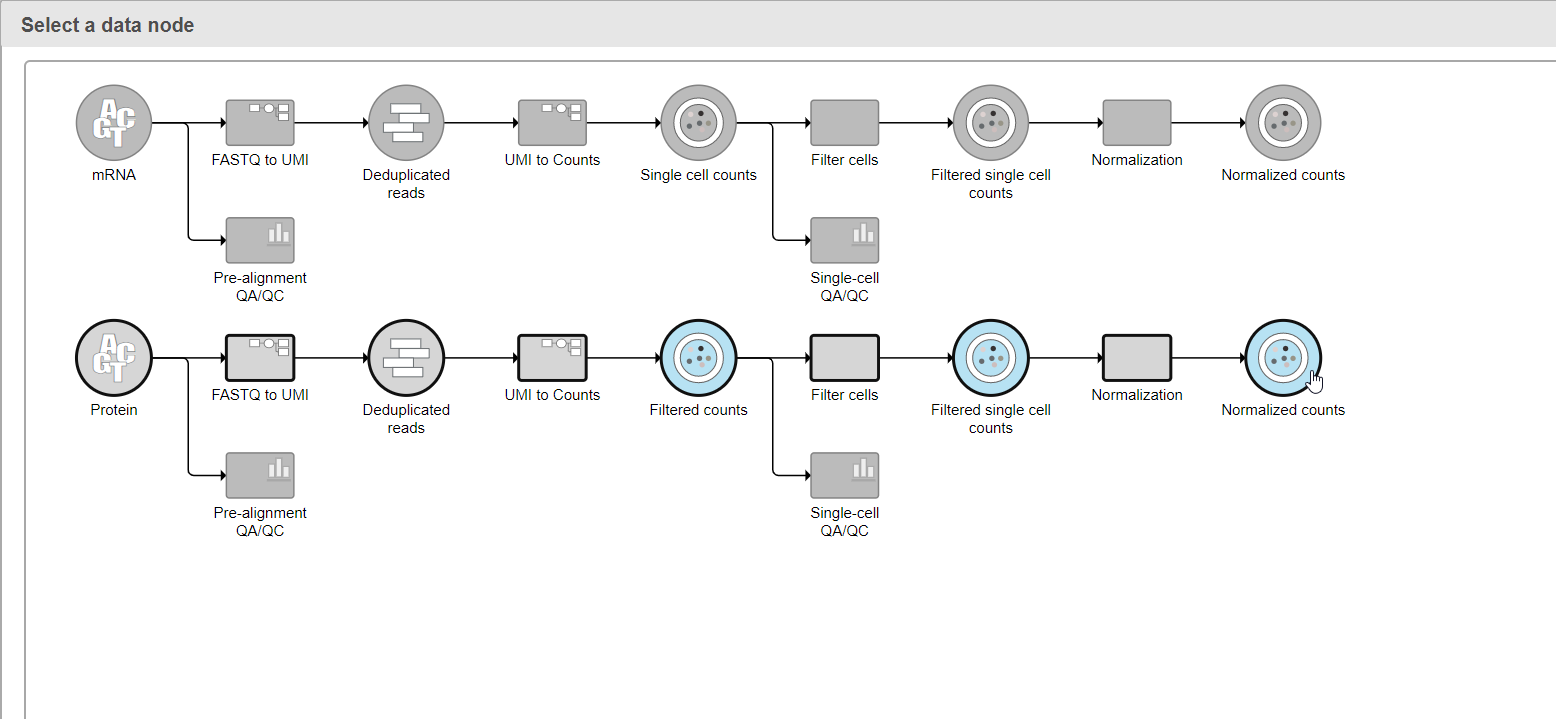 Image Removed Image Removed
|
...
To use the Merge features option, the data matrices (one or more) that are to be merged with the currently selected one should have the same cells features, but distinct features (e.g. gene and protein expression). Push the Select data nodes button and Partek Flow will display you a preview of the pipeline; the data nodes that can be merged are shown in blue. Click on the data node that you want to merge with the current one and push the Select button. The selected node will be shown under the Select data nodes button. Repeat the procedure if you would like to merge additional nodes. If you made a mistake, use the Clear selection icon. Push Finish to proceed.
Task Output
The output of the Merge matrices task is a Merged counts data node (Figure 3).
| Numbered figure captions |
|---|
| SubtitleText | Merged counts output |
|---|
| AnchorName | Merged counts output |
|---|
|
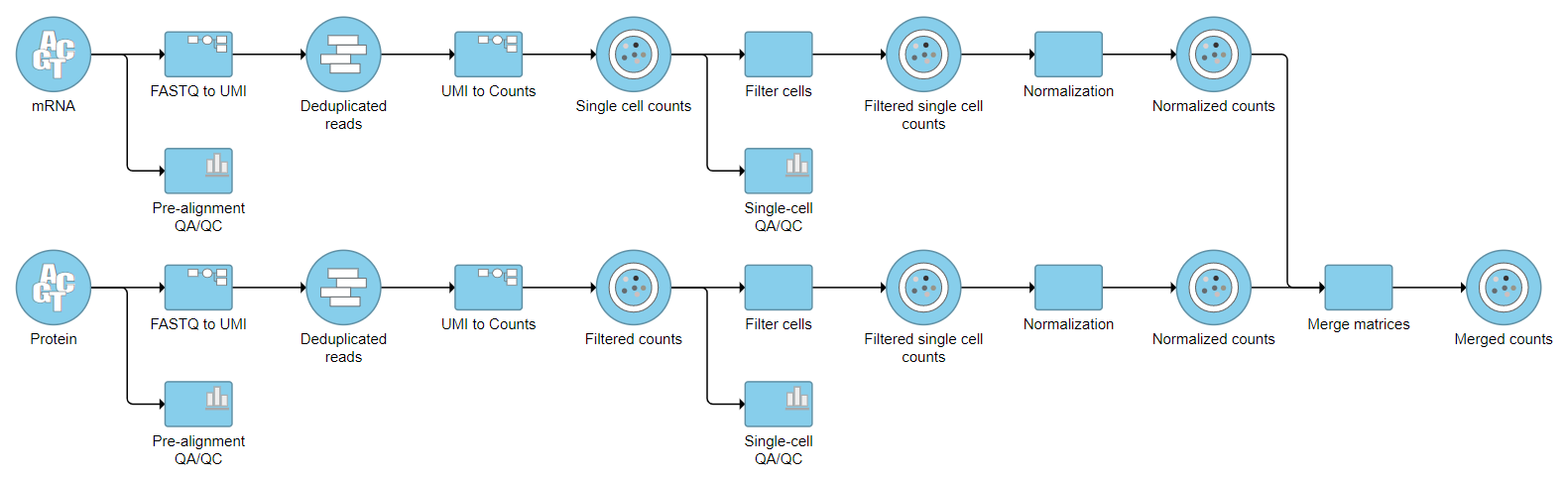 Image Removed Image Removed
|
The intersection of observations (cells and/or samples) from the two input matrices is included in the merged matrix.
Once two data types have been merged, they can be split using Split matrix.
| Example of a Merged counts data node. The node was created by using the Merge features option of the Merge matrices task. In this example, results of two assays (gene and protein expression) were merged | | AnchorName | merged_counts_data_node |
|---|
|
 Image Added Image Added
|
For a practical example using Merge matrices, please see our tutorial on Analyzing CITE-Seq Data, .
Alternative paths
Depending on your goal, you may want to consider a different approach. For example, data matrices based on two different assays (e.g. gene and protein expression) can be combined using Find multimodal neighbors. Instead of merging two (or more) cell populations by using Merge cells, you may want to use filtering (Filtering > Filter groups) to filter out the populations that you do not consider relevant / filter in the populations of your interest.
...