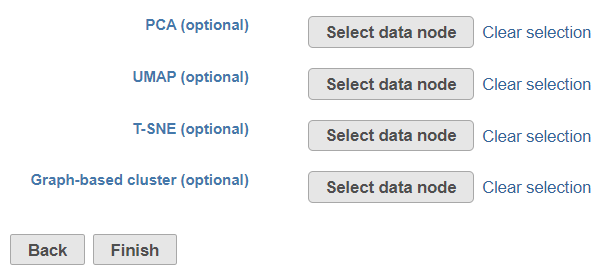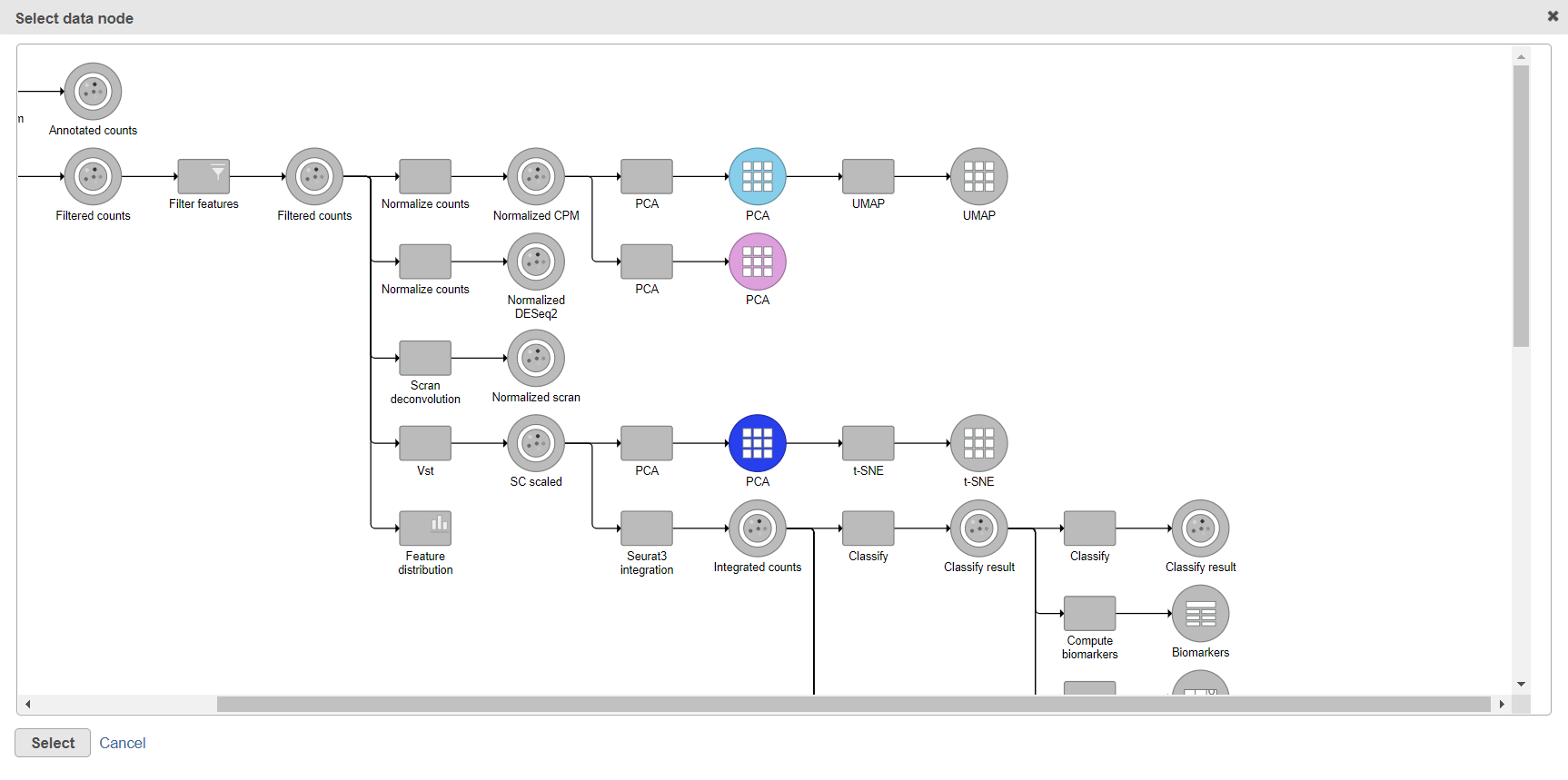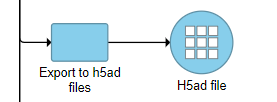...
To start, select a count matrix-type data node (e.g. Single cell counts, Filtered counts, Normalised countsNormalized counts, SC scaled data, Integrated counts, Classify result, Annotated counts) and the Export section will appear in the Toolbox. Expand it and select Export to h5ad files (Figure 1).
| Numbered figure captions |
|---|
| SubtitleText | Export section of the Toolbox |
|---|
| AnchorName | export menu |
|---|
|

|
...
| Numbered figure captions |
|---|
| SubtitleText | Adding optional cell-level annotation while exporting a .h5ad file |
|---|
| AnchorName | add annotation h5ad |
|---|
|
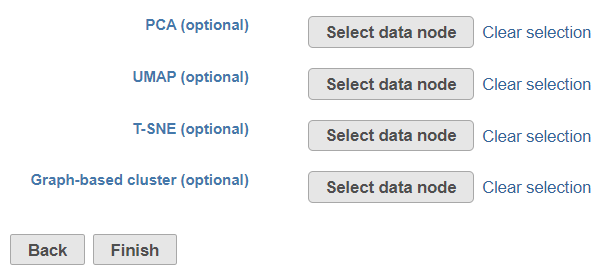 Image Modified Image Modified
|
Clicking on a Select data node button opens up the pipeline preview (Figure 3). Partek Flow will highlight the data nodes with the same number of cells as the selected count matrix node, and information from one of those nodes can be added to the .h5ad file. Left-click on a node and click Select to confirm (or Cancel to close the preview). Once you pick the optional pieces of information, push Finish to run the Export to h5ad files task. You can select only one node per type (e.g. only one PCA node).
...
| Numbered figure captions |
|---|
| SubtitleText | Select data node dialog shows preview of the current pipeline. Highlighted data nodes are available for selection |
|---|
| AnchorName | select data source |
|---|
|
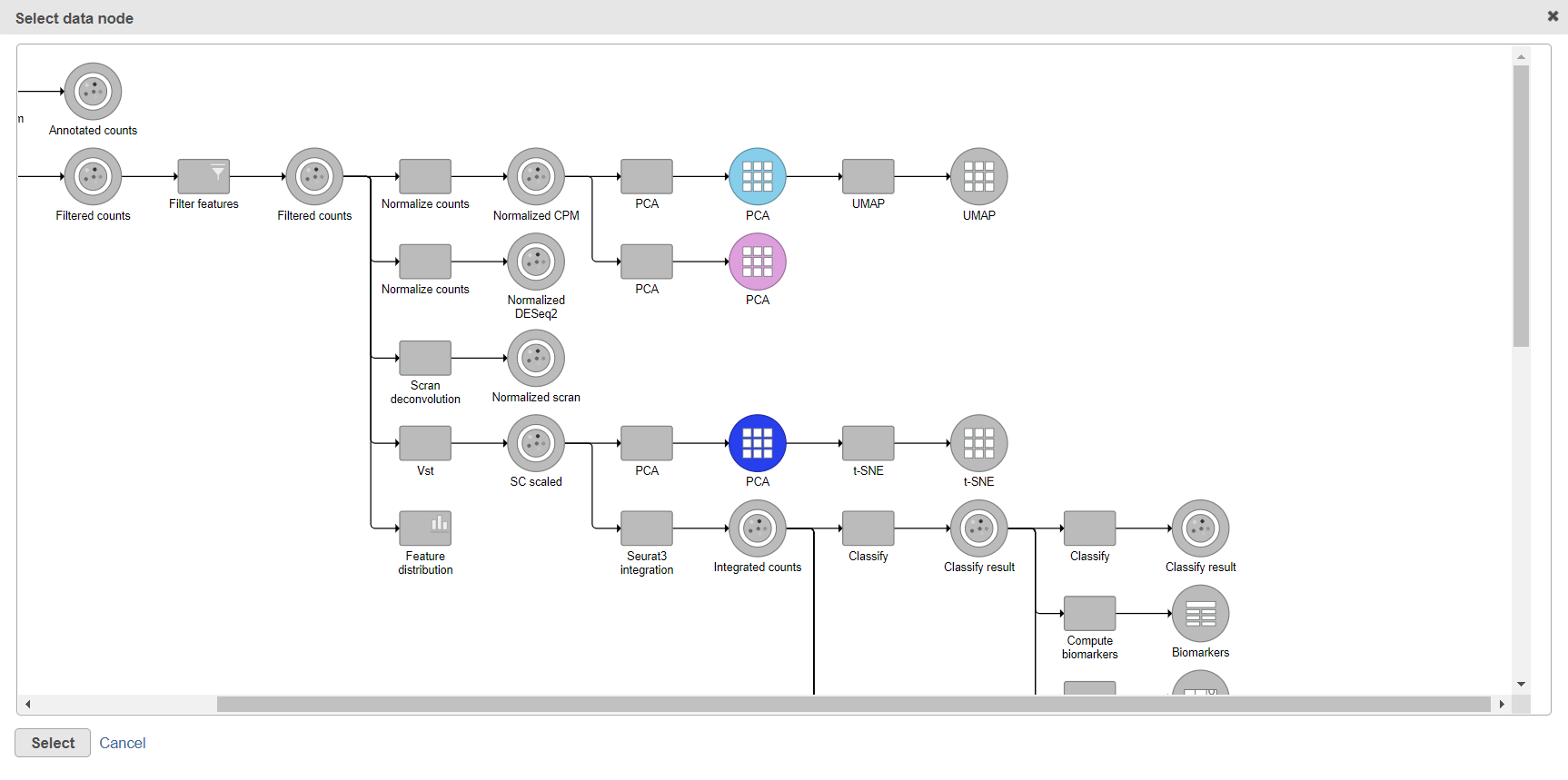 Image Modified Image Modified
|
Export to h5ad files task produces a H5ad file data node (Figure 4). To download the data, select the H5ad file data node and then select the Download data link in the Toolbox. The .h5ad file will be downloaded to the local computer (default file name: <project_name>_exported.h5ad).
...
| Numbered figure captions |
|---|
| SubtitleText | Export to h5ad files task produces a H5ad data node |
|---|
| AnchorName | h5ad_file_node |
|---|
|
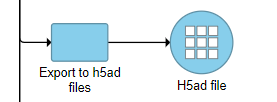 Image Modified Image Modified
|
...