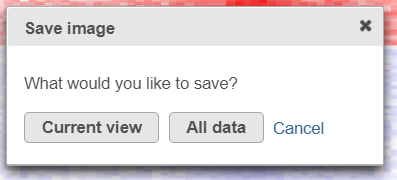Page History
...
In selection mode (), you can click and drag to select a range of rows, columns, or components.
Save Image icon () enables you to download the heat map to your local computer. If the heat map has fewer than 2.5M cells (features * observations), the resulting dialog will offer you two possibilities (Figure 18). If the heat map contains up to 2.5M cells (features * observations), you can choose between saving the current appearance of the heat map window (Current view) and saving the entire heat map (All data) (Figure 18). Depending on the number of features / observations, Partek Flow may not be able to fit all the labels on the screen, due to the limit imposed by the screen resolution. All Data option provides an image file of sufficient size so that all the labels are readable (in turn, that image will may not fit the compute screen and the image file may be quite large). If the heat map exceeds 2.5M cells, the Current view option will not be shown, and you will see only a dialog like the one in Figure 19.
...
| Numbered figure captions | ||||
|---|---|---|---|---|
| ||||
After selecting either Current view (if applicable) or All data button, the next dialog (Figure 19) will allow you to specify the image format, size, and resolution.
...