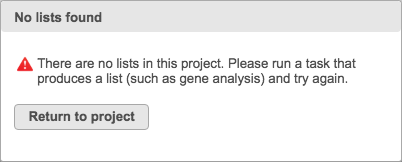Page History
| Table of Contents | ||||||
|---|---|---|---|---|---|---|
|
Introduction
Partek® Flow® has a List generator function that allows you to investigate unique and common features between different lists within a project. These can be visualized in a Venn diagram consisting of up to five sets.
Filtering Lists
Feature lists in Partek Flow can be generated by RNA-Seq tasks such as GSA and ANOVA. Filter your feature lists as needed. In the example below, three feature lists were generated by filtering the same multivariate GSA result on 3 different contrasts. Each filtered list appears as its own layer on the Analyses tab.
| Numbered figure captions | ||||
|---|---|---|---|---|
| ||||
Selecting Lists for Venn Diagram
To invoke the Venn diagram, click the List generator button. Note that must be a collaborator in the project to see the purple List Generator button. This button. This brings up the list selector window. Select the data nodes you would like to include on the diagram using the check boxes.
Note that you must be a collaborator in the project to see the purple List Generator button.
| Numbered figure captions | ||||
|---|---|---|---|---|
| ||||
An error If the current project does not contain any feature lists, a message will appear if no lists are available for use in the List generator.
| Numbered figure captions | ||||
|---|---|---|---|---|
| ||||
The List name field can be filled out with customized to provide specific information about the selected list . This and will also serve as the set's name on the Venn diagram. Hovering your mouse over a specific feature list highlights its node location on the task graph.
...
For your convenience, example entries for each possible identifier is displayed. Select the radio button of the identifier you would like to use for comparison. Note that the List generator only uses Identifiers to determine common features within a list. For feature lists generated by automated tasks like Cufflinks' novel transcript discovery function, keep in mind that these identifiers may not be referring to the same feature.
Venn Diagram
Once you have selected your lists, click the Display selection button to invoke the Venn diagram.
...