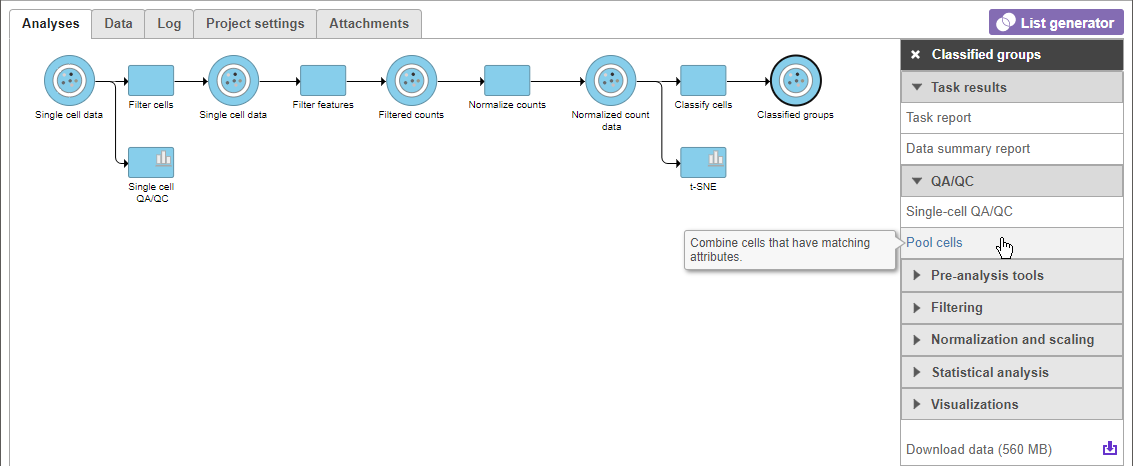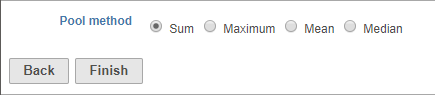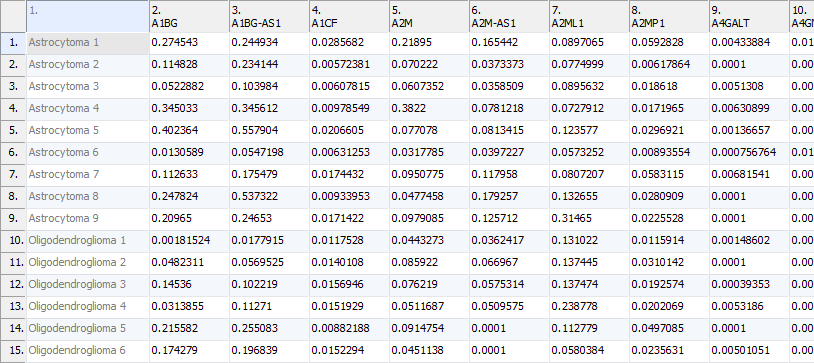Page History
...
Before running Pool cells, you must classify the cells. To run Pool cells, select the data node with your classified cells and select Pool cells from the QA/QC section of the task menu (Figure 1).
| Numbered figure captions | ||||
|---|---|---|---|---|
| ||||
Options for Pool cells are Sum, Maximum, Mean, and Median. Expression values for cells from the same sample with the same cell type classification will be merged using the chosen pooling method (Figure 2). Sum is selected by default. After choosing a pooling method, select Finish to run the Pool cells task.
| Numbered figure captions | ||||
|---|---|---|---|---|
| ||||
Ouput of Pool cells
Pool cells generates a counts data node for each classified cell type in the data set (Figure 3).
...
The counts data of a cell type for each sample can be downloaded by clicking the counts data node and selecting Download data from the task menu. The counts data text file lists each sample and its pooled counts values (sum, maximum, mean, or median) for each feature (gene/transcript) in alphabetical order (Figure 4).
| Numbered figure captions | ||||
|---|---|---|---|---|
| ||||
| Additional assistance |
|---|
|
| Rate Macro | ||
|---|---|---|
|