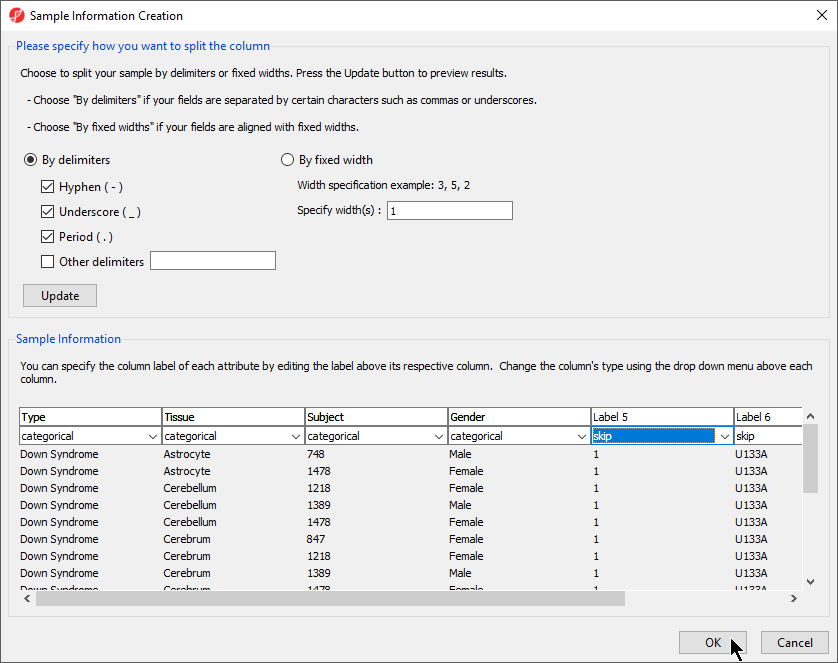...
In this tutorial, the file name (e.g., Down Syndrome-Astrocyte-748-Male-1-U133A.CEL) contains the information about a sample and is separated by hyphens (-). Choosing to split the file name by delimiters will separate the categories into different columns as shown (Figure 8).
- In the Sample Information panel, specify the column labels (Labels 1-4) as Type, Tissue, Subject, and Gender, set each as categorical, and set the other columns as skip (Figure 8). Select OK
| Numbered figure captions |
|---|
| SubtitleText | Configuring the Sample Information Creation dialog |
|---|
| AnchorName | Sample Information Creation |
|---|
|
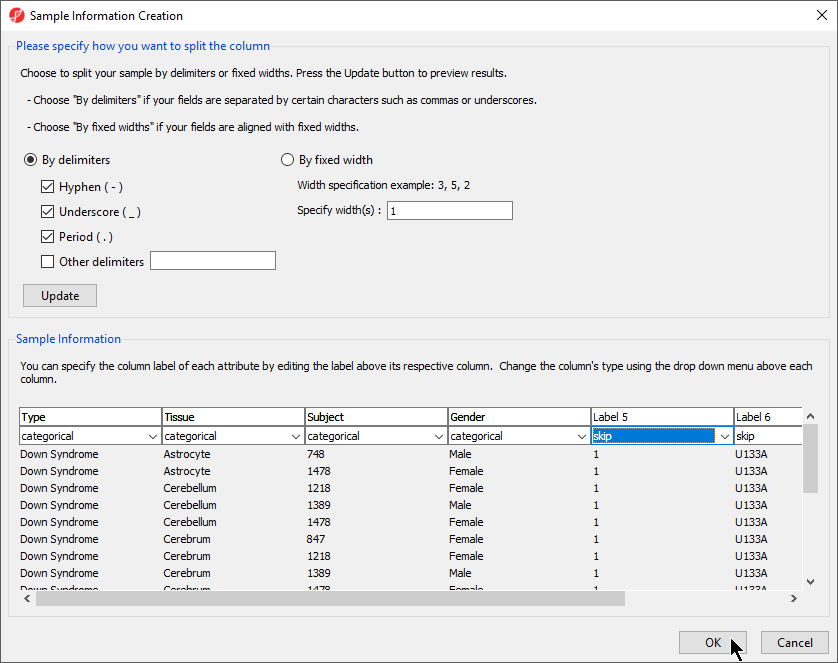
|
- A dialog window asking if you would like to save the spreadsheet with the new sample attribute will appear. Select Yes
- Make column 5. (Subject) random by right-clicking on the column header and selecting Properties from the pop-up menu (Figure 9).
| Numbered figure captions |
|---|
| SubtitleText | Changing column properties |
|---|
| AnchorName | Changing Column Properties |
|---|
|

|
- Select the Random Effect check box from the Properties dialog (Figure 10) then select OK.
| Numbered figure captions |
|---|
| SubtitleText | Setting column to Random Effect |
|---|
| AnchorName | Properties of Column |
|---|
|

|
The column
5. (Subject) will now be colored red, indicating that it is a random effect.
...