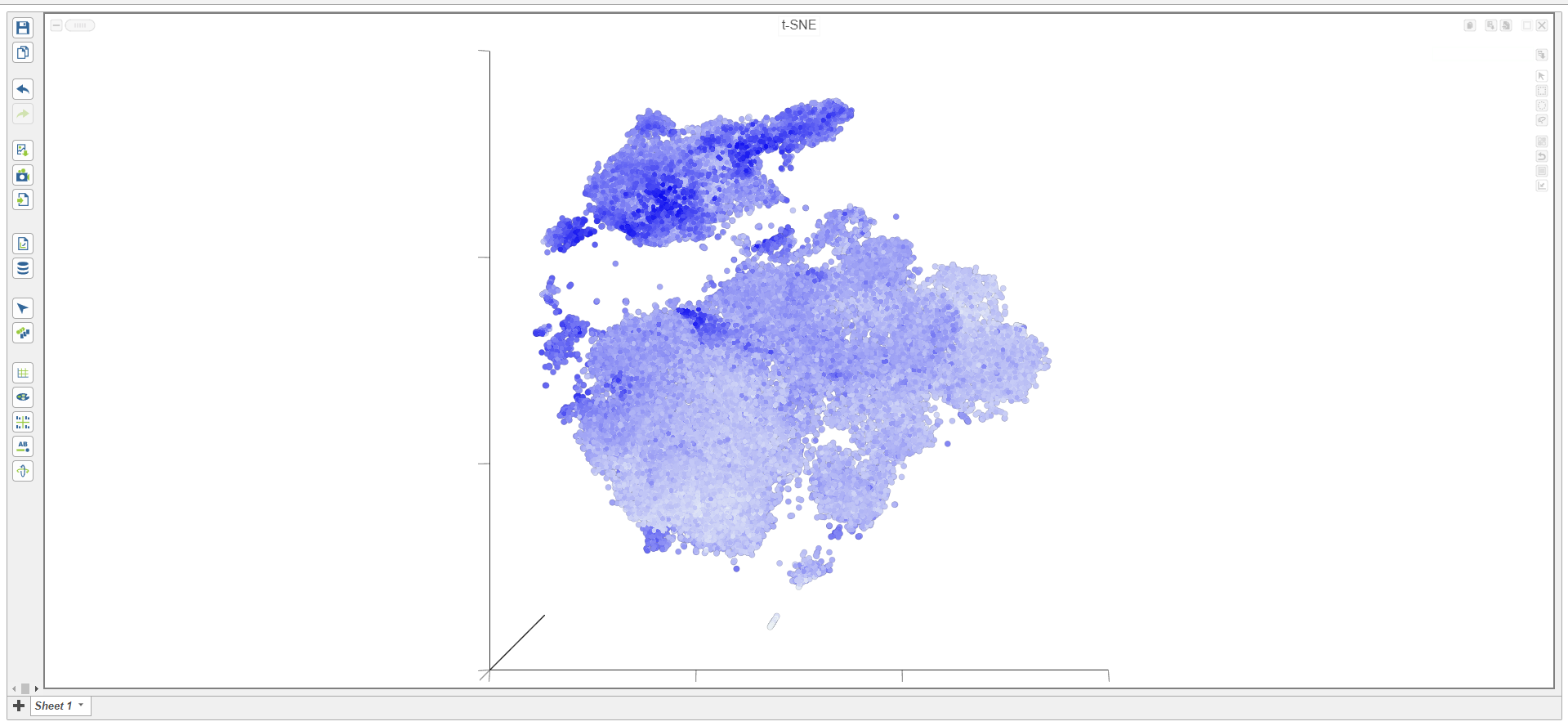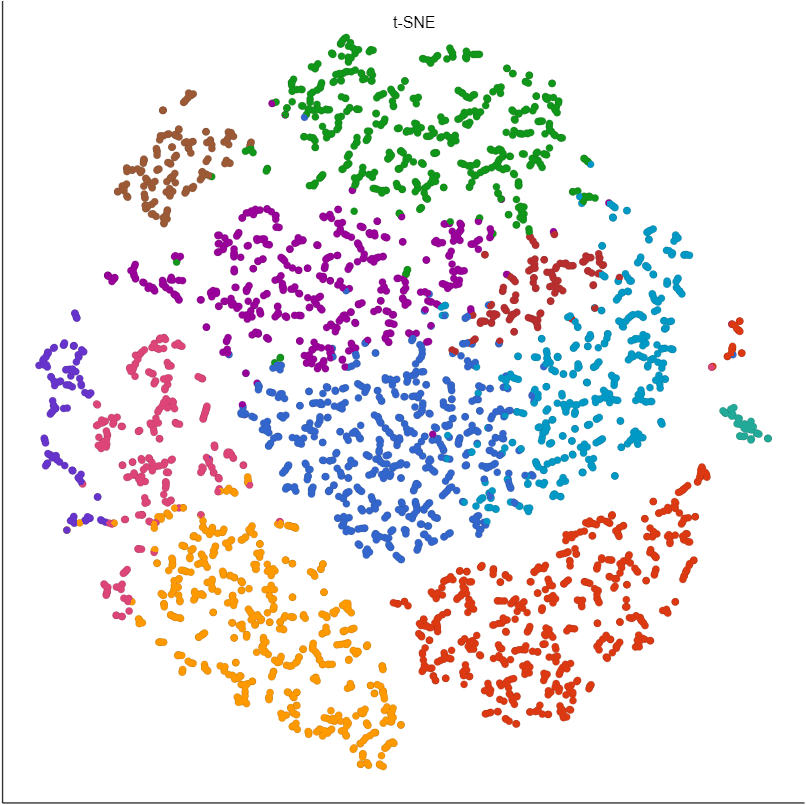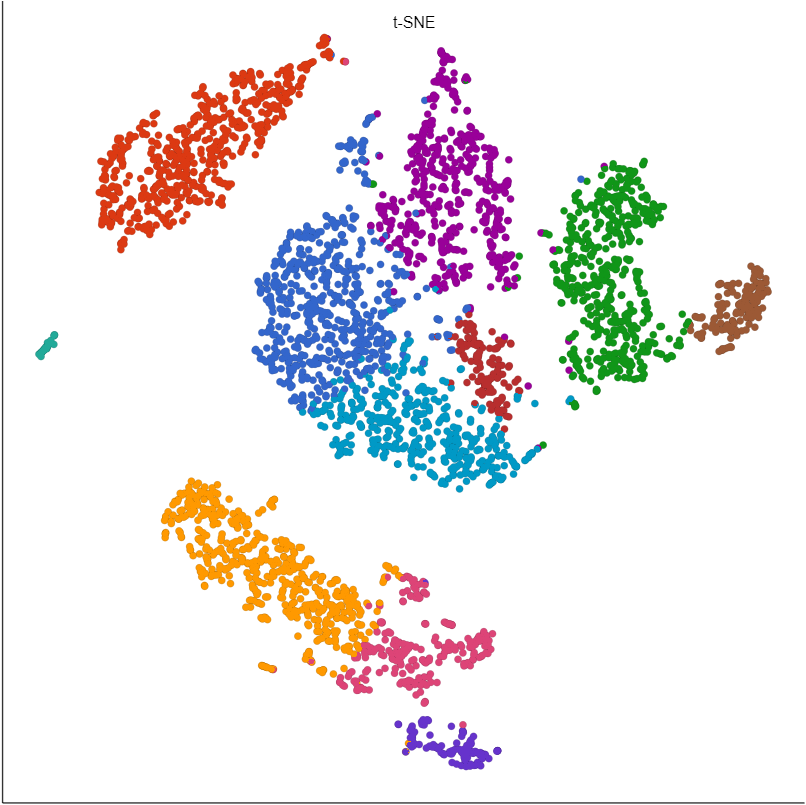What is t-SNE?
t-Distributed Stochastic Neighbor Embedding (t-SNE) is a dimensional reduction technique [1]. t-SNE aims to preserve the essential high-dimensional structure and present it in a low-dimensional representation. t-SNE is particularly useful for visually identifying groups of similar samples or cells in large high-dimensional data sets such as single cell RNA-Seq.
Running t-SNE
We recommend normalizing your data prior to running t-SNE, but the task will run on any counts data node.
- Click the counts data node
- Click the Exploratory analysis section of the toolbox
- Click t-SNE
- Click Finish to run
t-SNE produces a t-SNE task node. Opening the task report launches a scatter plot showing the t-SNE results. Each point on the plot is a cell for single cell data or a sample for bulk data. The plot will open in 2D or 3D depending on the user preference.
Basic t-SNE parameters
Split cells by sample
Chose whether to run t-SNE on all samples together or on each sample individually.
Checking the box will run t-SNE on each sample individually.
Include features where "Feature type" is
This option appears when there are multiple feature types in the input data node (e.g., CITE-Seq data).
Select Any to run on all features or pick a feature type.
Advanced t-SNE parameters
Perplexity
t-SNE preserves the local structure of the data by focusing on the distances between each point and its nearest neighbors. Perplexity can be thought of as the number of nearest neighbors being considered. The optimal perplexity depends on the size and density of the data. Generally, a larger and/or more dense data set will benefit from a higher perplexity (Figure 2). Default is 30. The range of possible values is 3 to 100.
Number of iterations
t-SNE uses an iterative algorithm to optimize the low-dimensional representation. More iterations will result in a more accurate embedding to an extent, but will take longer to run. Default is 1000.
Random generator seed
Several parts of t-SNE utilize a random number generator to provide an initial value. Default is 1. To reproduce the results, use the same random seed at all runs.
Initialize output values at random
If selected, t-SNE initializes from random initial positions for each point. If disabled, the initial values for each point are assigned using the largest principal components extracted from the raw data. Default is enabled.
Distance metric
The metric to use when computing distances in high-dimensional space. Options are Euclidean, Manhattan, Chebyshev, Canberra, Bray Curtis, and Cosine. Default is Euclidean.
Generate mapping error statistics
If checked, mapping error information will be available in the task report. Default is disabled.
Generate t-SNE table
Output a t-SNE table data node that can be downloaded. The 2D t-SNE coordinates are labeled Feature 1 and Feature 2; the 3D t-SNE coordinates are labeled Feature 3, 4, and 5. Default is disabled.
PCA: Number of principal components
t-SNE uses principal components as its input. The number of principal components to use is set here.
We recommend using the PCA task to determine the optimal number of principal components for your data. Default is 50.
PCA: Features contribute
Options are equally or by variance. Feature values can be standardized prior to PCA so that the contribution of each feature does not depend on its variance. To standardize, choose equally. To take variance into account and focus on the most variable features, choose by variance. Default is by variance.
Normalization: Log transform data
You can choose to log transform the data prior to running PCA as part of t-SNE. Default is disabled.
Normalization: Log base
If you are normalizing the data, choose a log base. Default is 2 when Log transform data is enabled.
Normalization: Log offset
If you are normalizing the data, choose an offset. Default is 1 when Log transform data is enabled.
References
[1] L.J.P. van der Maaten and G.E. Hinton. Visualizing High-Dimensional Data Using t-SNE. Journal of Machine Learning Research 9(Nov):2579-2605, 2008.


| Your Rating: |
    
|
Results: |
    
|
22 | rates |