The volcano plot is a special 2-D scatter plot used to visualize significance and the magnitude of changes in features (e.g. genes or transcripts) within a given comparison. By convention, the X-axis represents the fold change between the two groups and is on a log2 scale. On the other hand, the Y-axis shows negative log10 of the p-values from the statistical test of the comparison.
As a prerequisite for invoking the volcano plot, you must run a Differential gene expression analysis. When setting-up the analysis, include all relevant contrasts you would like to view the volcano plots for.
Once the analysis is complete, open the resulting Feature list data node. Navigate to the Gene list section of the page and click on the volcano plot icon, located on the left of the table header (Figure 1).
The Axes and Statistics menus allow to customize which data sources will be used for the axes as well as annotations, limits and significance thresholds for the plot (Figure 3).
The colors can also be customised using the Style menu (Figure 4).
You can also highlight and label any of the genes in the plot (Figure 5).
ghjkl
Click the Export image button on the left panel to save a PNG, SVG, or PDF image to your computer.
Click the To notebook button on the left panel to send the image to a page in the Notebook.
ghjkl
ghjkl
ghjkl
Additional Assistance
If you need additional assistance, please visit our support page to submit a help ticket or find phone numbers for regional support.


| Your Rating: |
    
|
Results: |
    
|
36 | rates |

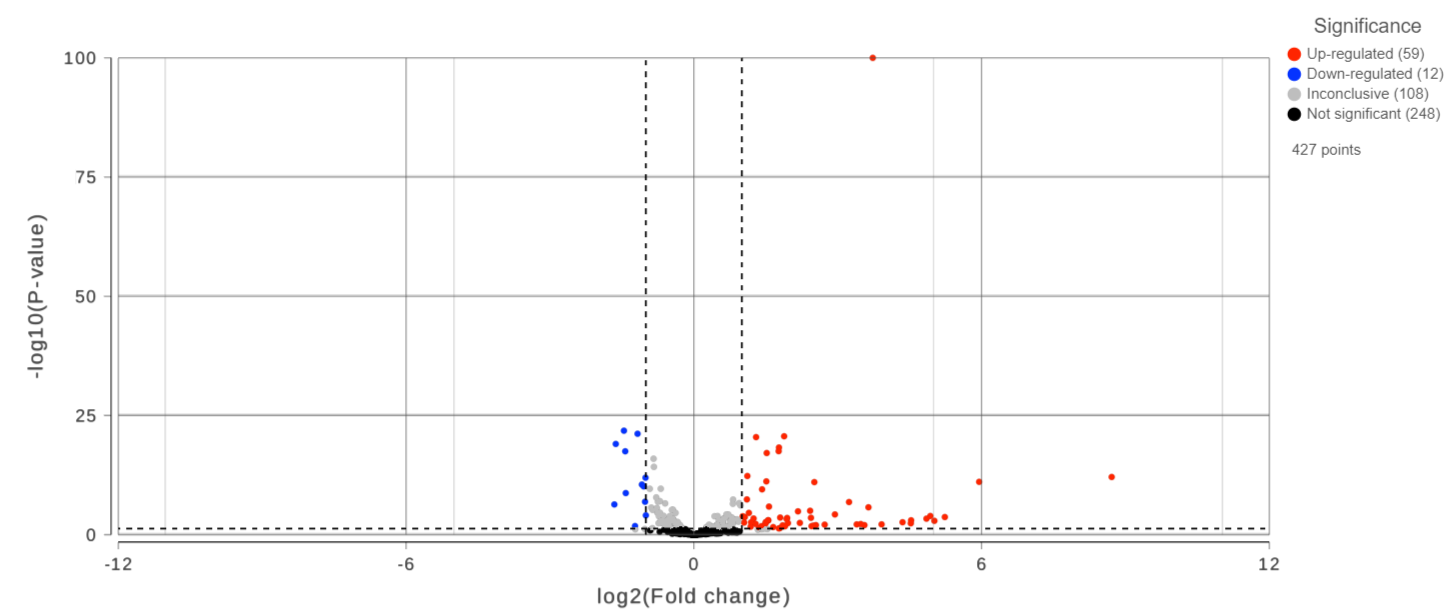


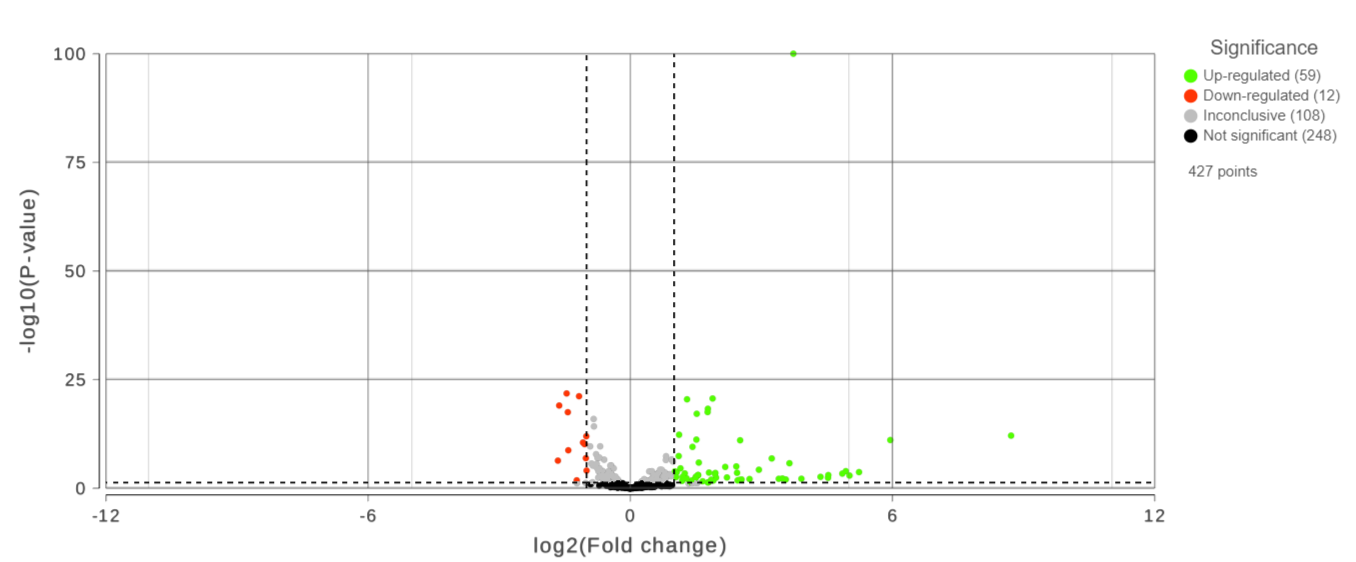
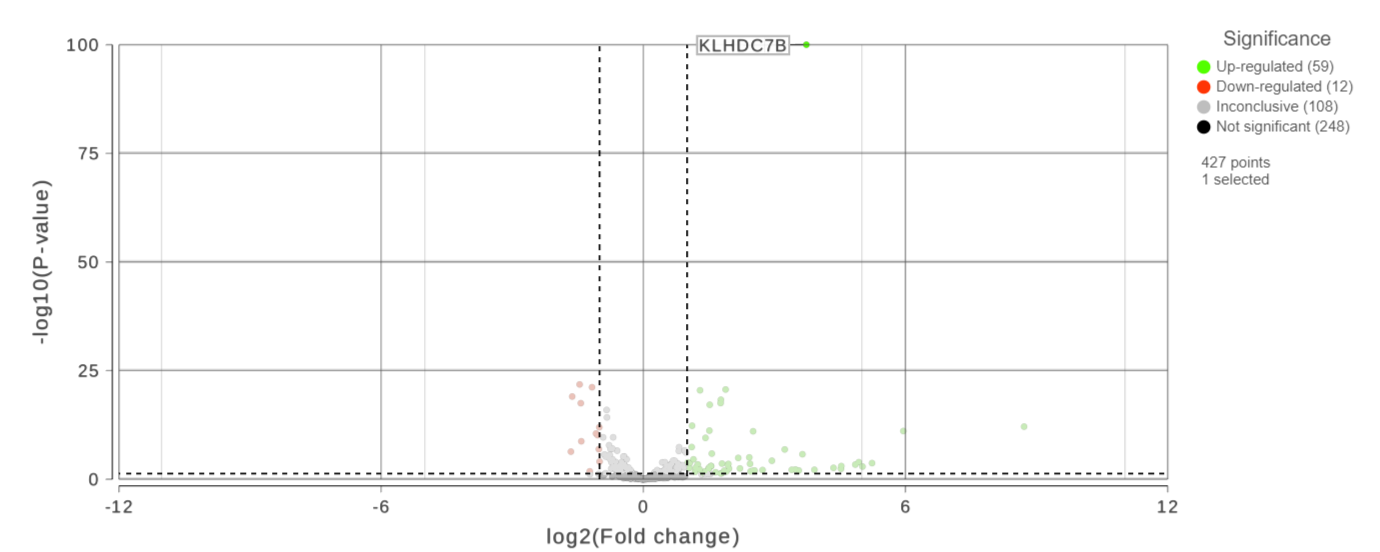
1 Comment
Melissa del Rosario
author: ilukic