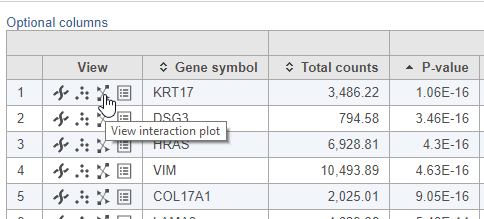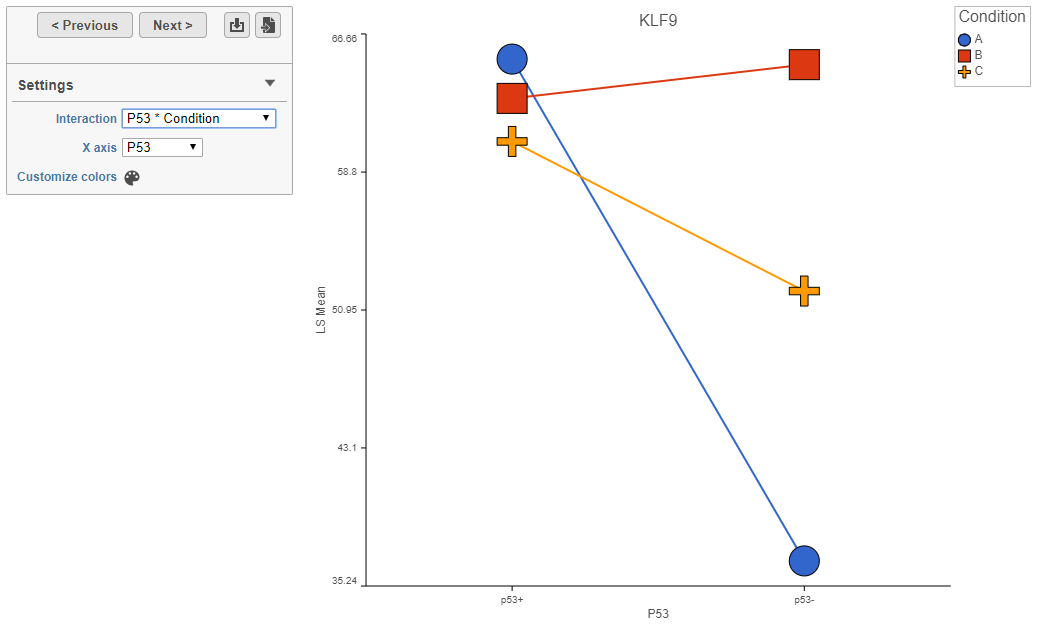What is the Interaction plot?
The Interaction plot is used to visualize values of a feature for groups considered by a statistical test. An interaction tests for whether the effect of one factor is dependent on another factor. For example, in an experiment where drug-resistant or drug-sensitive cell lines are treated with either vehicle or drug, we would expect the effect of the drug to depend on whether the cell line is drug-resistant or drug-sensitive; to account for this, we would include an interaction between cell line and treatment in the statistical test.
The x-axis of the interaction plot is one of the categorical attributes or factors included in the interaction. The y-axis is the LSMean of the normalized counts for a feature. The points represent the groups formed by combination of the two factors included in the interaction, e.g., drug-sensitive vehicle treated, drug-sensitive drug treated, drug-resistant vehicle treated, and drug-resistant drug treated.
Viewing the Interaction plot
The Interaction plot is available in Feature list data nodes generated by ANOVA, GSA, and Hurdle model differential analysis tasks when two categorical attributes are included as factors in the statistical test. For ANOVA and Hurdle model, an interaction between the two factors must also be included.
- Click the View interaction plot button in the View column of the task report (Figure 1)
Configuring the Interaction plot
The interaction plot can be configured using the control panel to the left of the plot (Figure 2).
The feature ID is shown in the plot title.
The y-axis is the LSmean of the normalized counts for the feature.
The x-axis is used to group points by the levels of one of the two factors.
The points on the plot are colored, shaped, and connected by the factor in the selected interaction that is not being used as the x-axis.
To switch between interactions included in the statistical test, use the Interaction drop-down menu.
To switch the factors being used to group and color/shape the points, use the X-axis drop-down menu to change the x-axis grouping factor.
Click < Previous and Next > to move up and down the table.
Click the Save image button to save a PNG or SVG image to your computer.
Click the Send to notebook button to send the image to a page in the Notebook.
Additional Assistance
If you need additional assistance, please visit our support page to submit a help ticket or find phone numbers for regional support.


| Your Rating: |
    
|
Results: |
    
|
7 | rates |