If you wish to move a Partek Flow project data from one disk to another and continue using the project, please follow the steps below:
Use rsync to copy the project data from the old disk to the new disk. For example, if you wish to move Project A from an internal disk to an external drive mounted as hdd:
$ rsync -avr /home/user/FlowData/Project_A /mnt/HDD/FlowData2/Project_A
Using rsync -avr guarantees that the time stamps would not change.
- In Partek Flow, logon as a user with Admin privileges. Go to Settings>Directory permissions page
- In the Directory Reassignment section, type the Former directory and select the Current directory (Figure 1)
For example:- Former directory: /home/user/FlowData/Project_A
- Current directory: /mnt/HDD/FlowData2/Project_A
Figure 1: Directory Reassignment - Select Reassign button
- Open the project.
- In the Analyses tab, check if the Project disk space on the lower right has been updated
- In the Data tab, check the project output directory has changed to the new directory
- You can now remove the former directory
Additional Assistance
If you need additional assistance, please visit our support page to submit a help ticket or find phone numbers for regional support.


| Your Rating: |
    
|
Results: |
    
|
29 | rates |
Overview
Content Tools
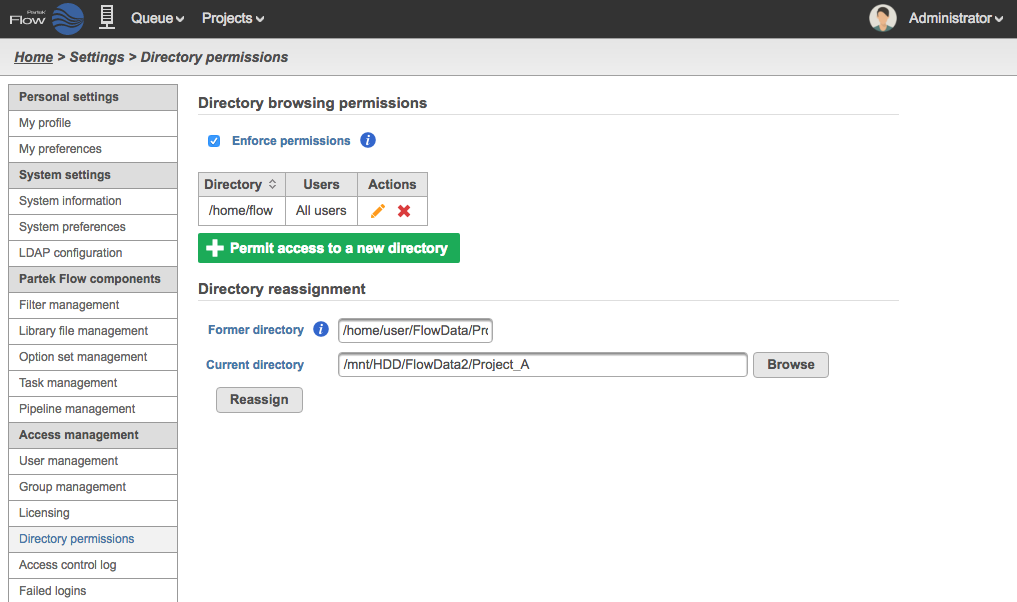
1 Comment
Melissa del Rosario
author: mdelrosario