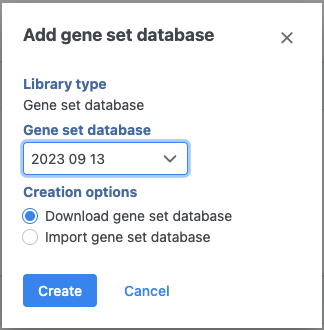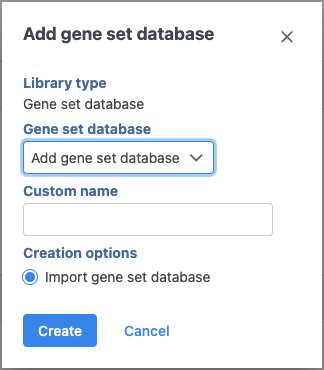If you are using an assembly supported by Partek (e.g. human), a gene set from geneontology.org will appear in the Add gene set drop-down list (Figure 1). Select the Download gene set radio button and click Create.
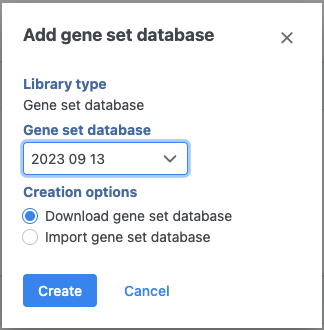
Figure 1. For many model organisms, automatic downloads of gene sets are available from the Partek repository (source: http://geneontology.org/)
If you prefer to add a custom gene set, or if you are working with a custom assembly, choose
Add gene ontology source from the Add gene set drop-down list (Figure 2). Name the gene set by typing into the Custom Name box and click
Create. Characters such as $ * | \ : " < > ? / % cannot be used in custom names. A gene set file can be added from the
Partek Flow Server or a
URL download link. The behavior of each option is similar to when importing a reference sequence (see
Adding a Reference Sequence). When browsing for files on the Partek Flow server, only the files with relevant file extensions will be visible (.gmt and various compressed formats).
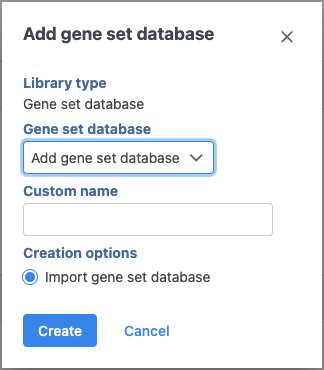
Figure 2. Adding a custom gene set