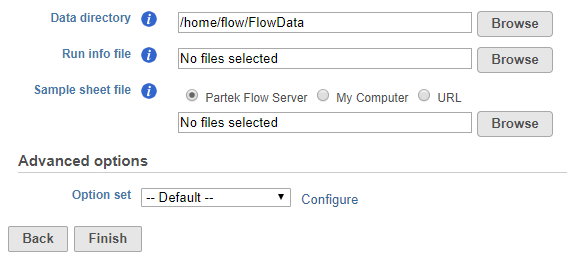
Partek Flow supports .bcl files based on 10x Genomics library preparation. The following document will guide you through the steps.
To start the import, create a new project and then select Import Data > Import bcl files. The Import bcl dialog will come up (Figure 1).
|
Use the Data directory option to point to the location of the directory holding the data. It is located at the top level of the run directory and is typically labeled Data. Please see the tool tip for more info.
Use the Run info file option to point to the RunInfo.xml file. It is located at the top level of the run directory.
Use the Sample sheet file to point to the sample sheet file, which is usually a .csv file. Partek Flow can accept 10X Genomics' "simple" and Illumina Experiment Manager (IEM) sample sheet format, which utilize 10X Genomics' sample index set codes. Each index set code corresponds to a mixture of four sample index sequences per sample. Alternatively, Partek Flow will also accept a sample sheet file that has been correctly formatted using the sample sheet generator provided by 10X Genomics.
The click on the Configure link and make the following changes (Figure 2).
For the Use bases mask option, the read structure for Chromium Single cell 3' v2 prep kit is typically Y26,I8,Y98. The settings for Chromium Single cell 3' v3/v3.1 is typically Y28,I8,Y91. Please check the read structure detailed in the RunInfo.xml file and adjust the values to match your data.
|
Click Apply to accept and then Finish to import your files.