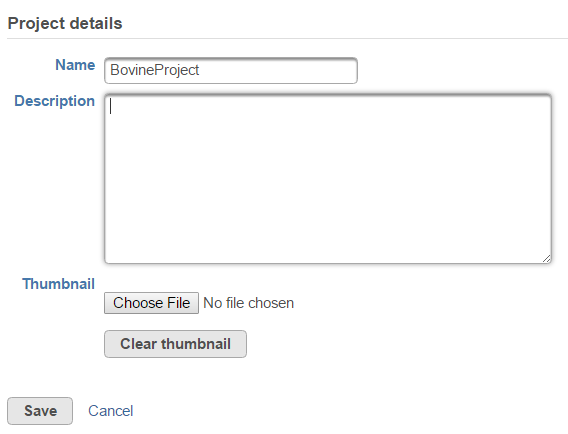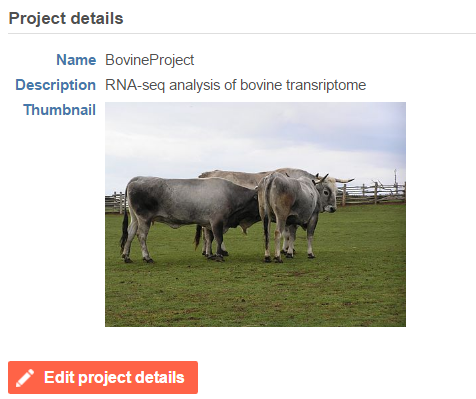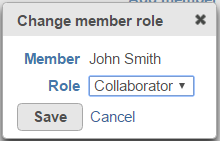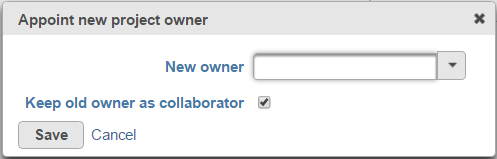Page History
...
| Numbered figure captions | ||||
|---|---|---|---|---|
| ||||
If a thumbnail has been added, it will appear on the Project details tab (Figure 3) and on the home page of Partek Flow, on the Details tab of the project.
| Numbered figure captions | ||||
|---|---|---|---|---|
| ||||
Members
The Members section provides an overview of users associated with a particular project and enables project creators (owners) and administrators to add collaborators (Figure 1). A user (without administrator status) has to be specified as a collaborator in a project to be able to access the project in his/her home folder and to perform tasks.
...
| Numbered figure captions | ||||
|---|---|---|---|---|
| ||||
Moreover, the project owner can transfer the ownership to another user account (one of the accounts already available at the current instance of Partek Flow) using the New owner dropdown list (Figure 5). The previous (old) owner can remain as a project collaborator, with the help of the matching option.
| Numbered figure captions | ||||
|---|---|---|---|---|
| ||||
| Page Turner | ||||||
|---|---|---|---|---|---|---|
|
...