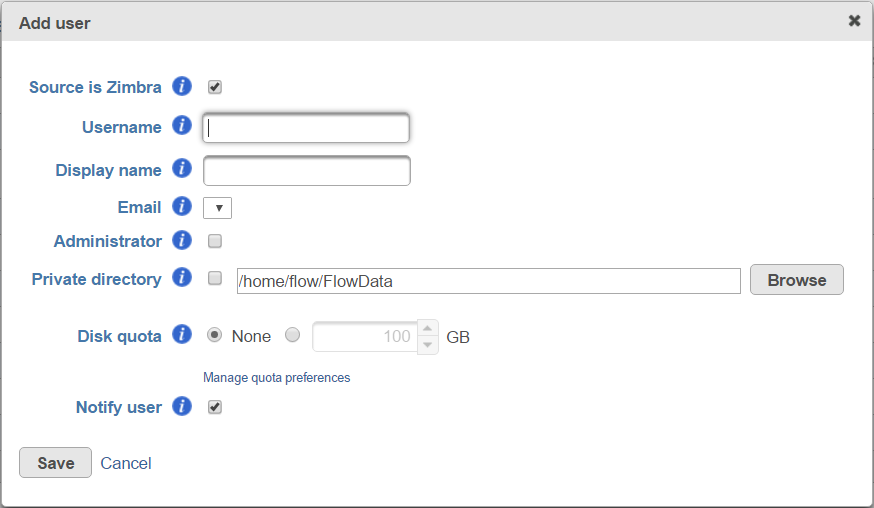Page History
...
- Click the green Add new user icon () at the top of the User management page
- Select the Source is … checkbox in the Add user dialog (Figure 2)
- Start typing a few characters of the username you wish to add in the Username box and Partek Flow will suggest users that are available on your LDAP database. Select one of the suggested usernames and the Username, Display Name and Email will autocomplete. You can change the Display name if necessary
- There may be more than one email address associated with a user in the LDAP database, so choose the correct one from the Email drop-down list
- To give the new user account administrative privileges, select the Administrator checkbox (optional)
- The new user account can also have a Private directory. If so, then that directory will be the default output directory for the users and all the project directories will be created underneath it. The user will be the only one with the access to the directory specified in the dialog box, unless permissions (to either the Private directory or one if its parents) are given using Directory permisions.
- To set a disk space usage limit on the new user account, select the Disk quota radio button and type in the disk quota limit in GB (optional). This limit includes input and output files across all projects the new user will own. To allow unrestricted disk usage, select the None radio button. Disk quota preferences can be managed on the System preferences page. Note that setting disk quotas require an enterprise license
- Click Save
...
| Numbered figure captions | ||||
|---|---|---|---|---|
| ||||
| Anchor | ||||
|---|---|---|---|---|
|
...
Overview
Content Tools