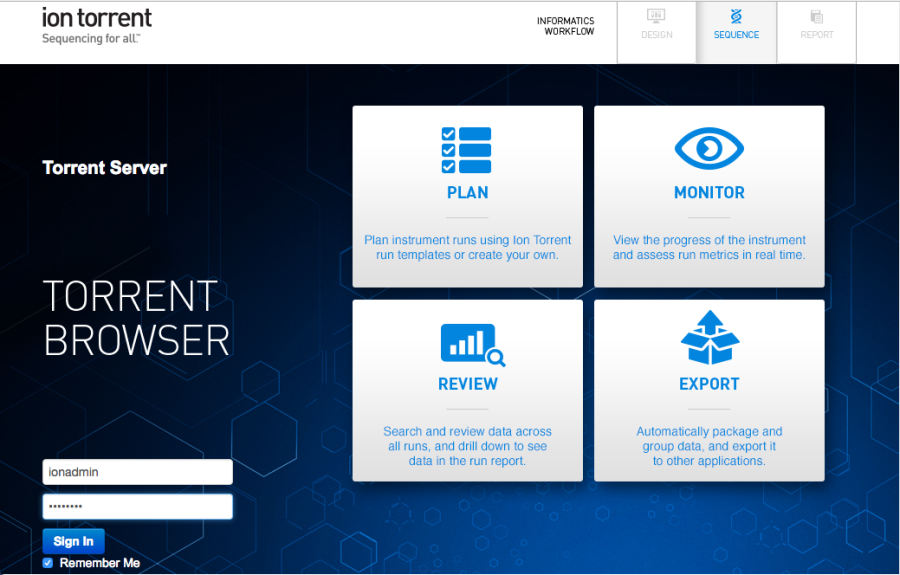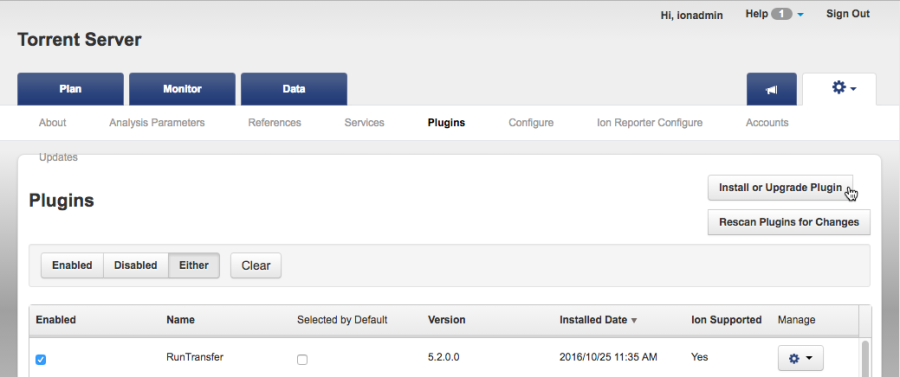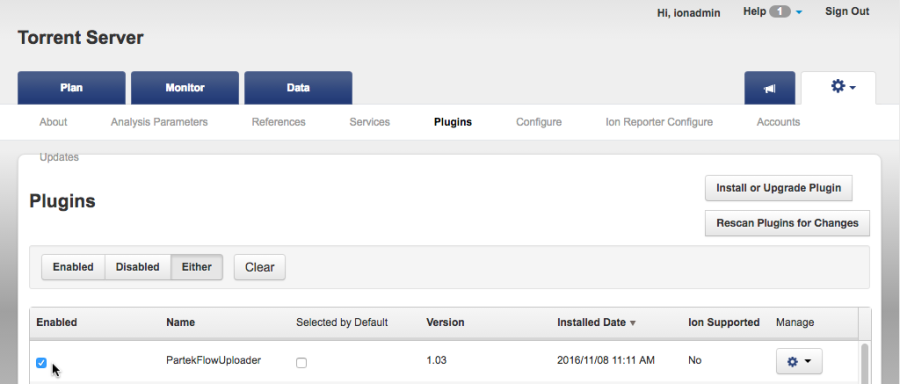...
To install the plugin, first log into Torrent Browser (Figure 1).
| Numbered figure captions |
|---|
| SubtitleText | Torrent Browser login page |
|---|
| AnchorName | TorrentBrowser |
|---|
|
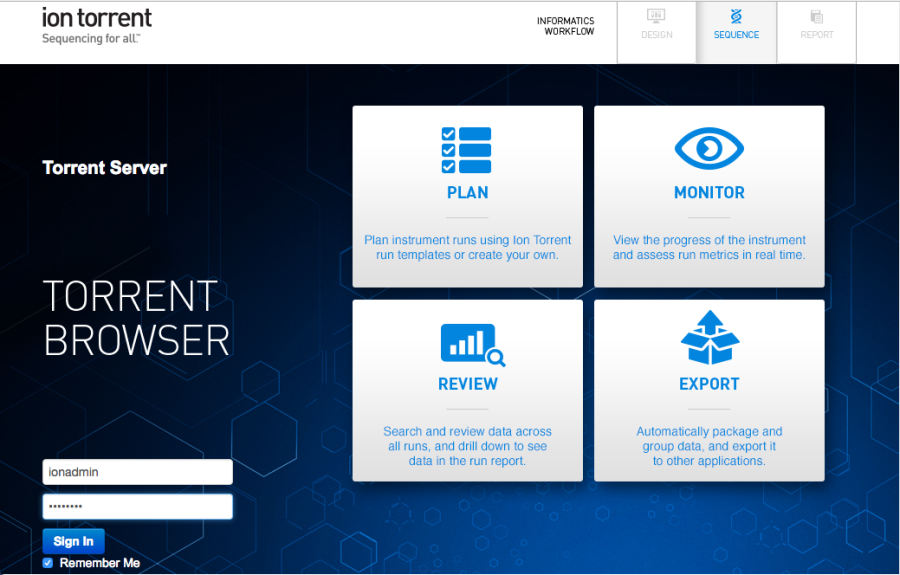
|
Navigate to
Plugins under dropdown menu in upper-right corner under the gear icon (Figure 2).
| Numbered figure captions |
|---|
| SubtitleText | Accessing the Plugins |
|---|
| AnchorName | Accessing the Plugins |
|---|
|

|
Click the

button (Figure 3).
| Numbered figure captions |
|---|
| SubtitleText | Installing a new plugin in the Torrent Browser |
|---|
| AnchorName | Installing a new plugin in the Torrent Browser |
|---|
|
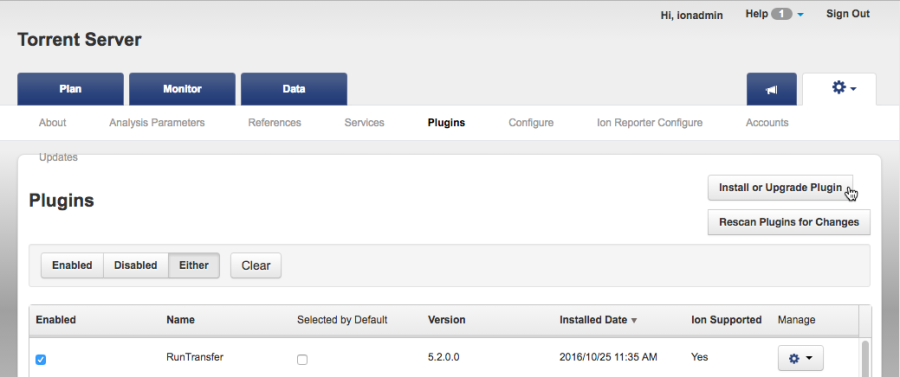
|
Click
Select File (Figure 4) and use the file browser to select the zip file you downloaded from the
download link. Click
Upload and Install.
| Numbered figure captions |
|---|
| SubtitleText | Uploading and installing the zip file of the plugin |
|---|
| AnchorName | Uploading and installing the zip file of the plugin |
|---|
|

|
Verify that the Partek Flow Uploader is listed and that the
Enabled checkbox is selected (Figure 5).
| Numbered figure captions |
|---|
| SubtitleText | Table showing the Partek Flow Uploader successfully installed |
|---|
| AnchorName | Table showing the Partek Flow Uploader successfully installed |
|---|
|
 Image Removed Image Removed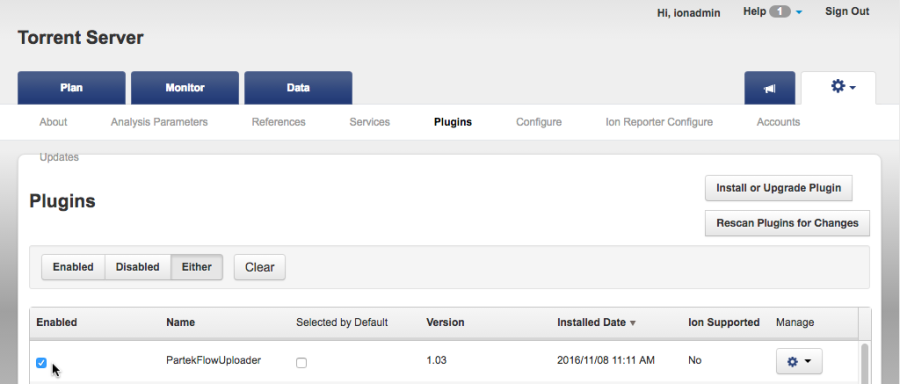 Image Added Image Added
|
Figure 5:
- From the plugins table, click the (Manage) gear icon for the Partek Flow Uploader and select Configure in the drop-down menu (Figure 6).
...