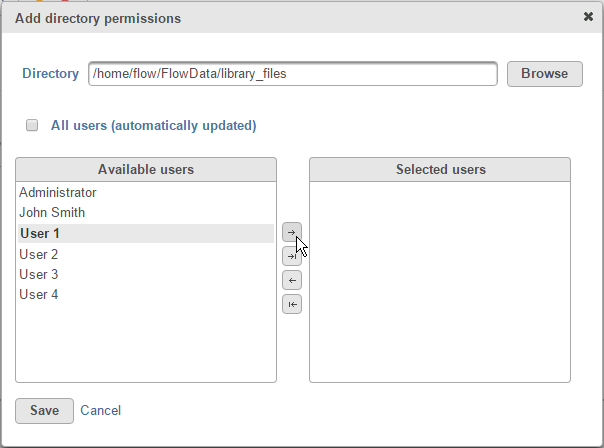Page History
...
When the Enforce permissions checkbox (Figure 1) is selected, the only directories that users can access are those listed under the Directory column. Access means being able to see the directory when browsing, so that files can be created in it or selected from it. This permission is recursively applied to any subfolder of the listed directory.
The enforced permission can be applied to a specific user, several users, or a group (shown under the Users column). Access for each directory can be edited or revoked by selecting the edit or delete Action icons, respectively. Note that files already part of a project can always be analyzed by the collaborators of that project.
This feature is particularly important for creating isolated directories for each user. For more information on setting-up isolated directories, please refer to the documentation on Creating restricted user folders within the Partek Flow server.
| Numbered figure captions | ||||
|---|---|---|---|---|
| ||||
To permit access to a new directory, click the Permit access to a new directory button. This will bring up the Add directory permissions window (Figure 2).
| Numbered figure captions | ||||
|---|---|---|---|---|
| ||||
Browse to the desired directory or create a new folder. Using the arrow buttons, select the users that will be granted access to that folder. Alternatively, if you want all users to access the folder (such as folders for shared reference genome or gene annotation files), select the All users checkbox.
...