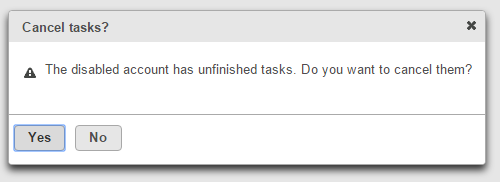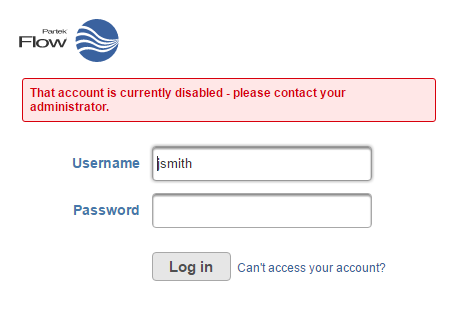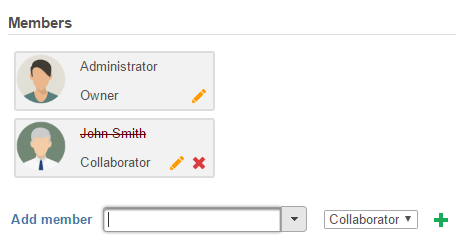Page History
...
| Numbered figure captions | ||||
|---|---|---|---|---|
| ||||
If a user tries to log into the Partek Flow instance and their account has been disabled, they will see a warning message (Figure 6).
...
| Numbered figure captions | ||||
|---|---|---|---|---|
| ||||
Users that have had their account disabled will no longer appear as a member of a project on the Home page. Under the Project settings tab of a project, their username and avatar will still be shown, but with a strikethrough (Figure 7).
...
| Numbered figure captions | ||||
|---|---|---|---|---|
| ||||
To display disabled user accounts, select the Disabled check box above the table (Figure 78). Disabled accounts can be easily re-enabled by selecting the check box in the Enabled column (Figure 78).
| Numbered figure captions | ||||
|---|---|---|---|---|
| ||||
| Additional assistance |
|---|
|
| Rate Macro | ||
|---|---|---|
|
Overview
Content Tools