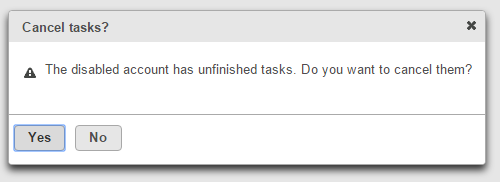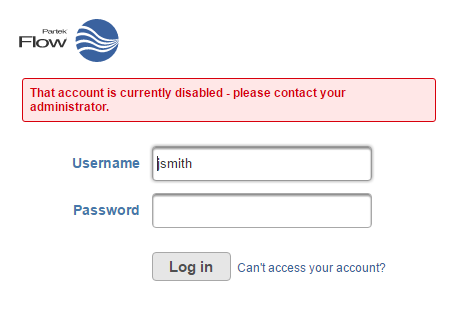...
| Numbered figure captions |
|---|
| SubtitleText | Disabling a user account. Once the checkbox in the Enable column has been deselected (top picture), the user account will not appear in the table (bottom picture) |
|---|
| AnchorName | disable-user |
|---|
|


|
If a user account is disabled and they have tasks running or in the queue, you will be asked if you want to cancel them (Figure 5).
| Numbered figure captions |
|---|
| SubtitleText | You have the choice to cancel any running tasks submitted by a disabled user account |
|---|
| AnchorName | cancel-tasks |
|---|
|
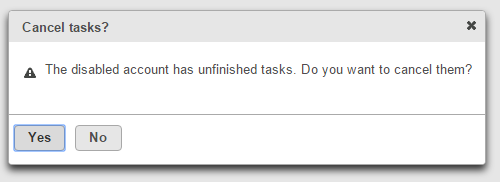 Image Added Image Added
|
If a user tries to log into the Partek Flow instance and their account has been disabled, they will see an error message (Figure 6).
| Numbered figure captions |
|---|
| SubtitleText | A warning message will appear at the log in page if a user tries to log in and their account has been disabled |
|---|
| AnchorName | disabled-user-login |
|---|
|
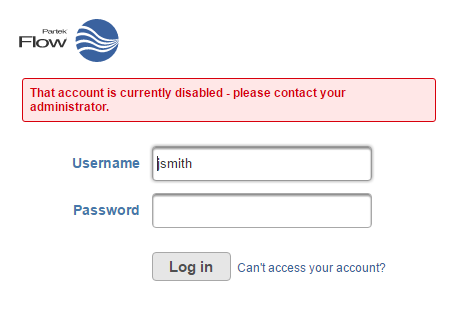 Image Added Image Added
|
To display disabled user accounts, select the Disabled check box above the table (Figure 57). Disabled accounts can be easily re-enabled by selecting the check box in the Enabled column (Figure 57).
| Numbered figure captions |
|---|
| SubtitleText | Disabled user accounts can be viewed by selecting the Disabled checkbox above the table. A disabled user account can be easily re-enabled by selecting the checkbox in the Enabled column. |
|---|
| AnchorName | re-enable-user |
|---|
|

|
...