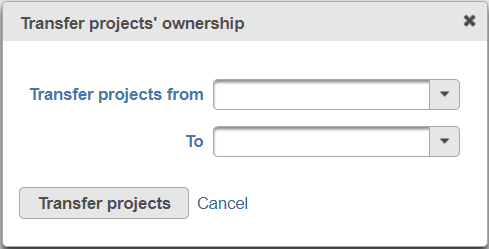Page History
Partek® Flow® supports multiple user accounts, allowing you to keep your Partek Flow server secure and organized. This also facilitates data sharing and collaboration on projects. Administrative users have access to all parts of the software including server configuration, whereas non-administrative users only have access to the features necessary for data analysis. The first Partek Flow user account is created during installation, which is always an administrative user account.
...
To edit user account details, click on the Edit icon () next to the user account in the Actions column (Figure 1). This will open the same dialog as in Figure 2, with the user account details filled out. An administrative user can make the necessary changes and click Save. Users can also edit some of their own details Personal settings.
Disabling a Partek Flow user account
...
| Numbered figure captions | ||||
|---|---|---|---|---|
| ||||
Transfer projects' ownership
When a user is no longer a user on this Partek Flow instance, for instance, the user left the insititue, all the projects he created can be transfered to another user by clicking Transfer Projects' ownership (Figure 9).
| Numbered figure captions | ||||
|---|---|---|---|---|
| ||||
| Additional assistance |
|---|
|
| Rate Macro | ||
|---|---|---|
|