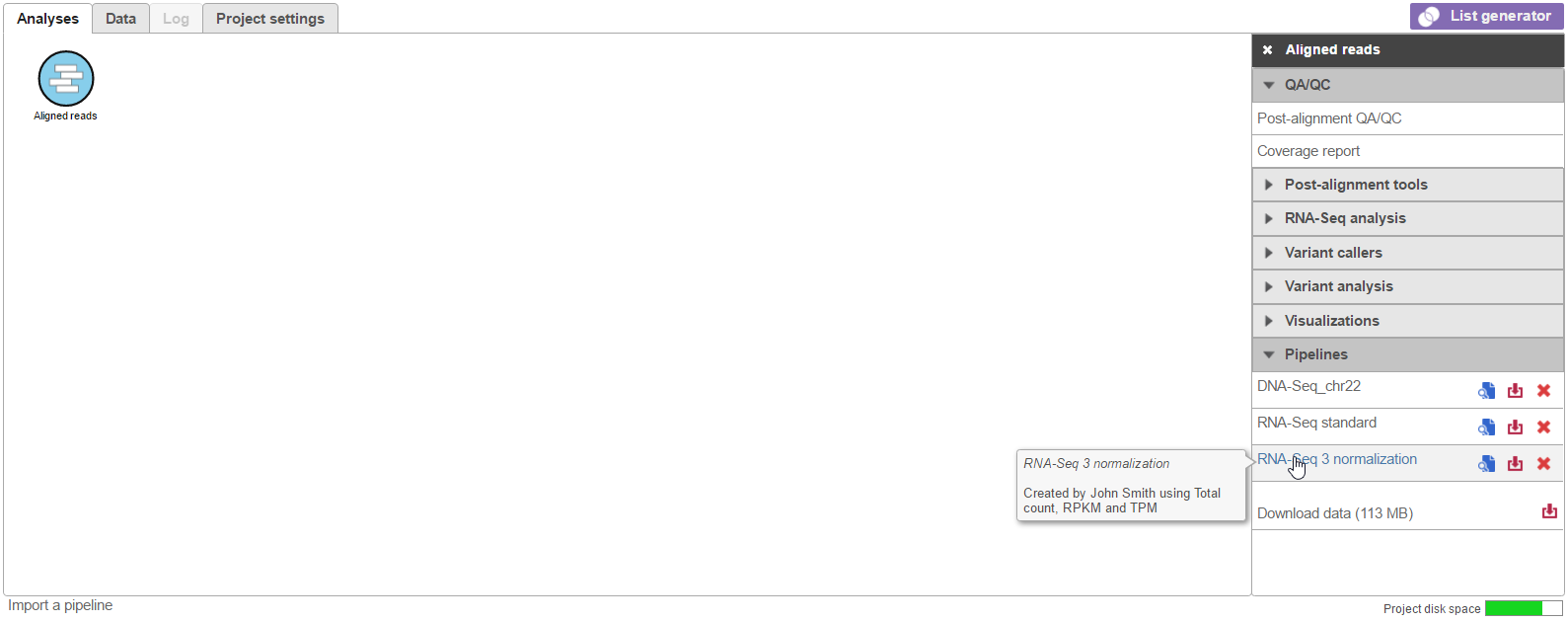Page History
Saved and imported pipelines can be applied to different data sets in other projects. Prior to running a saved or imported pipeline, the data needs to be imported and the sample attribute need to be specified under the Data tab (see Creating and Analyzing a Project). Pipelines that include tasks requiring sample attributes (e.g. GSA or ANOVA) will not run unless the sample attributes have been specified beforehand. All saved and imported pipelines are available for all users on a Partek Flow instance to run. To run a pipeline:
Click on a circular data node under the Analyses tab and expand the Pipelines section from the menu on the right (Figure 1). The context-sensitive menu (see Creating and Analyzing a Project) will only display pipelines that can be applied to the data type of the selected data node
Numbered figure captions SubtitleText Loading a pipeline. In this example, the context-sensitive menu is showing all pipelines that can be applied to Aligned reads AnchorName Pipeline loading Click on the pipeline name from the menu. Note that hovering the mouse over the pipeline name will show the description (if one was added) in a pop-out balloon (Figure 1)
If further settings need to be specified for any of the tasks, you will be redirected to a task-specific page. For example, if the chosen pipeline includes a STAR alignment task, you need to specify the species and STAR aligner index (Figure 2). Other tasks that require additional settings include Quantification to annotation model, Differential gene expression, Variant detection and others. For each task, specify the requested settings and click Next. Other task settings that were specified when the pipeline was saved (e.g. alignment parameters) will be applied automatically.
...
Once additional settings have been specified for each task, all tasks will be queued and the jobs will run sequentially (Figure 3). The status of queued tasks can be monitored under the Log tab (Figure 4). If you have set up email notifications (see Personal Settings documentation), you will receive an email when the pipeline finishes.
...