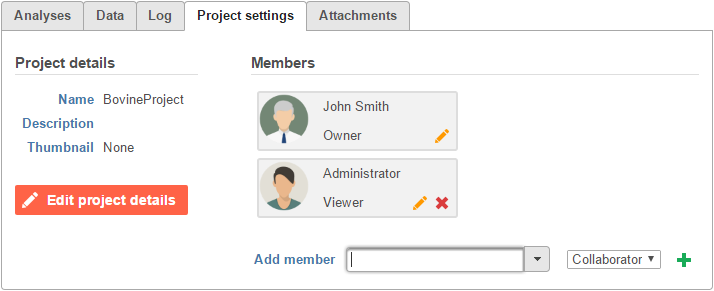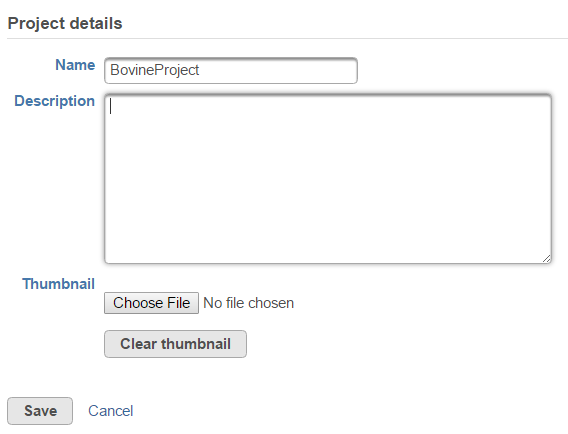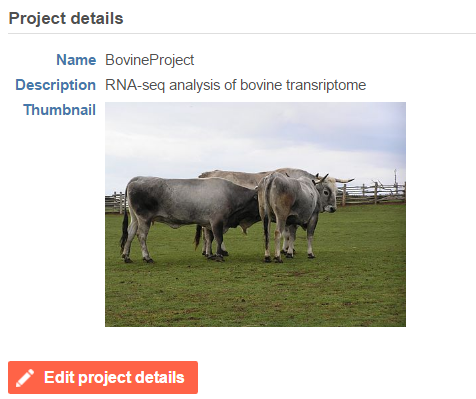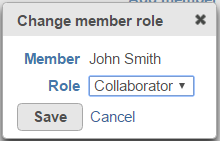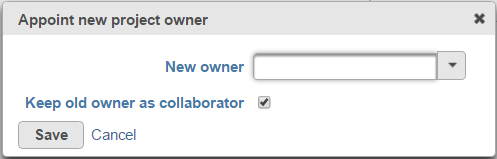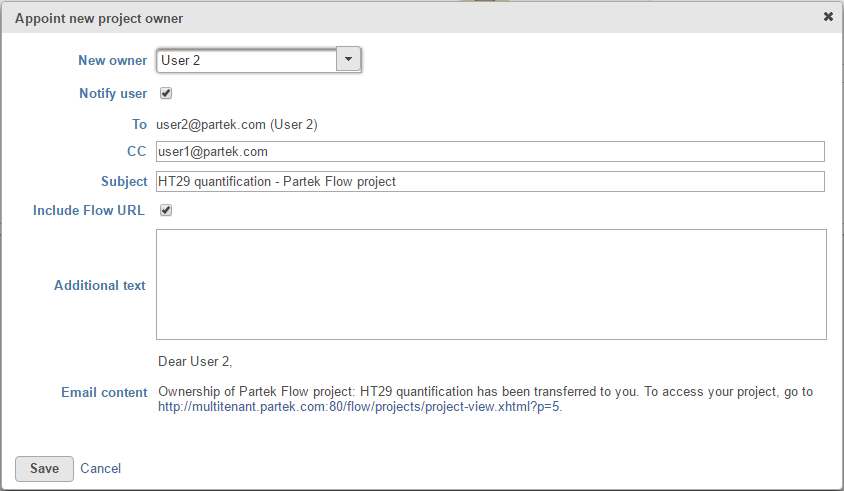Page History
...
The Project details section shows the Name of the project as well as (optional) a textual project Description and a Thumbnail (picture) (Figure 1).
| Numbered figure captions | ||||
|---|---|---|---|---|
| ||||
|
The owner and collaborators (if any) can customize the Description and Thumbnail entries by pushing the orange Edit project details button (Figure 2). The fields can now be edited to:
...
| Numbered figure captions | ||||
|---|---|---|---|---|
| ||||
If a thumbnail has been added, it will appear on the Project details tab (Figure 3) and on the home page of Partek Flow, on the Details tab of the project.
| Numbered figure captions | ||||
|---|---|---|---|---|
| ||||
...
Members
The Members section provides an overview of users associated with a particular project and enables project creators (owners) and administrators to add collaborators (Figure 1). A user (without administrator status) has to be specified as a collaborator in a project to be able to access the project in his/her home folder and to perform tasks.
...
Pushing the pencil icon () by a project member can result in two dialogs, depending on the status of the member. For a collaborator or a viewer, the pencil icon changes the member's role (e.g. from a Viewer to a Collaborator) (Figure 4).
| Numbered figure captions | ||||
|---|---|---|---|---|
| ||||
Moreover, the project owner can transfer the ownership to another user account (one of the accounts already available at the current instance of Partek Flow) using the New owner dropdown list (Figure 5). The previous (old) owner can remain as a project collaborator, with the help of the matching option.
| Numbered figure captions | ||||
|---|---|---|---|---|
| ||||
If email notifications are turned on for project ownership transfer, an email dialog box appears. This can be used to add additional text to the notification email body (Figure 6).
| Numbered figure captions | ||||
|---|---|---|---|---|
| ||||
...
| Page Turner | ||||||
|---|---|---|---|---|---|---|
|
...